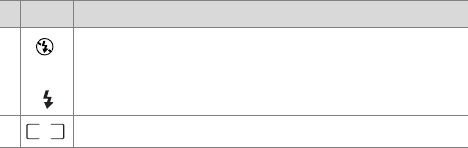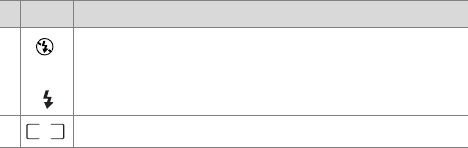
Chapter 2: Taking Pictures and Recording Video Clips 25
Using the Focus Brackets
The two brackets in the middle of the active display screen
show the focus region for the picture you are taking or the
video clip you are recording. When you press the Shutter
button halfway down, the camera uses this region to measure
and then lock the focus.
NOTE In low light conditions, the red focus assist light on the
front of the camera (see page 14) may turn on briefly to
help the camera focus. If you are in a situation where you
do not want the focus assist light to turn on, you can turn it
off in the Setup menu (see Focus Assist Light on page 85).
The focus brackets turn green when the region in the brackets is
in focus and the camera can lock the focus, but turn red when
the camera is unable to focus.
z If the focus brackets turn red, release the Shutter button, re-
frame the subject for your picture or video clip, and then
press the Shutter button halfway down again. If the focus
brackets continue to turn red after several tries, there may
not be enough contrast in the focus region. Try using a
technique called Focus Lock to focus on an object about the
same distance away but in a higher-contrast region, then
point the camera at the object you were originally trying to
photograph (see Using Focus Lock on page 26).
7
or
z FLASH OFF when the pop-up flash assembly is down.
z AUTO FLASH (default flash setting when the pop-up
flash assembly is up).
8 Focus brackets (see the next section below).
# Icon Description