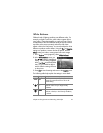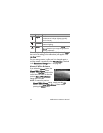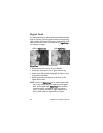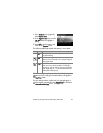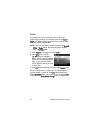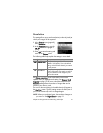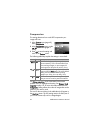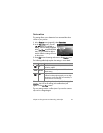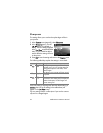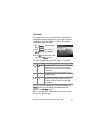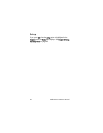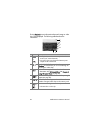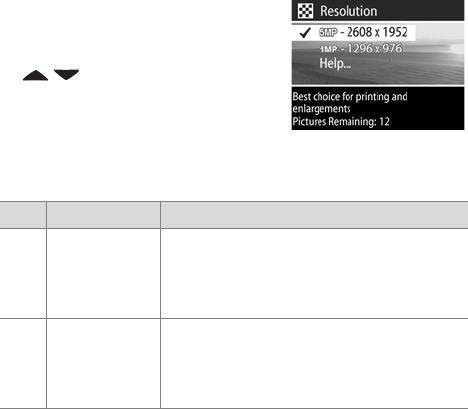
Chapter 2: Taking Pictures and Recording Video Clips 51
Resolution
This setting allows you to set the resolution (number of pixels) at
which your images will be captured.
1 In the Capture menu (page 40),
select Resolution.
2 In the Resolution menu, use the
buttons to highlight a
setting.
3 Press OK to save the setting and
return to the Capture menu.
The following table helps explain the settings in more detail:
The Pictures remaining count at the bottom of the screen
updates when you highlight each setting. See Memory Card
Capacity on page 141 for more information about how the
Resolution setting affects the number of images that can be
saved on your memory card.
The icon for the new setting (in the table above) will appear in
the Live View screen. The new setting remains in effect (even if
you turn the camera off) until it is changed again.
NOTE When you use digital zoom, the resolution changes as
you zoom in. See Digital Zoom on page 31.
Icon Setting Description
5MP 2608 x 1952 The captured image will be full size
(2608 x 1952 pixels). This is the default
setting, and is the best choice if you intend
to print pictures.
1MP 1296 x 976 The captured image will be 1/4 size
(1296 x 976 pixels). This setting is useful if
you just intend to e-mail images or post
them to the internet.