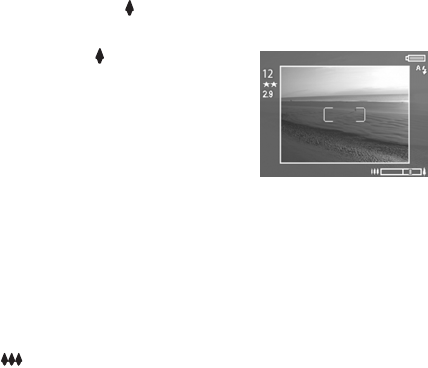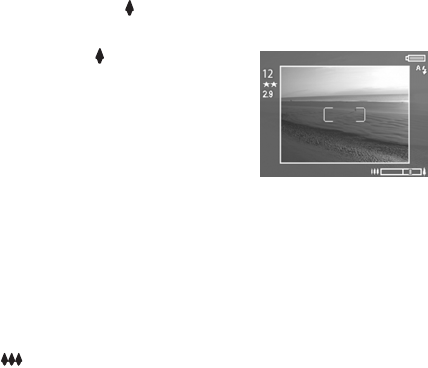
Chapter 2: Taking Pictures and Recording Video Clips 31
Digital Zoom
Unlike optical zoom, digital zoom uses no moving lens parts.
The camera essentially crops the image to give an appearance
of the subject of the picture being an additional 1.2x to 7x
larger.
NOTE You cannot use digital zoom while recording video
clips.
1 Press the Zoom In control to optically zoom in to the
maximum level, then release the button.
2 Press Zoom In again and hold it
until you reach the desired size in
the active display. A yellow frame
surrounds the area of the image
that will be captured. The
Resolution number on the left side
of the screen also becomes smaller
as you digitally zoom. For example, 2.9 appears in place of
5 MP, indicating that the image is being reduced to a size of
2.9 Megapixels.
3 When the yellow frame is at the desired size, press the
Shutter button to take the picture.
To turn digital zoom off and return to optical zoom, press Zoom
Out until digital zooming stops. Release the zoom control,
and then press it again.
NOTE Digital zoom reduces the resolution of an image, so
your picture will tend to be more pixilated than the same
image taken with optical zoom. If you just intend to e-mail
an image or post it to a website, this loss of resolution will
not be noticeable, but in situations where the highest
quality counts (such as printing), limit the use of digital
zoom.