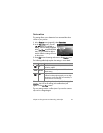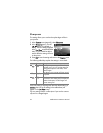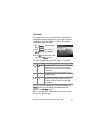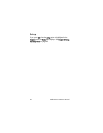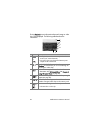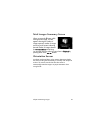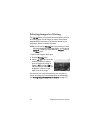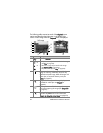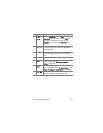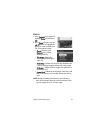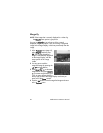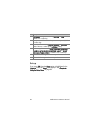Chapter 3: Reviewing Images 61
Using the Playback Menu
The Playback menu allows you to play or record audio clips,
play video clips, delete images, audio clips, or video clips or
format the memory card, magnify an image on the Image
Display, or view all of the settings that were used when
capturing an image. From this menu, you can also access the
Setup menu to set a number of preferences on the camera.
1 To display the Playback menu, press the OK button while
you are in Playback. If you are not currently in Playback,
press the Playback button first, then press the OK button.
2 Use the buttons to move to the image or video clip you
want to use.
3 Use the buttons to highlight the menu options on the
left of the Image Display.
4 Select a highlighted option by pressing the OK button. Each
of the Playback menu options are explained later in this
section.
NOTE While a Playback menu option is highlighted, you can
use the buttons to scroll to other images and video
clips. This is useful for performing the same action on
several images or video clips, such as deleting multiple
images or video clips.
5 To exit the Playback menu and return to viewing images in
Playback, highlight the
EXIT PLAYBACK MENU option and
press the OK button.