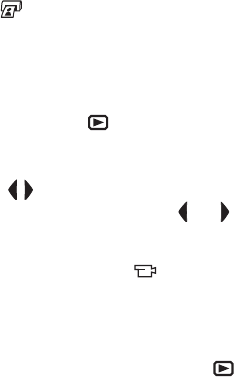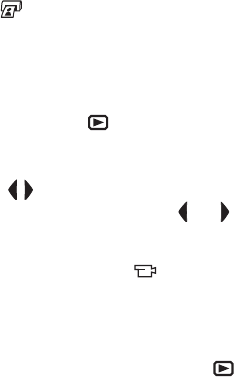
Chapter 3: Reviewing Images 57
Chapter 3:
Reviewing Images
You can use the Playback feature to review the images and
video clips in your camera. In addition, the Playback menu
allows you to add, change, or delete audio clips, delete images
or video clips, magnify still images, and view all the settings
that were used when that image or video clip was captured.
NOTE When reviewing images in Playback, you can use the
Print button to select images that you want to have
printed automatically the next time you connect the
camera. See Selecting Images for Printing on page 60.
Using Playback
1 Press the Playback button to activate Playback. The most
recently taken or reviewed image or video clip appears on
the Image Display.
2 Use the buttons to scroll through your images and
video clips. Press and hold the or button to scroll faster.
NOTE You only see the first frame of each video clip, which is
indicated by the Video icon. You can then use the Play
option in the Playback menu to play video or audio clips.
See Using the Playback Menu on page 61.
3 To turn the Image Display off after reviewing your images
and video clips, press the Playback button again.