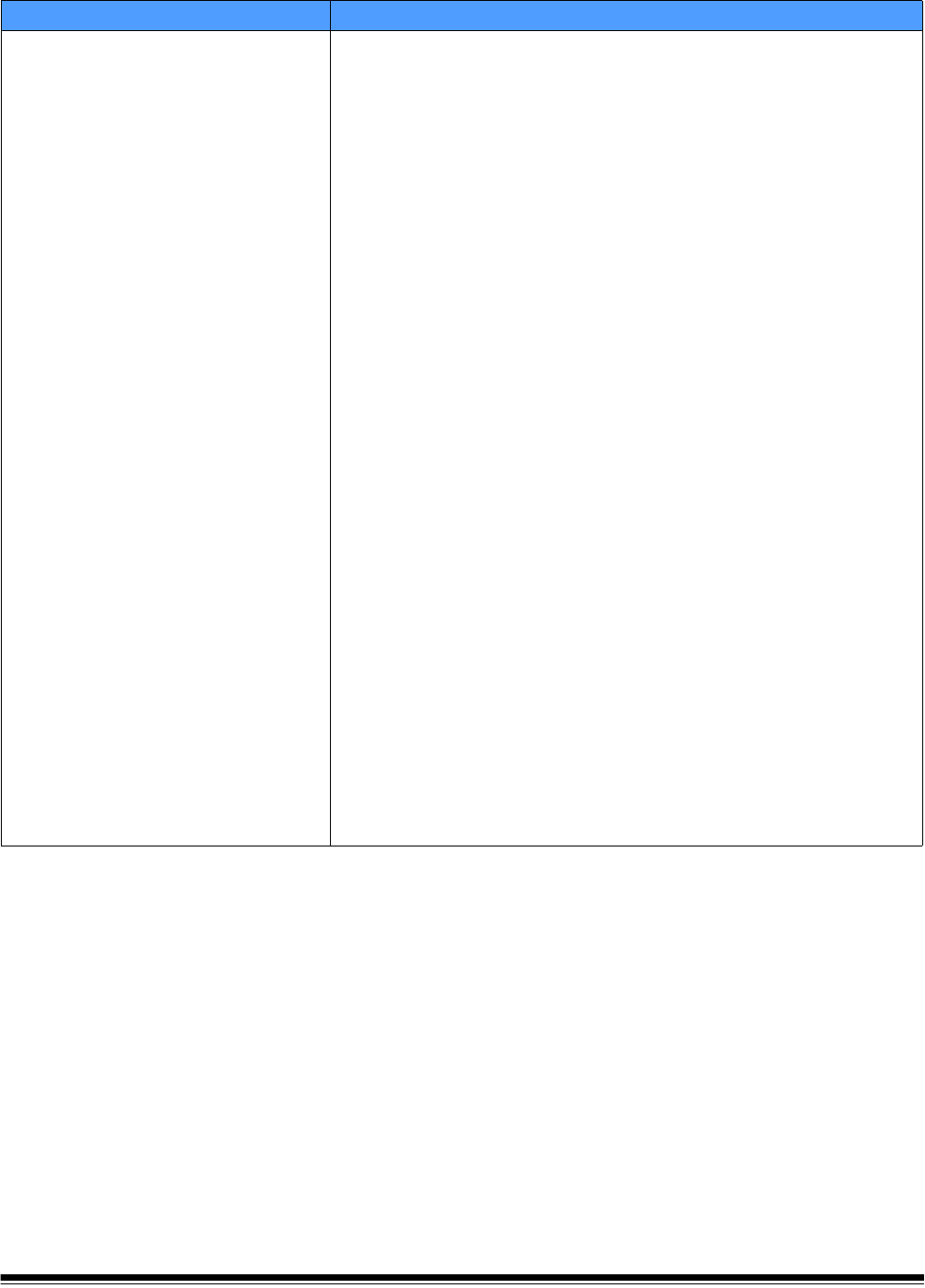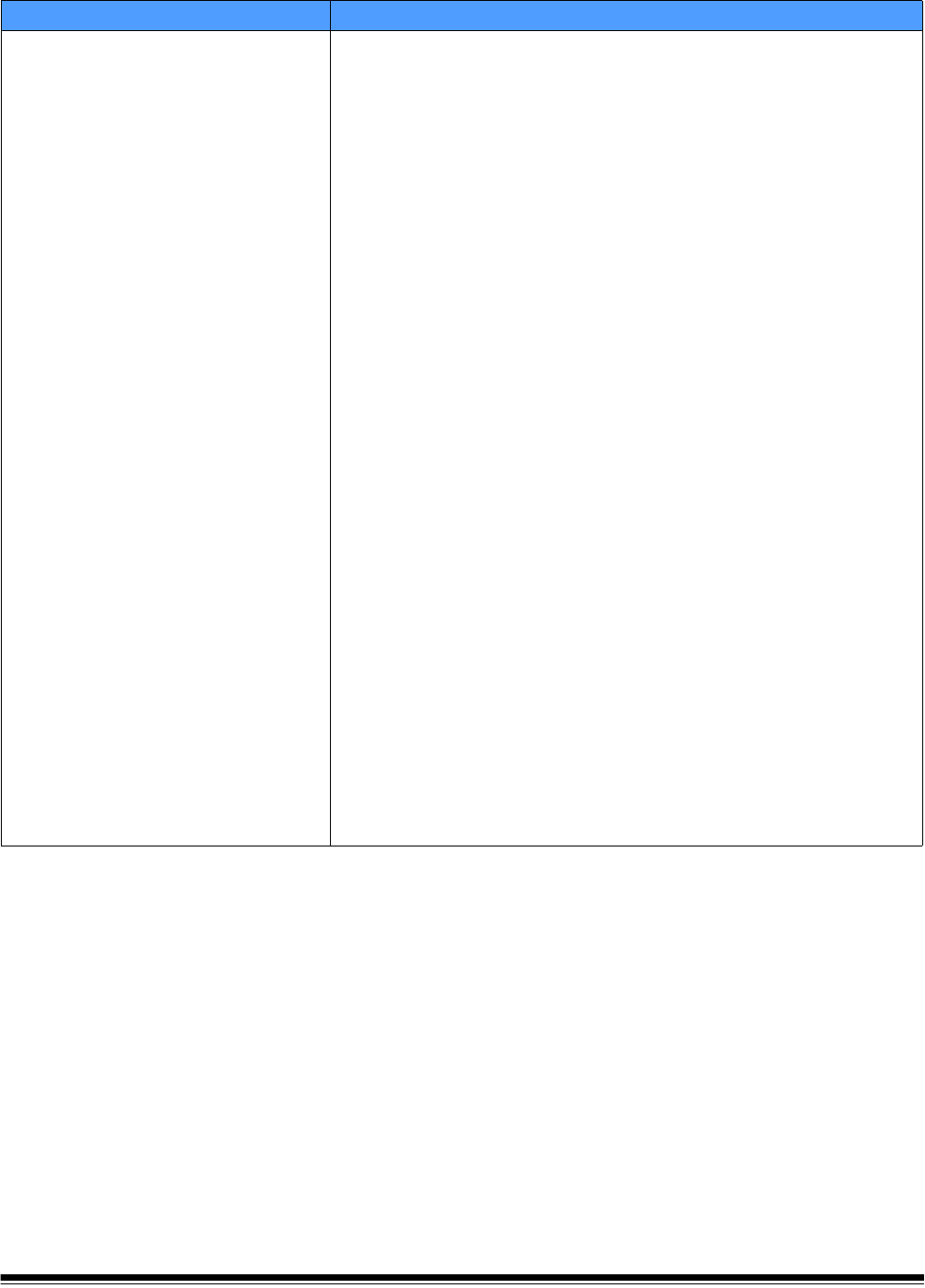
A-61588 July 2008 7-9
Scan to Network Share Issues Possible Solution
Unable to scan to network folder
Using another Windows XP or 2000 PC on your network, ping the
NETBIOS computer name of the Share destination. For example, if your
destination is \\Servername\Sharename, ping Servername.
• If you get a reply to your ping, NETBIOS name resolution is working
and the problem may be with the share name or permissions to the
share.
• If you do not get a ping, NETBIOS name resolution is not working. If
you know you have a valid shared folder, you can use either the IP
address or, in some cases, the Fully Qualified Domain Name in place
of the server name. For example, if the IP address of the computer that
hosts the share is 100.100.100.1 and the Fully Qualified Domain Name
is server.company.com you could trying using either:
\\100.100.100.1\Sharename or \\server.company.com\sharename
One of these two usually works in place of NETBIOS names in the
destination address for the share.
• If NETBIOS name resolution is not working and it is your only choice
for defining network paths, ask your network administrator about
changing your router’s configuration. Many organizations block TCP/IP
traffic over ports 137 and 139, which are the TCP ports Microsoft uses
for NETBIOS over TCP/IP. When these ports are blocked, you will not
be able to resolve a NETBIOS name if the path to the destination
address crosses router (i.e., sub-net) boundaries.
• Using another Windows XP or 2000 PC on your network, open
Windows Explorer and map a network drive to
\\Servername\Sharename. If this does not work, check the Permissions
of the shared folder on the host computer. Make sure either Everyone
or the user account for the Scan Station has Read and Write
permissions to the shared folder.
• To verify a network shared folder is accessible on your network, from
another PC on your network, click Start>Run… In the Open: field, type
in the server name (e.g., \\servername) and click OK. If the server is
accessible, then all available shared resources will be displayed.
Select one of these shared resources to verify it is active. If not, correct
the Permissions on the shared folder before trying to access the folder
from the Scan Station.