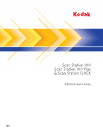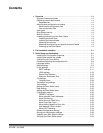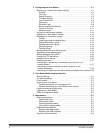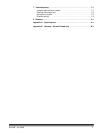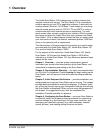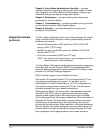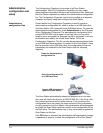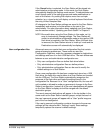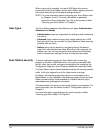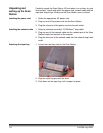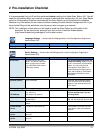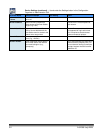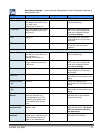A-61588 July 2008 1-5
If the Cancel button is selected, the Scan Station will be placed into
administrative configuration mode. In this mode, the Scan Station
automatically displays the Settings mode screen. The administrator can
scroll through each of the setting groups and make modifications to
each of the values. Any setting that requires more than a simple
selection (e.g. a typed entry) will display a virtual keyboard that allows
the entry of more complex data.
All changes to the Scan Station settings are saved to the Scan Station
immediately and requires no further action on the part of the
administrator. For more information about updating your Scan Station,
see the section entitled, “Updating your Scan Station” in Chapter 5.
NOTE: Be careful when using the Scan Station in this mode, as it is
easy to inadvertently change settings. The Scan Station will
remain in administrative configuration mode as long as the USB
flash drive is inserted in the Scan Station. When the flash drive
is removed, the Scan Station returns to “walk-up” mode and the
Destinations screen will automatically be displayed.
User configuration files Advanced users can create their own configuration files that contain
personal scanning preferences. These users can start the
Configuration Organizer, make the necessary changes to destinations
and settings and save it on their USB flash drive. The main differences
between a user and administrative configuration are:
• Only user configuration files can define flash drive folders.
• Only administrative configuration files can define printers.
• Only administrative configuration files can be used to modify the
default settings on a Scan Station.
Once a user configuration file has been created and stored on a USB
flash drive, the flash drive can be taken to a Scan Station and inserted
into the USB port. The Scan Station automatically recognizes the
presence of the flash drive and loads the settings found in the
configuration file. Because it is a “User” configuration file, the user will
not be asked or allowed to make any permanent changes to the Scan
Station’s configuration. Instead, all of the user’s destinations will appear
on the Scan Station’s display and will be merged with the default
destination groups.
The user’s personal destinations will appear in the top toolbar in the
same order as the Scan Station’s default groups, except that each of
the user’s personal groups will appear with a “User” profile image as
part of the icon background.
If the user’s personal configuration contains changes to the scanner
settings (all the values found in “Settings” mode), these settings
temporarily replace the scanner’s default settings.