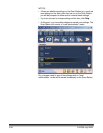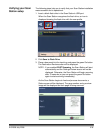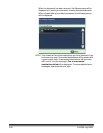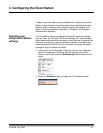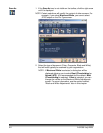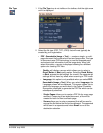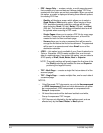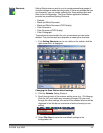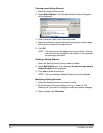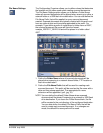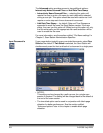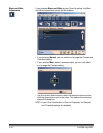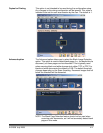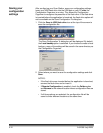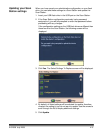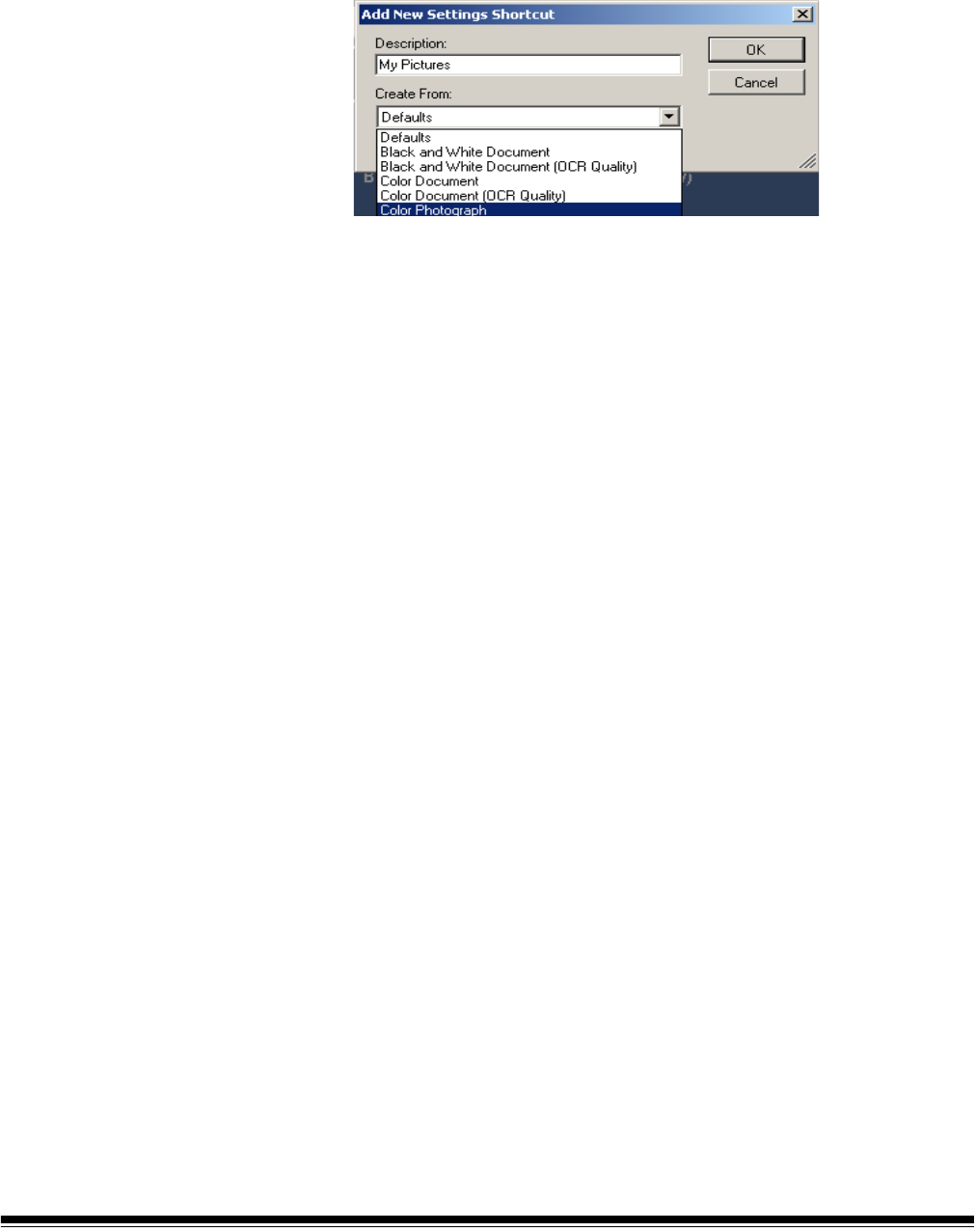
4-6 A-61588 July 2008
Creating a new Setting Shortcut
1. Select the Setting Shortcut icon.
2. Select Edit>Add Item. The Add New Setting Shortcut dialog box
will be displayed.
3. Enter a shortcut name in the Description field.
4. Select the shortcut that best defines the settings you want to begin
with from the Create From drop-down list.
5. Click OK.
NOTE: The new shortcut will appear at the top of the list. You can
edit and save any changes to the shortcut in the same way
as previously described.
Deleting a Setting Shortcut
1. Select the Setting Shortcut that you want to delete.
2. Select Edit>Delete Item. The message, Are you sure you want to
delete this item will be displayed.
3. Click Yes to delete the shortcut.
NOTE: The six predefined Setting Shortcuts cannot be deleted.
Modifying a Setting Shortcut
1. Select the Setting Shortcut you want to modify.
2. Scroll through the scanner setting icons (e.g., Scan As, File
Naming, etc.) you want to change and make any desired changes.
3. When finished, click File>Save.