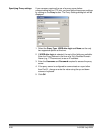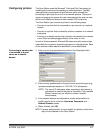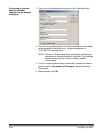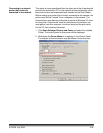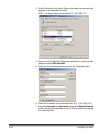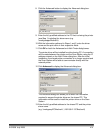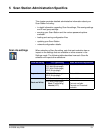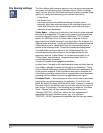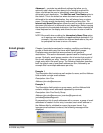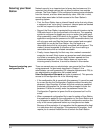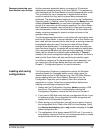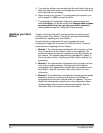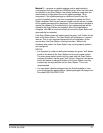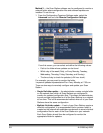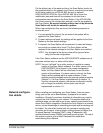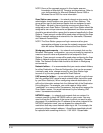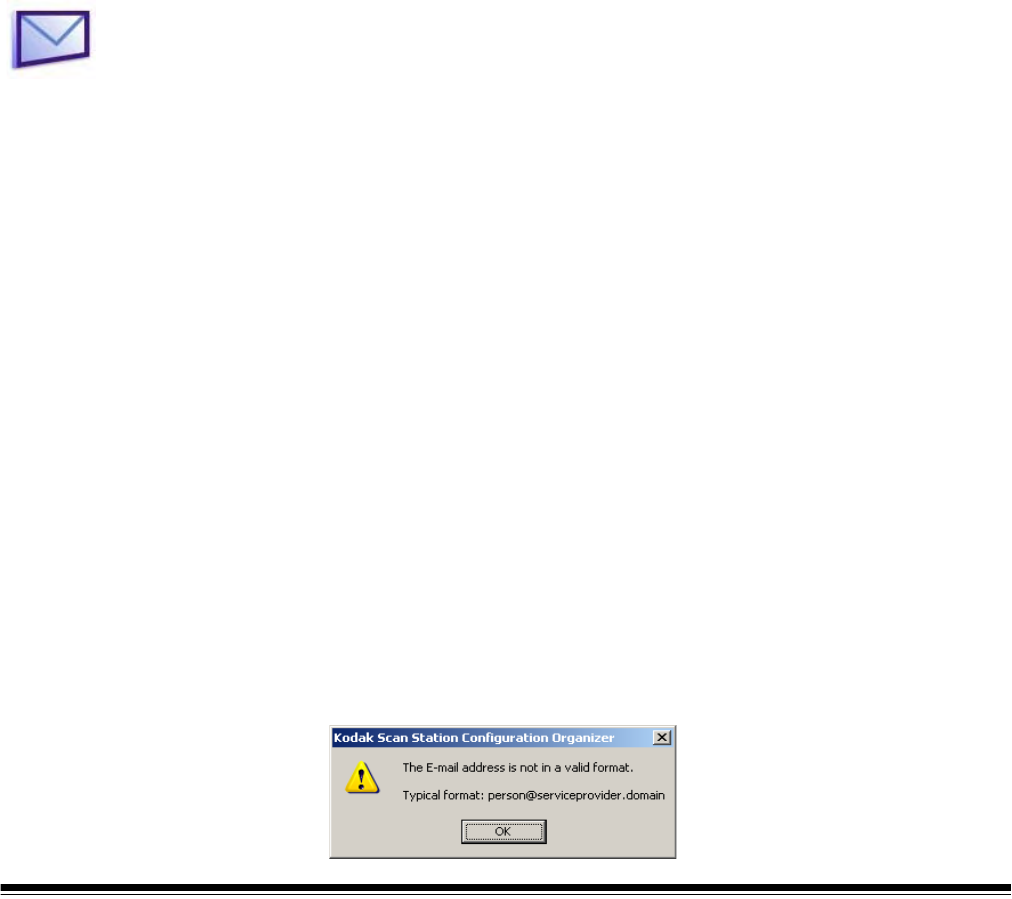
A-61588 July 2008 5-3
Advanced — provides two additional settings that allow you to
optionally add a date and time stamp to the resulting scanned file
name, and allows the user to interactively name files as they are
delivered to each destination. The Add Date and Time Stamp option is
the default. This is the default so when documents are scanned and
delivered to the selected destination, they will always have a unique
name. This also avoids inadvertently overwriting existing files. The
Interactively Name Files option allows the user to name the scanned
document just before it is delivered to each destination. Before copying
the document to the selected destination, the Scan Station displays the
virtual keyboard on the display and allows the user to enter a new file
name.
NOTE: Be careful when enabling the Interactively Name Files option,
as it requires user interaction for each selected destination. For
example, if the user selects five different destinations, they will
be prompted five times to enter a file name.
E-mail groups Chapter 4 provided procedures for creating, modifying and deleting
groups of destinations and the items within destination groups.
Examples were provided that were pertinent to all groups of
destinations. This section discusses a special case for creating email
groups. Ordinarily, email groups contain a list of entries that consist of
one e-mail address per entry. However, you can create a list within a
single entry within the email group. The following illustration describes
both the typical case of one email address per item, followed by an
example that has multiple addresses per entry.
Example 1
The Description field contains a mail recipient’s name, and the Address
field contains a single email address.
Description: John Doe
Address: john.doe@acme.com
Example 2
The Description field contains a group name, and the Address field
contains multiple email addresses separated by commas.
Description: John Doe Family Group
Address: john.doe@acme.com, jane.doe@hypernet.net,
juniordoe@statecollege.edu
By separating a list of email addresses with a comma, a group of email
addresses is created. As this entry is created, each email address in
the Address field is validated to ensure the proper format. If an
improper email address is entered, the following message will be
displayed: