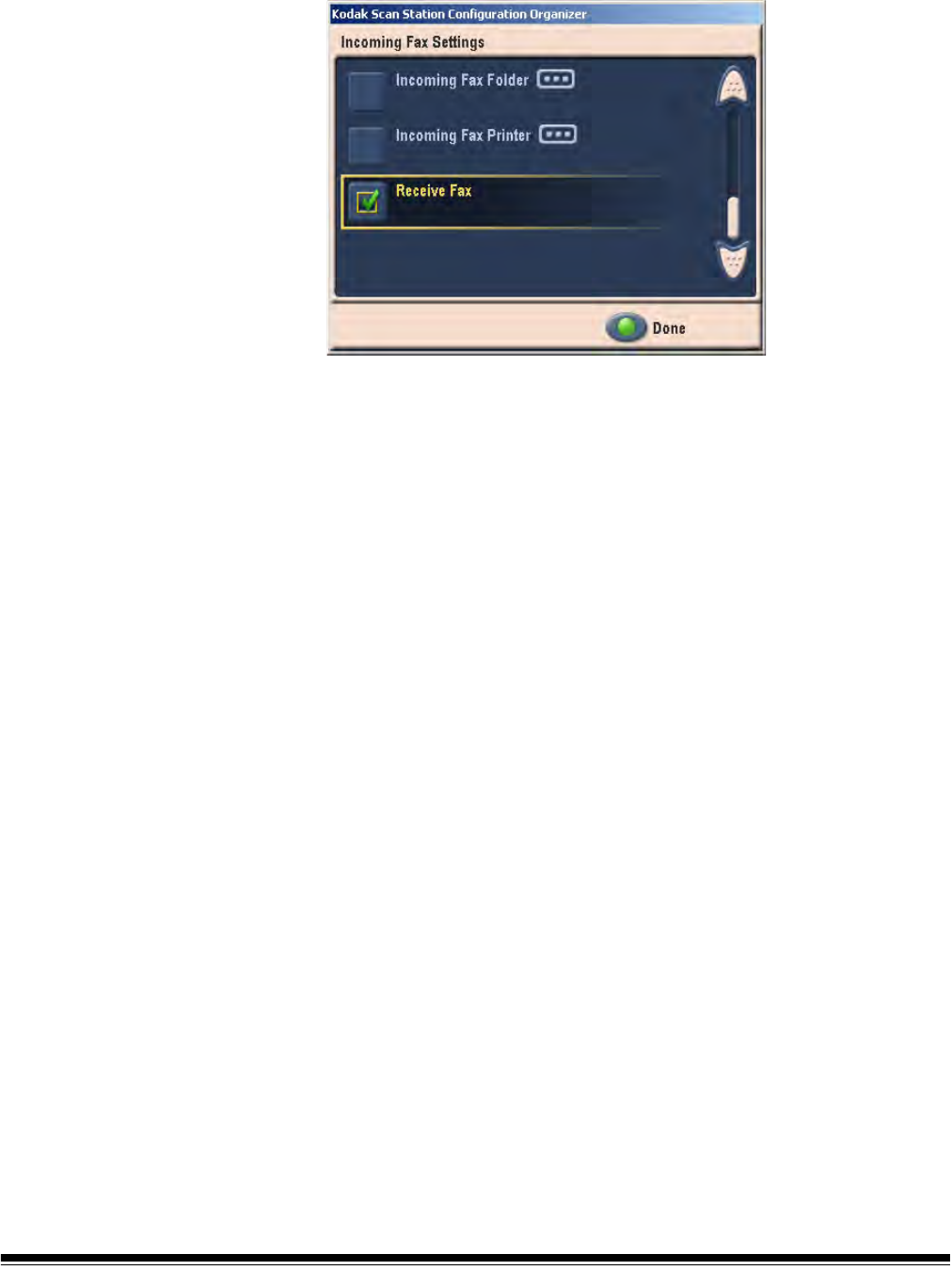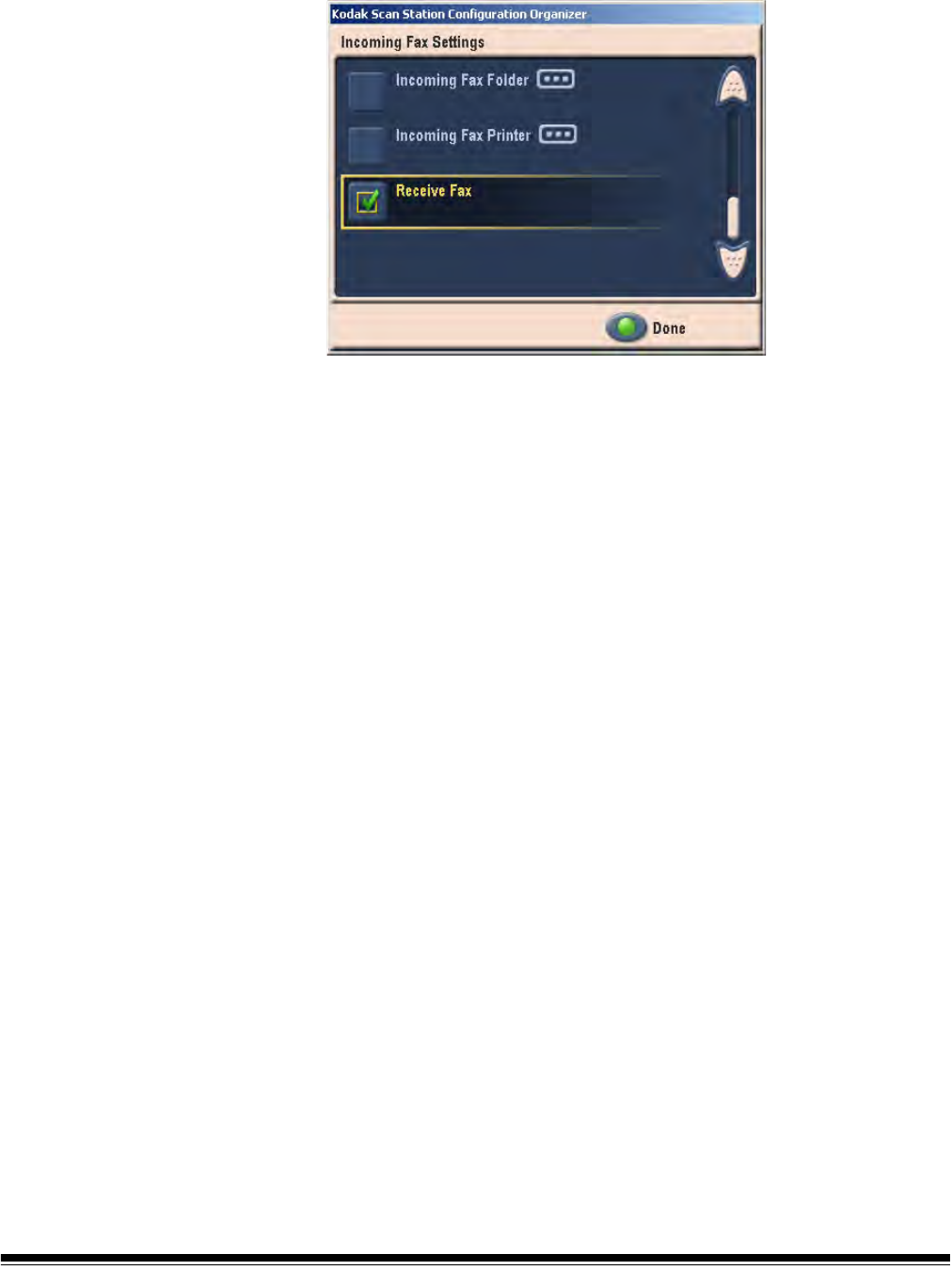
3-26 A-61588 July 2008
12.Select a printer from the list and click Done to return to the Incoming
Fax Settings screen.
13.Click Receive Fax to allow faxes to be received at the configured
device.
NOTES:
• The Incoming Fax option is only available if the administrator’s Email
ID is configured (see the section entitled, “Return Email Address”
earlier in this chapter). If the Email ID is not configured, the following
message will be displayed: Before Incoming FAX can be enabled,
you must provide a return E-mail address. Please refer to
Settings>E-mail>Return E-mail Address and define a valid
return E-mail address.
If for some reason the Email ID is removed after you configure the
incoming fax or the Email ID is invalid, there may be some loss of
data.
• If the destination(s) (e.g. printer and/or network folder) have not been
configured correctly, fax error email(s) will be sent to the Email ID you
provided for every incoming fax.
• Receive Fax must be configured after connecting the fax modem.
• If a fax is processed to any of the destinations or an error email is
sent, it is deleted from the queue and logged as “successful”.
Destination failures will also be logged.
• All corrupt fax(es) will result in an email to you (the administrator) and
deleted from the fax queue.
• If the user’s credentials are not configured correctly, the Scan Station
will make multiple attempts. The user could be locked out because of
multiple network access errors.
• If there are incorrect configurations for the printer or output folders, or
if both the configurations are missing, then incoming fax messages
will stay in the fax queue and require you to update the Scan Station
to process the faxes.