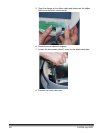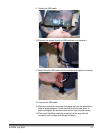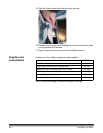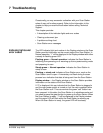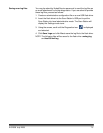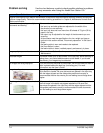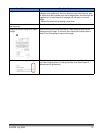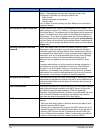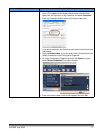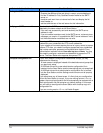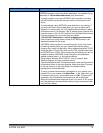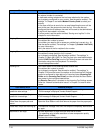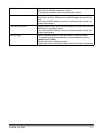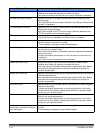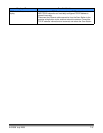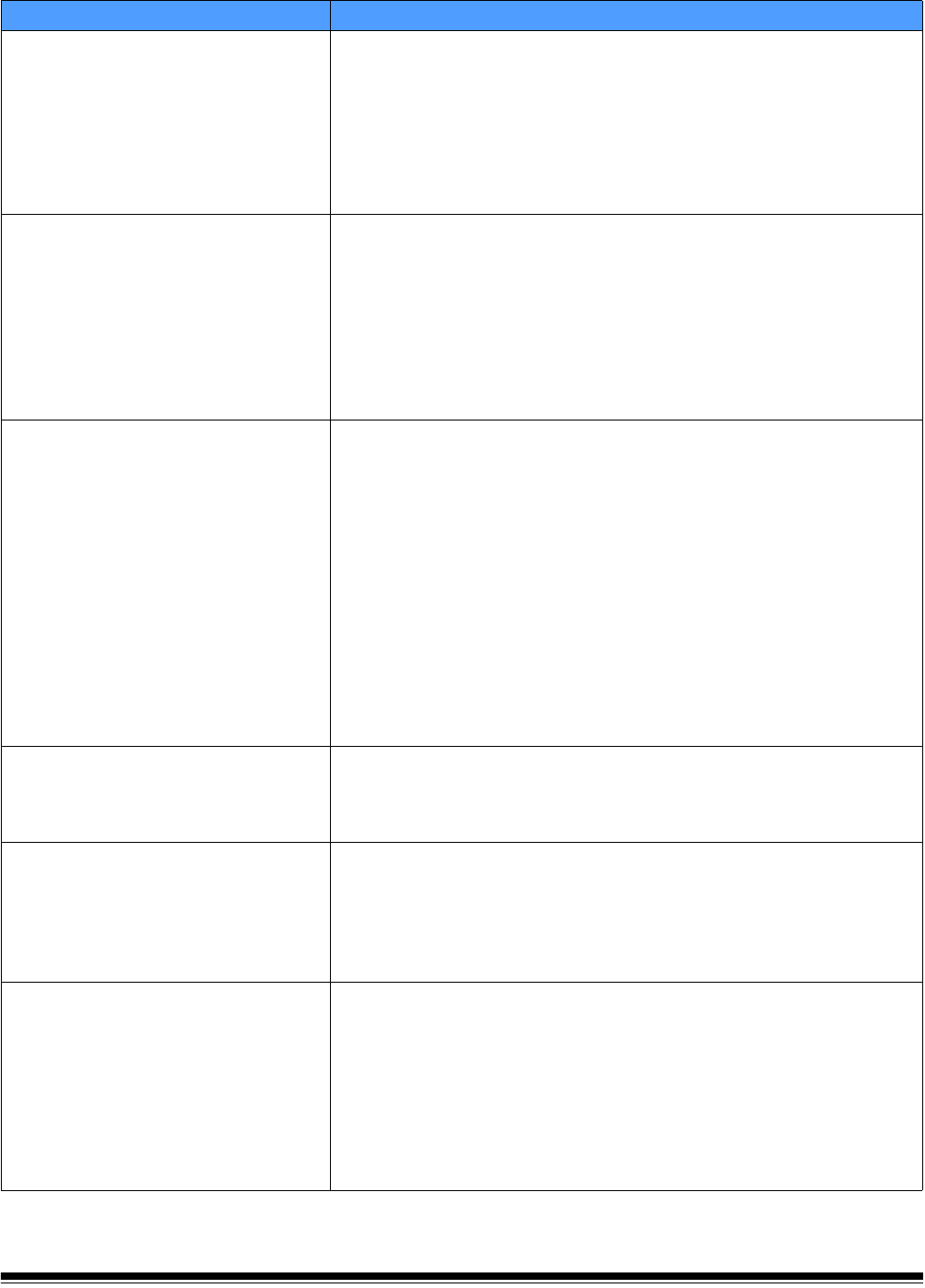
7-6 A-61588 July 2008
Network Authentication Issues Possible Solution
Domain authentication Check the following to verify for correct connections in a network
domain. These settings can be found in Settings mode on the
Configuration Organizer, by clicking the Device icon.
• Device name
• Network username and password
• Domain name
If any of these is not set correctly, the Scan Station will not be able to
access the domain.
Ensuring Device name uniqueness All Scan Stations have a default name assigned from the factory. The
default name is: kssxxxx-xxxx. Where x = the serial number on the back
of the Scan Station. This ensures that all Scan Station device names are
unique. The default name of this field in the Configuration Organizer is
“Scan Station”. If you leave this option blank when you are configuring
the Device Name (clicking the Device icon and selecting Device Name),
the Scan Station will continue to use the default factory-installed device
name. If you want to change the default Device name, you must select a
unique name.
Checking the account name and
password
If your Scan Station does not scan to a network location or stops
scanning to a network location, you may have issues with the logon
credentials supplied to the Scan Station. When creating accounts that
are assigned to the Scan Station, certain properties may be applied to
the account such as, Change password upon first log on and Change
password every xx days. It is recommended that these types of
restrictions are not applied to accounts that will be used for a Scan
Station.
A network administrator can verify the account settings assigned to a
Scan Station by using the credentials to log on to a normal network
computer. If you are unable to logon to your network using these
credentials, you probably have a problem with the account. A network
administrator can modify the settings applied to the account to resolve
these issues. It may also be necessary to reset the password.
Workgroup authentication If having trouble writing to a locally shared folder in a workgroup, check
the permissions attached to the folder from the PC on the network that is
sharing the folder. Make sure the folder’s Permissions allow access to
the Scan Station.
Email Authentication Verify that the authentication method defined in the Scan Station settings
match the authentication method of your SMTP server. Currently the
Scan Station supports simple password, NTLM and Challenge
Response. These settings can be verified by using a Windows mail client
such as Outlook Express and creating a mail account that uses the
username and password assigned to the Scan Station.
SMTP server problems
Follow these procedures to resolve issues with the SMTP server
address:
• Verify that other email clients on different machines are able to send
mail and reach the SMTP server.
• Change your configuration file to identify the SMTP server with an IP
address instead of a Fully Qualified Domain Name. If you are able to
reach the SMTP server with the IP address but not the FQDN, you
have a DNS resolution problem. Check to make sure you are able to
reach the DNS server and that it correctly resolves FQDNs.