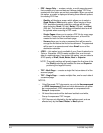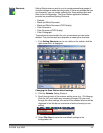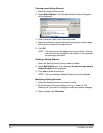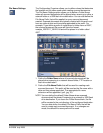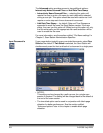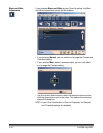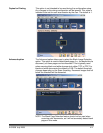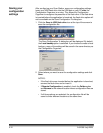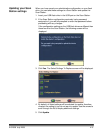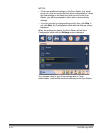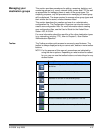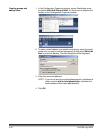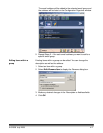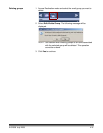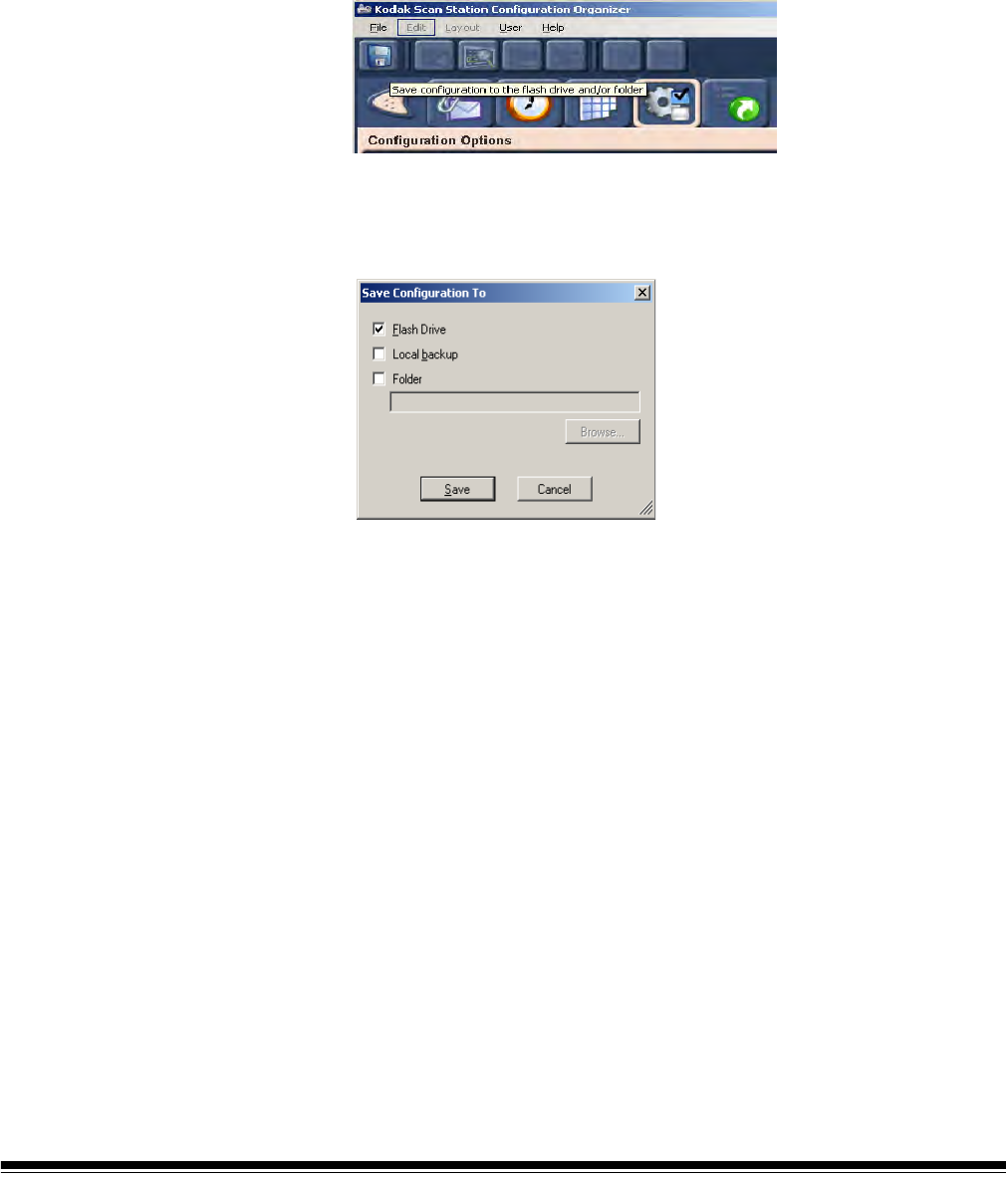
4-12 A-61588 July 2008
Saving your
configuration
settings
After configuring your Scan Station, save your configuration settings.
Insert your USB flash drive into the USB port on your PC after the
Configuration Organizer is running. This allows the Configuration
Organizer to recognize the presence of the flash drive. If the flash drive
is inserted before the application is launched, the flash drive option will
not be available on the Save Configuration To dialog box.
1. Click the Save to USB flash drive icon at the top of the screen to
save the configuration file.
The Save Configuration To dialog box will be displayed. By default
the Local backup option is selected. If you choose to create a local
backup, a copy of the settings will be saved in the same directory as
the Configuration Organizer.
2. Select where you want to save the configuration settings and click
Save.
NOTES:
• If the flash drive was inserted before the application is launched,
remove the flash drive and re-insert it.
• If Remote Configuration is enabled, check the Folder option
and Browse to the network location where configuration files are
stored.
• If all three options are selected, the configuration file will be
saved to three different locations at the same time.