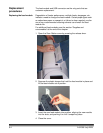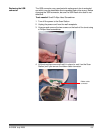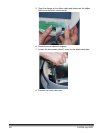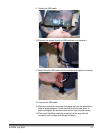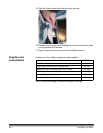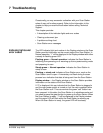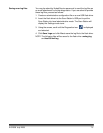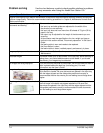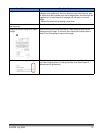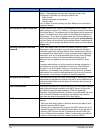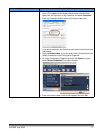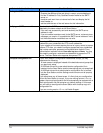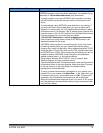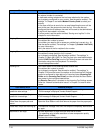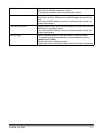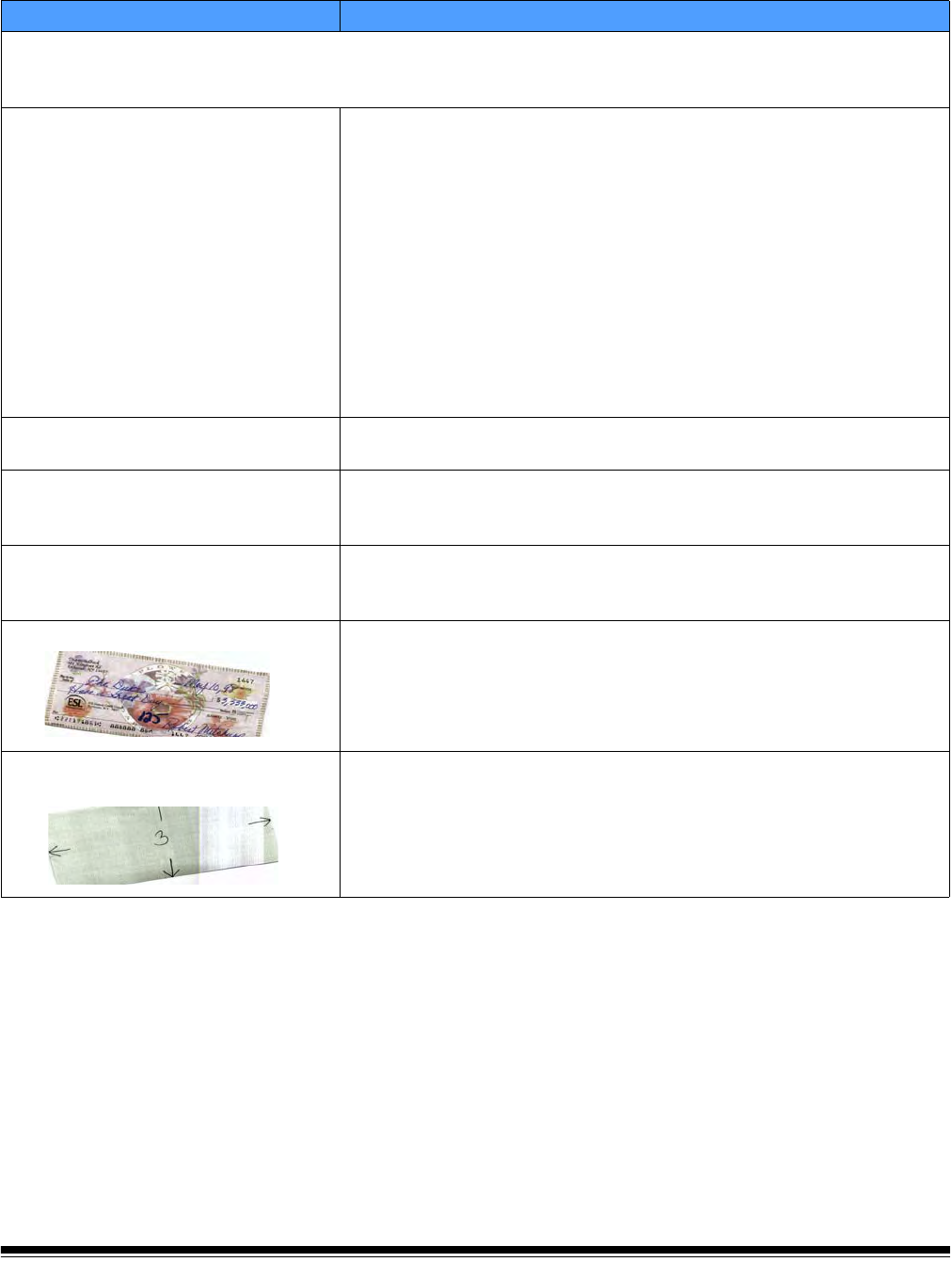
7-4 A-61588 July 2008
Problem solving Use the chart below as a guide to check possible solutions to problems
you may encounter when using the Kodak Scan Station 100.
Scan Station Issues Possible Solution
Regular cleaning and Scan Station maintenance is required to keep documents scanning smoothly and provide
optimum image quality. Follow the recommended cleaning procedures in Chapter 6, Maintenance for best Scan
Station performance.
Documents are jamming or multiple
documents are feeding
Make sure that:
• the input tray and side guides are adjusted for the width of the
documents you are scanning.
• the input tray does not have more than 50 sheets of 75 g/m
2
(20 lb.)
paper in the tray
• the output tray is adjusted for the length of the documents you are
scanning.
• all documents meet the specifications for size, weight and type as
outlined in the section entitled, “Document preparation” in the User’s
Guide.
• the feed module is worn and needs to be replaced.
• the Scan Station is clean.
• the feed module is clean, installed properly and securely in place.
Image quality is poor or has decreased
• Clean the Scan Station. See the procedures in Chapter 6,
Maintenance.
Distorted images
The feeder holds up to 50 documents in the input tray. While scanning is
taking place, you cannot add documents to the feeder. If you do add
documents, your images may be distorted.
No images are being displayed
If you are scanning one side of a document, be sure the side you want to
scan is placed toward the feed tray (not facing you). For more
information, see the User’s Guide.
Image has clipped corners
If your images have clipped corners, the skew angle was too large for the
Scan Station to handle. Be sure documents are placed in the input tray
with the edges aligned and the side guides positioned correctly to
accommodate the size documents you are feeding to avoid large skew
angles.
First image in a batch appears “washed
out”
If the scanned documents in a batch have more than a 25-degree skew,
the first image in the batch may appear washed out. Be sure that
documents are placed in the input tray with the edges aligned and the
side guides positioned correctly to accommodate the size documents
you are feeding to avoid large skew angles.