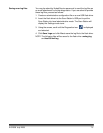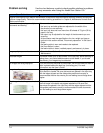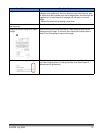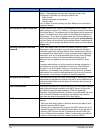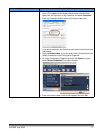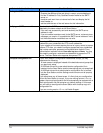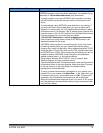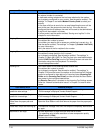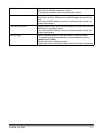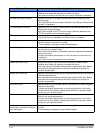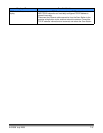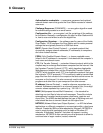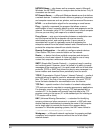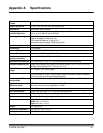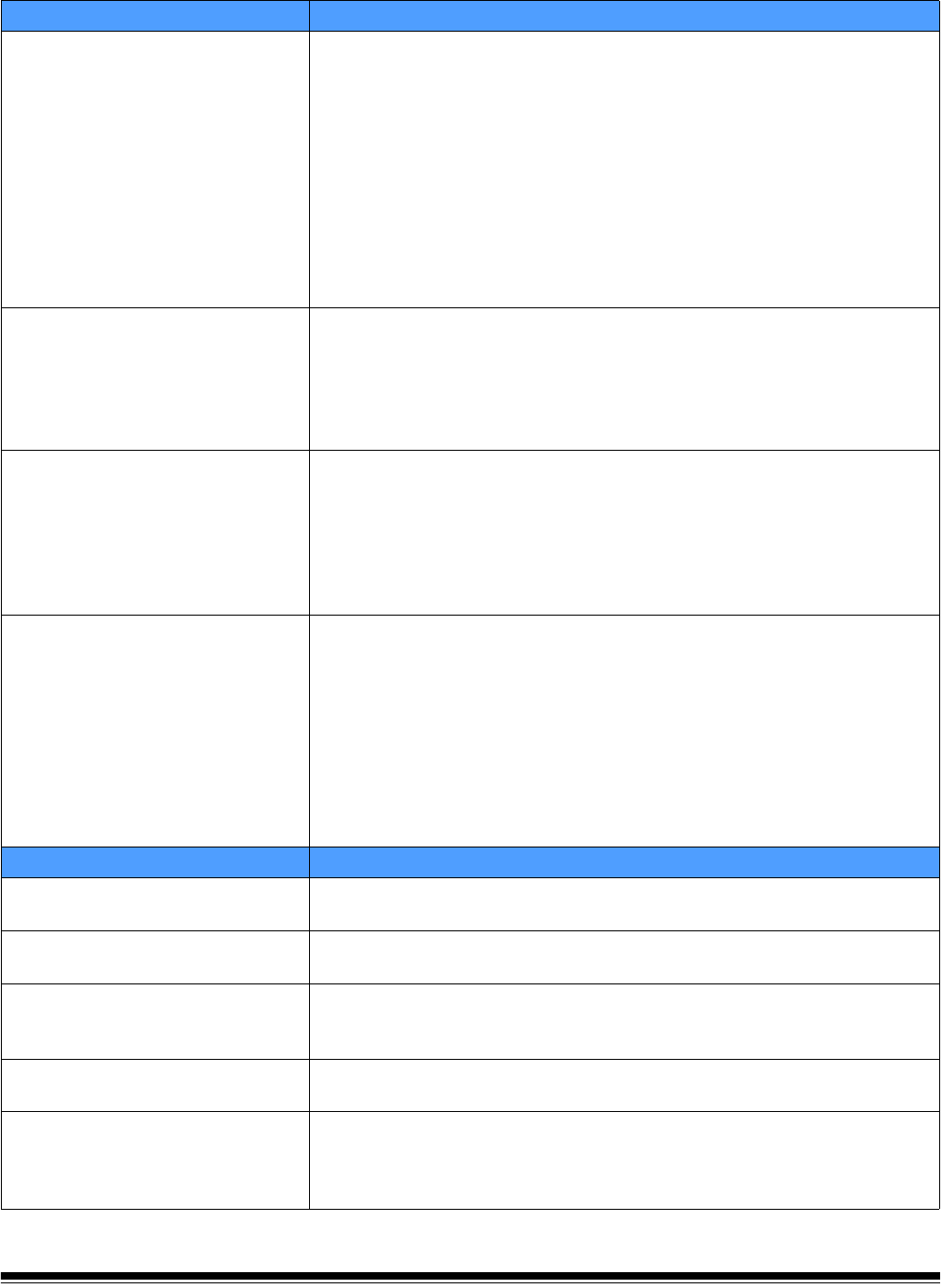
7-10 A-61588 July 2008
Fax Issues Possible Solution
Fax - General If your Scan Station fails to send or receive a fax, be sure that:
• an external modem is connected.
• a dedicated working telephone line has been attached to the modem.
• fax is properly configured for your country. See the section entitled, “Fax
settings” in Chapter 3 and select Modem Country Code to select your
country.
• In the case of failure to send a fax, an email describing the error will be
sent to the user (the person who sent the fax). If the user has not
configured their email address, the email will be sent to the administrator.
A log file will be created in all cases.
• If errors persist, see the section entitled, “Saving error log files” in this
chapter for more information.
Outgoing Fax If your Scan Station fails to send a fax, be sure that:
• fhe recipient fax number is correct.
• fhe number you need to dial to access an outside line is correct (e.g., 9).
See the section entitled, “Fax settings” in Chapter 3 (Outside Line Prefix)
for more information.
• Verify the status of the fax recipient’s fax number.
Outgoing Fax If your Scan Station fails to search for a fax recipient, be sure that:
• the recipient’s name (partial or full) is correct.
• fax is properly configured. See the section entitled, “Fax settings” in
Chapter 3. Obtain the LDAP Fax Field Tag from your email administrator.
Select LDAP Fax Field Tag from the Fax Settings screen and enter this
information using the virtual keyboard. For example,
“facsimiletelephonenumber”.
Incoming Fax If your Scan Station is not receiving faxes, be sure that:
• the recipient fax number is correct.
• fax is properly configured. See the section entitled, “Fax settings” in
Chapter 3. Be sure that one of the options on the Incoming Fax Settings
screen is configured to allow delivery of incoming faxes (Incoming Fax
Folder and/or Incoming Fax Printer) and be sure that the Scan Station
has access to the configured destinations.
•the Receive Fax option is checked on the Incoming Fax Settings screen.
• Refer the “Network authentication issues” in Chapter 5 to resolve other
issues.
Scan Station Error Possible Solution
Unexpected error while trying to
update the date settings.
Displayed when trying to change the Scan Station date setting.
• If this message is displayed, contact Kodak Support.
Unexpected error while trying to
update the time settings.
Displayed when trying to change the Scan Station time setting.
• If this message is displayed, contact Kodak Support.
Paper jam.
Please clear the paper path and
rescan.
A document is lodged in the paper path.
• Open the Scan Station cover and remove the paper from the paper path.
Please wait, lamps are warming up.
• Informational message. Wait until the lamps are completely warmed and
try again.
Attachment is too large. The email attachment is larger than the email server allows.
• Try resending using a lower resolution or lower compression quality
(Good instead of Best).
• Reduce the number of pages scanned.