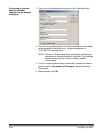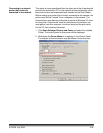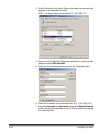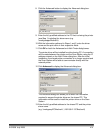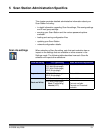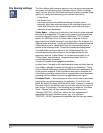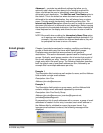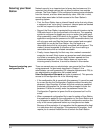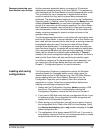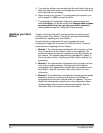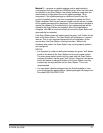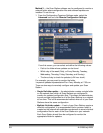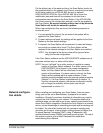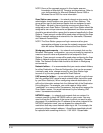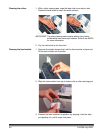A-61588 July 2008 5-5
Password protecting your
Scan Station (user access)
Another password protection feature is assigning a 32-character
alphanumeric password directly to the Scan Station. This requires any
user wanting to use the Scan Station to know the password prior to use.
This is intended for use in companies or departments that have
sensitive material that they want to prevent being scanned and
distributed. The device password setting is found on the Configuration
Organizer while in “Settings” mode. By clicking on the Device icon and
selecting Device Password, you can enter a password that blocks
access to all users who do not know the password. On a Scan Station
that is password-protected, users will be given three tries to correctly
enter the password. After the third failed attempt, the Scan Station will
display a warning message for several minutes and return to the
password entry screen.
The Device password also works in conjunction with the inactivity timer
built into the Scan Station. In normal operation, after a Scan Station has
been used and has remained idle for one minute, a warning screen will
be displayed asking the user if they want to reset all Scan Station
settings to the default state. If no selections are made, then after two
more minutes of inactivity, the device will be returned to its default state.
If the user selects OK when the initial warning is displayed, the Scan
Station will be returned to its default state immediately. If Cancel is
selected, the current configuration settings are maintained, the timer is
reset and the Scan Station will start monitoring for inactivity again.
In addition to assigning a 32-character alphanumeric password, you
can require the user to login before starting a scan session. See
Chapter 3, “Configuration options” for more information.
Loading and saving
configurations
The Configuration Organizer is designed to monitor the Windows
operating system for removable device events, which signal the
insertion and removal of USB devices (e.g., the USB Flash Memory
device supplied with each Scan Station). Because of this, the
Configuration Organizer cannot detect a flash drive unless the
application is running. Follow the recommendations below when
creating and modifying configuration files:
1. Always start the Configuration Organizer before inserting a USB
flash drive. If the flash drive is inserted before starting the
Configuration Organizer, remove the flash drive and reinsert it.
2. If you insert a USB flash drive that has a configuration file on it, prior
to making any edits, the configuration file will be recognized and
loaded into the Configuration Organizer.
3. When saving your configuration, you will have an option of saving
the configuration file to a flash drive AND to a local backup. Using
the Save to local backup option only creates a backup of the last
edited configuration file.
4. The configuration file is always named KSS100.xml. If you want to
save different versions of this file, it is recommended that you create
multiple folders which are named appropriately.