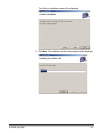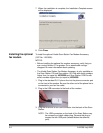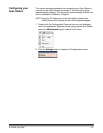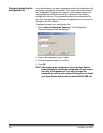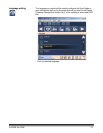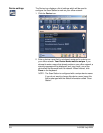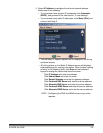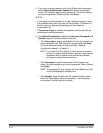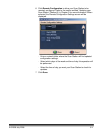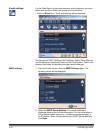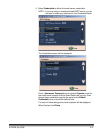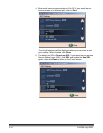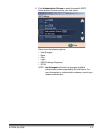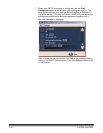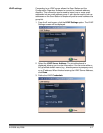3-10 A-61588 July 2008
4. If you want to protect access to the Scan Station with a password,
select Device/Administrator Password to display the keypad.
Enter a 32-character alphanumeric password. You will be asked to
re-enter the password. When finished, click Done.
NOTES:
• If you assign a device password, all users will be prompted to enter
this password every time they use the Scan Station. This does not
take the place of password protecting your Scan Station’s
configuration file.
• If Force User Login is enabled, this password will be used as the
administrator account password.
5. Click Default Credentials to define the Username, Password, and
Domain required to access network resources.
• Click Username to display the keyboard. Enter the network user
name assigned to the Scan Station’s computer and click Done.
For more information see the section entitled, “Network
Configuration details“ in Chapter 5.
NOTE: If you want the Scan Station to have access to network
printers or network shared folders, the user name must be
associated with a network account that has sufficient
privileges to access these resources.
•Click Password to enter the password for the network user
name. You will be asked to re-enter the password. When finished,
click Done.
NOTE: This password is only used by the Scan Station and it will
never be displayed in readable form.
•Click Domain. Enter the Microsoft NT network domain name
which the Scan Station will be connected to. In a workgroup
environment, this field can be left blank.