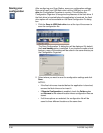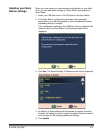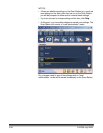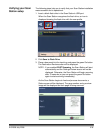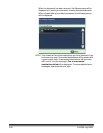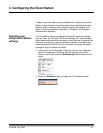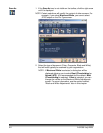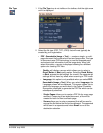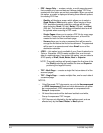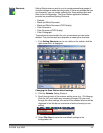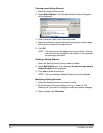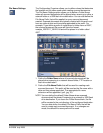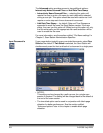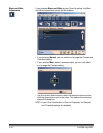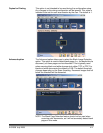4-4 A-61588 July 2008
• PDF - Image Only — creates a single- or multi-page document
that contains only scanned data as a bitmap image. PDF files
created with this option are not text searchable. When you select
this option, a screen is displayed allowing three different options
for creating PDF files.
- Quality, will display a screen which allows you to select a
Good, Better or Best quality option. When saving a file as
PDF, predefined scanner resolution settings will be used
when selecting Good (150 dpi), Better (200 dpi), and Best
(300 dpi). The scanner dpi settings will not be used and will
be ignored when scanning in PDF mode.
- Single Pages allows you to create a PDF file for every page
scanned. If scanning a two-sided document, a file will be
created for both the front and back page.
- Secure allows you to enter a password that will be used to
encrypt the file before the file can be delivered. The password
will be sent in a separate email when Email is one of the
destination selection.
• JPEG — this option is only available if your Scan As selection is
Color or Grayscale. JPEG creates multiple files, one for each
side of a scanned page. If you select this option, you can select a
JPEG quality of Draft, Good, Better, Best or Superior.
NOTE: The quality settings will greatly impact the final size of the
file (Draft producing the smallest file size and Superior
producing the largest file size).
• TIFF - Multi Page — creates a single file that contains all of the
scanned pages.
• TIFF - Single Page — creates multiple files, one for each side of
a scanned page.
NOTES:
• Color/Grayscale TIFF documents can only be Uncompressed
or JPEG compressed. Black and white documents can either
be uncompressed, JPEG compressed or compressed with
Group 4 compression.
• All faxed documents will be delivered as black and white,
Group 4 compressed TIFF images.
• PDF files are not effected by the dpi settings used, and are
affected only by the Good, Better, or Best options.