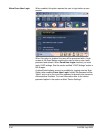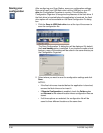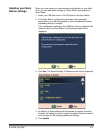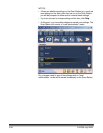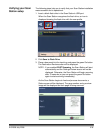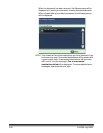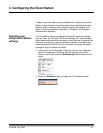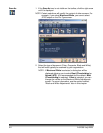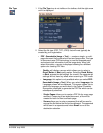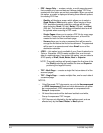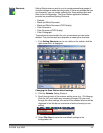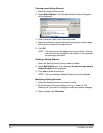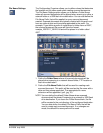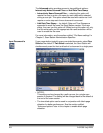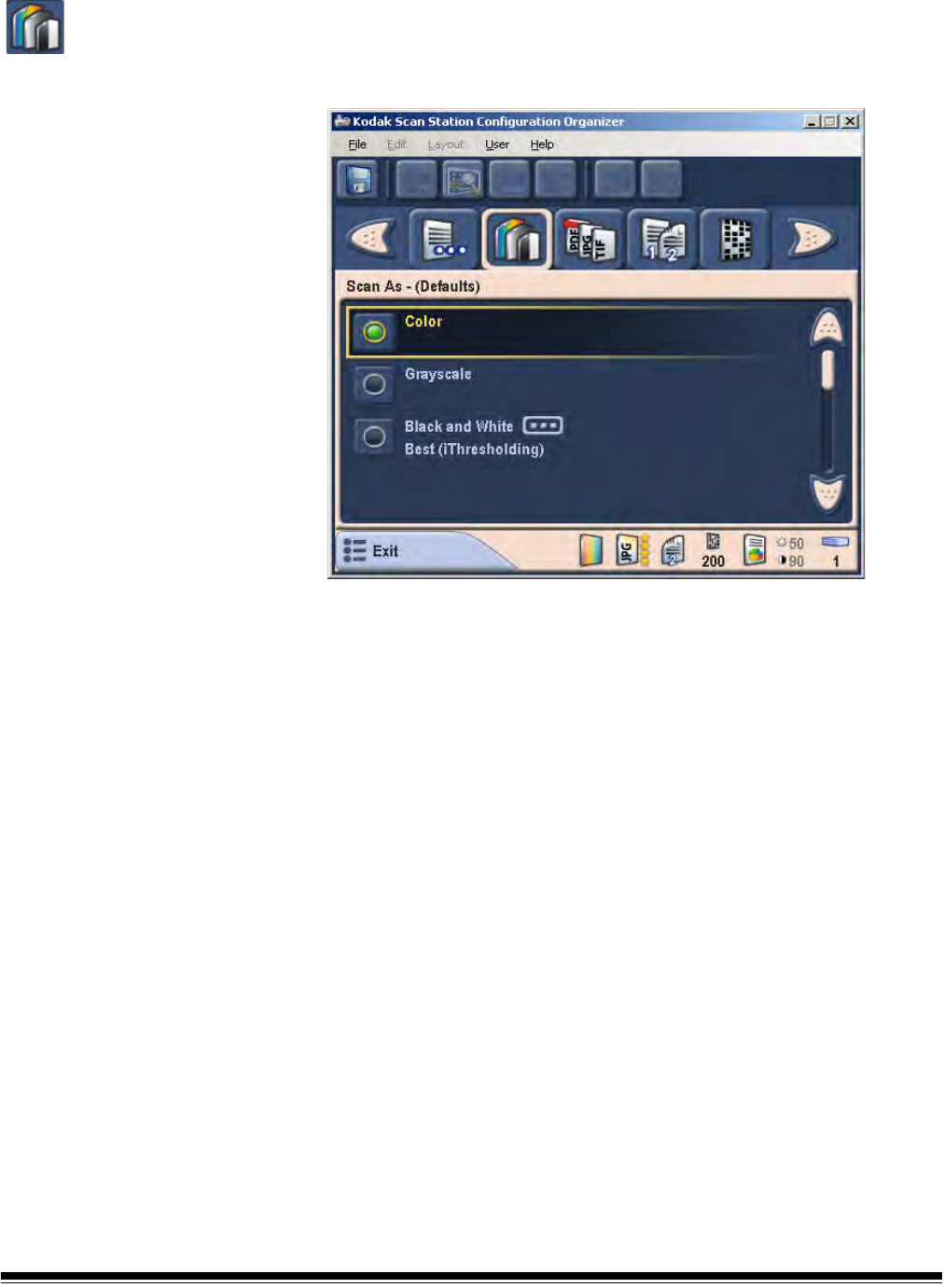
4-2 A-61588 July 2008
Scan As 1. If the Scan As icon is not visible on the toolbar, click the right arrow
until it is displayed.
NOTE: Certain selections will modify the content of other screens. For
example, if you select Black and White, you cannot select
JPEG output on the File Type screen.
2. Select the type of document (Color, Grayscale, Black and White)
that will most typically be scanned by your organization.
NOTE: If Black and White is selected, a dialog box will be
displayed allowing you to select Best (iThresholding) or
Normal (ATP). It is recommended that the default, Best
(iThresholding) is selected. If Best is selected, you can
change the values on the Black and White Adjustments
screen. For more information, see the section entitled,
“Black and White Adjustments“ later in this chapter.