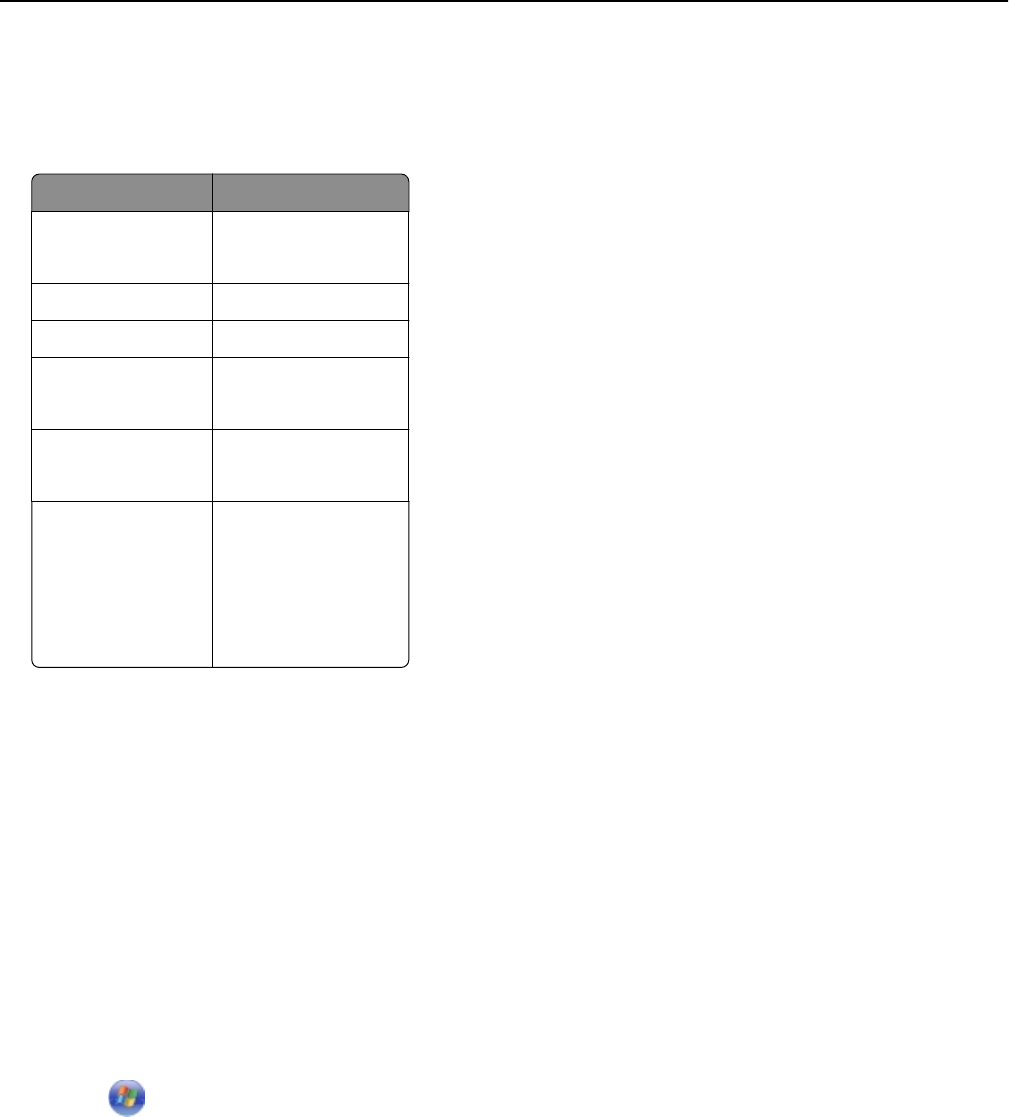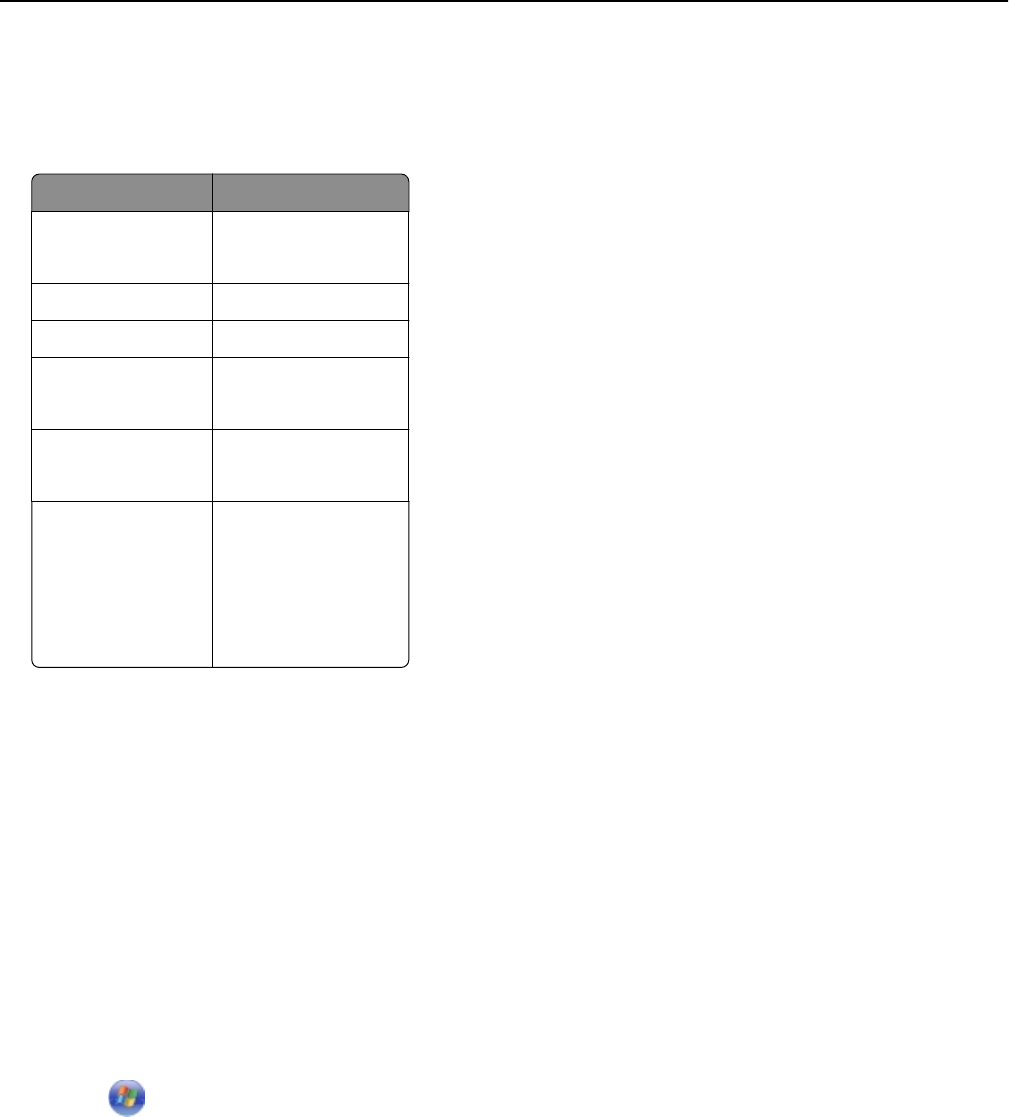
Encryption
Check the encryption method used on your network.
Note: Some authentication types may be available only in select printer models or operating systems.
Authentication type Encryption method
Open Mode
• None
•
WEP
Shared Mode WEP
WPA Personal TKIP
WPA2‑Personal
• TKIP
•
AES
WPA2‑Enterprise
• TKIP
•
AES
802.1X ‑ RADIUS
• None
•
WEP‑DynamicKeys
• WEP‑StaticKeys
• WPA‑TKIP
• WPA‑AES
Installing the printer on a wireless network
Before you begin, make sure that:
• Your wireless network is set up and working properly.
• The computer you are using is connected to the same wireless network where you want to set up the printer.
•
You know the network name (SSID) and the WEP key or WPA/WPA2 preshared key/passphrase of the wireless
network you want to connect to.
For Windows users
1 Close all open software programs.
2 Insert the Software and Documentation CD.
If the installation dialog does not appear after a minute, then launch the CD manually:
a
Click , or click Start and then click Run.
b In the Start Search or Run dialog, type D:\setup.exe, where D is the letter of your CD or DVD drive.
c Press Enter, or click OK.
3 Click Install, and then follow the instructions on the computer screen.
Note:
Select Wireless connection when prompted to select a connection type.
Networking 101