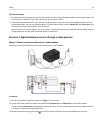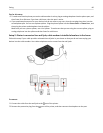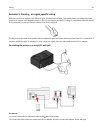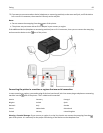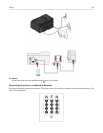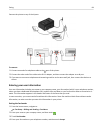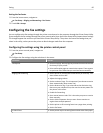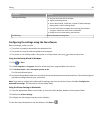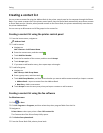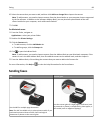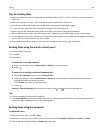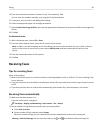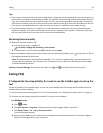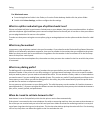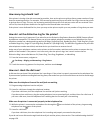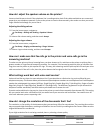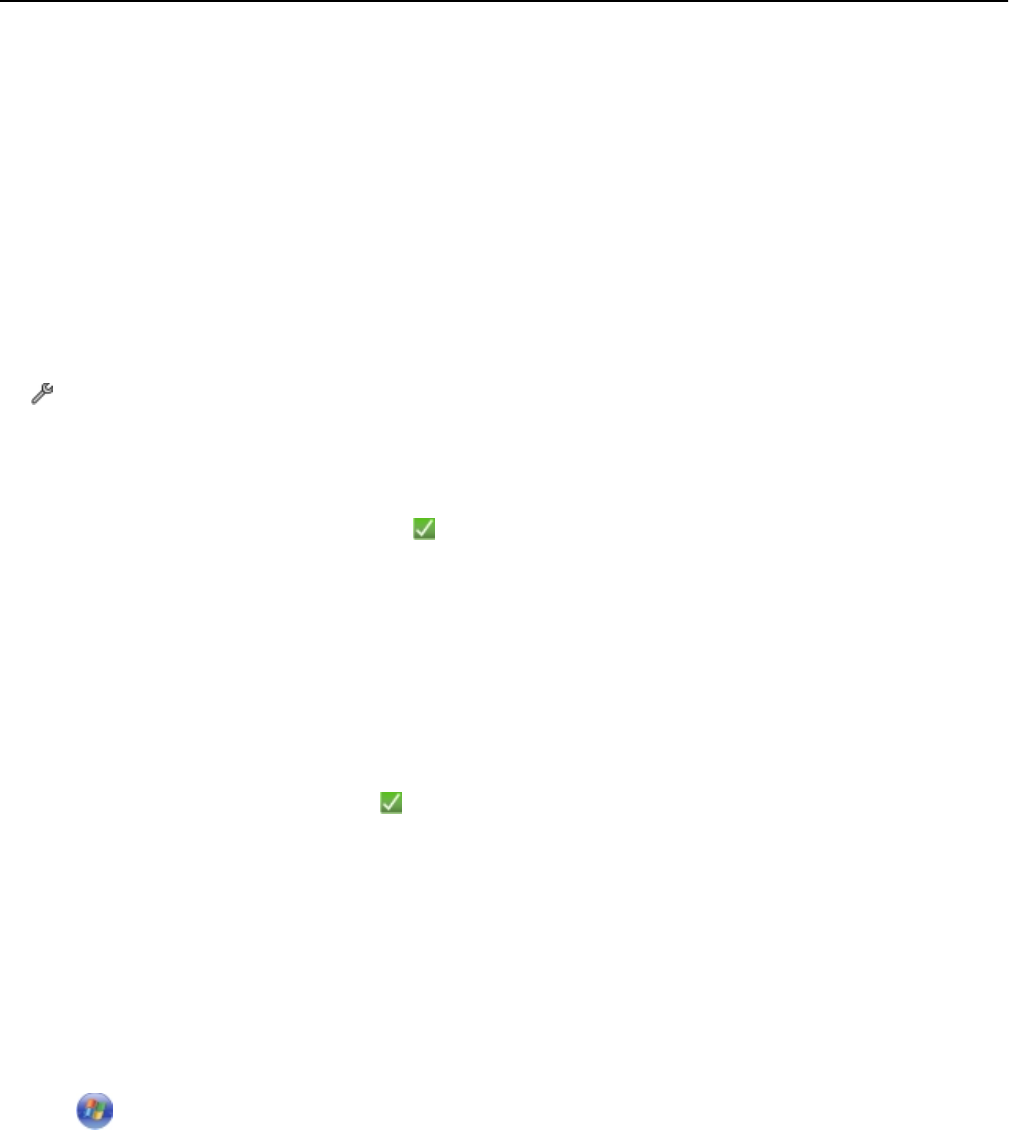
Creating a contact list
You can create a contact list using the Address Book in the printer control panel or the computer through the Phone
Book. If you create a contact list in the printer control panel, then the Phone Book automatically saves those contacts
as Phone Book entries. Likewise, when you add contacts to the Phone Book, the printer automatically saves them to
the printer Address Book.
You can save up to 89 contacts and 10 fax groups in the contact list.
Creating a contact list using the printer control panel
1 From the home screen, navigate to:
> Address Book
2 To add a contact:
a
Navigate to:
Add a Contact > Add Contact Name
b
Enter the contact name, and then touch .
c Touch Add Fax Number.
d Enter the fax number of the contact, and then touch Accept.
e Touch Accept again.
f If you want to add another entry, then repeat steps a through e.
3 To add a fax group:
a Navigate to:
Add a Group > Add Group Name
b Enter a group name, and then touch .
c Touch Add Group Member, and then select whether you want to add a contact manually or import a contact:
• Address Book—Import a contact from the Address Book.
• New Entry—Add a new contact.
d
Touch Accept to save the entry every time you import a contact or add a contact.
Creating a contact list using the fax software
For Windows users
1 Click or Start.
2
Click All Programs or Programs, and then select the printer program folder from the list.
3
Navigate to:
Printer Home > select your printer > Fax > Edit contact list
The Contacts tab of the Printer Setup Utility opens.
4 Click Select from phone book.
5 From the Phone Book field, select a phone book.
Faxing 87