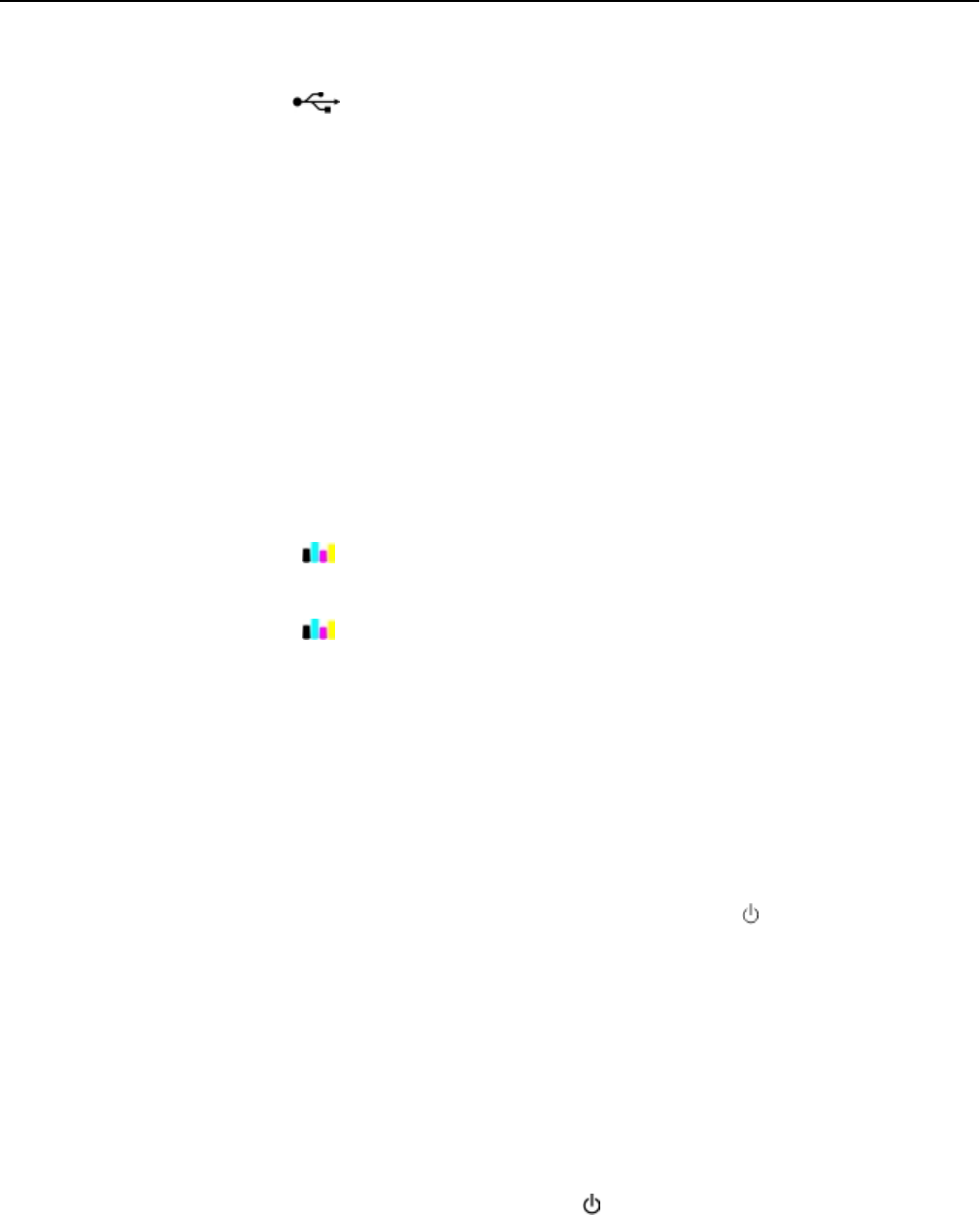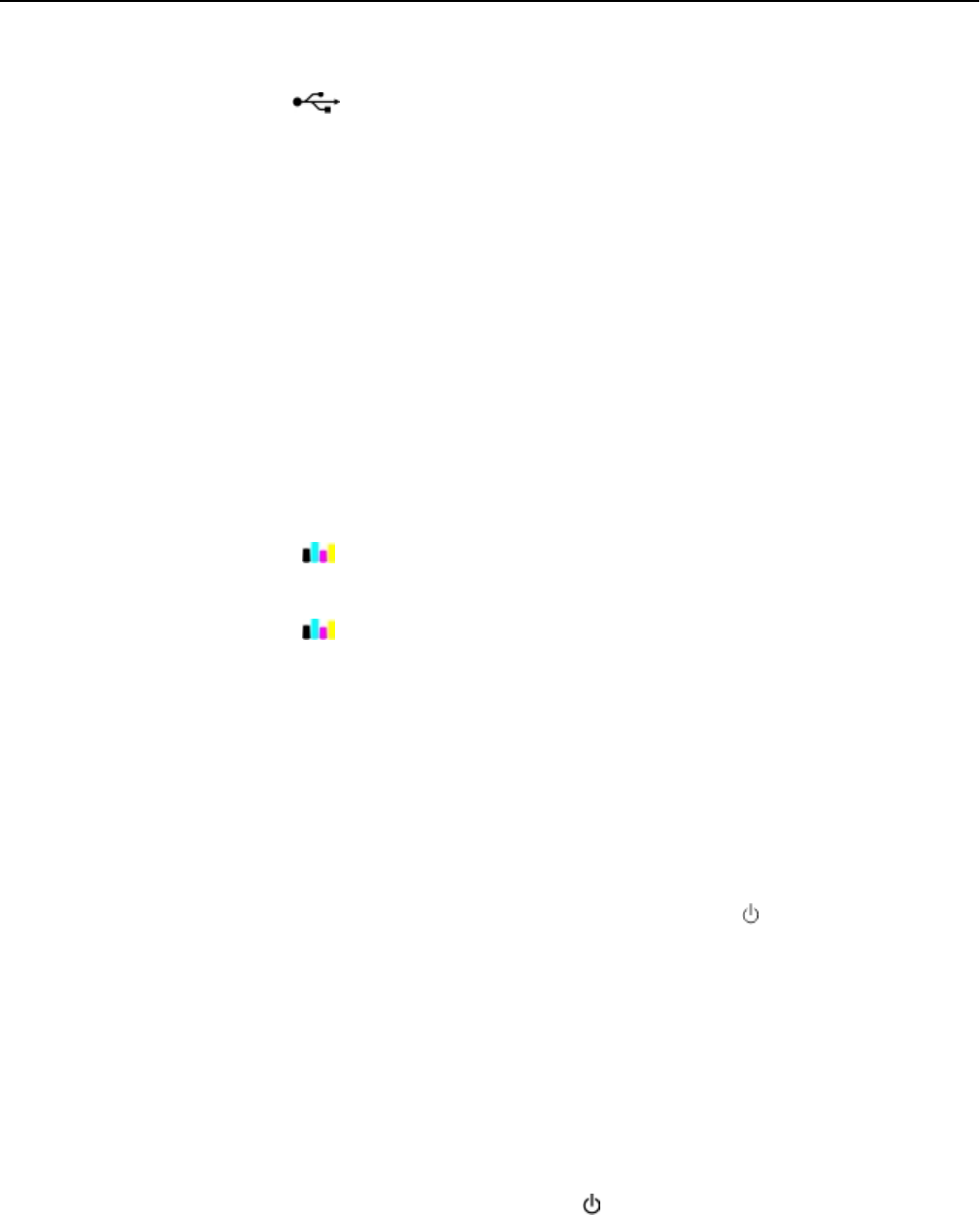
3 Firmly plug the rectangular end of the USB cable into the USB port of the computer.
The USB port is marked with .
Note: If you continue to have problems, then try another USB port on the computer. You may have connected to a
defective port.
REMOVE AND REINSTALL THE PRINTER SOFTWARE
Printer is printing blank pages
Blank pages may be caused by improperly installed ink cartridges.
REINSTALL THE INK CARTRIDGES AND DEEP CLEAN AND ALIGN THE PRINTHEAD
1
Reinstall the ink cartridges. For more information, see “Replacing ink cartridges” on page 14.
The cartridges should click firmly into their matching color slots.
2
Load plain, unmarked paper.
3 From the home screen, touch > More Options > Deep Clean Printhead.
4 Select an option, and then wait until the printer is ready.
5 From the home screen, touch > More Options > Align Printer.
An alignment page prints.
Note:
Do not remove the alignment page until printing is finished.
Printer is busy or does not respond
If the "Before you troubleshoot" checklist does not solve the problem, then try one or more of the following:
MAKE SURE THE PRINTER IS NOT IN SLEEP MODE
If the power light is blinking on and off slowly, then the printer is in Sleep mode. Press to wake up the printer.
If the printer will not come out of Sleep mode, then reset the power:
1
Unplug the power cord from the wall outlet, and then wait 10 seconds.
2 Insert the power cord into the wall outlet, and then turn on the printer.
If this problem persists, then check our Web site for updates for your printer software or firmware.
RECONNECT THE PRINTER POWER SUPPLY
1 Turn off the printer.
Note:
Make sure the printer is not in Sleep mode. Press and hold for three seconds to turn off the printer.
2 Unplug the power cord from the wall outlet, and then pull out the power cord from the power supply.
Troubleshooting 139