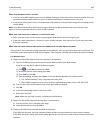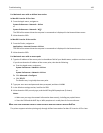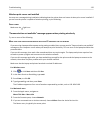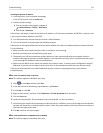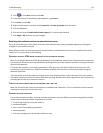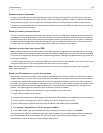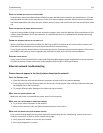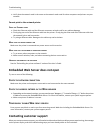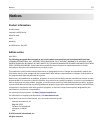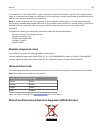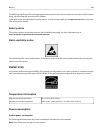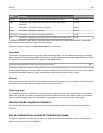CHECK FOR KNOWN ISSUES WITH THE ACCESS POINT
Some wireless routers have documented defects that were identified and resolved by the manufacturers. Visit the
company Web site of the router manufacturer. Check for firmware updates and other advice from the manufacturer.
See the documentation that came with your wireless router if you are not sure how to reach the manufacturer Web
site.
CHECK FOR WIRELESS NETWORK ADAPTER UPDATES
If you are having trouble printing from one particular computer, then check the Web site of the manufacturer of the
wireless network adapter card in that computer. It is possible that there is an updated driver available that could
resolve the issue.
CHANGE ALL NETWORK DEVICES TO THE SAME TYPE
While it is possible to successfully mix 802.11b, 802.11g, and 802.11n devices on the same wireless network, the
faster devices will sometimes prevent the slower devices from communicating.
Try turning on only the network devices of the same type and see if network communications improve. If this solves
the problem, then you may want to upgrade your older devices with newer wireless network adapters.
PURCHASE A NEW ROUTER
If your router is several years old, then it may not be fully compatible with the newer wireless devices on your network.
Consider purchasing a newer router that is fully compliant with the 802.11 IEEE specifications.
Ethernet network troubleshooting
Printer does not appear in the list of printers found on the network
CHECK THE ETHERNET CABLE
• Check the Ethernet cable and the Ethernet connectors at both ends for any obvious damage.
•
Firmly plug one end of the Ethernet cable into the printer. Firmly plug the other end of the Ethernet cable into
the network hub or wall connection.
•
Try using a different cable. Damage to the cable may not be obvious.
MAKE SURE THE PRINTER POWER IS ON
Make sure the printer is connected to a power source and is turned on.
MAKE SURE THAT THE NETWORK IS OPERATING PROPERLY
•
Try to access other computers on the network.
•
Make sure all switches, hubs, and other connecting devices are turned on.
MAKE SURE THE PRINTER HAS VALID NETWORK SETTINGS
Print a network setup page from the printer and check the following. See the “Networking” section of the User's
Guide for instructions on how to print a network setup page.
• Verify that the IP address is correct for your network.
• Verify that the gateway is correct.
Troubleshooting 174