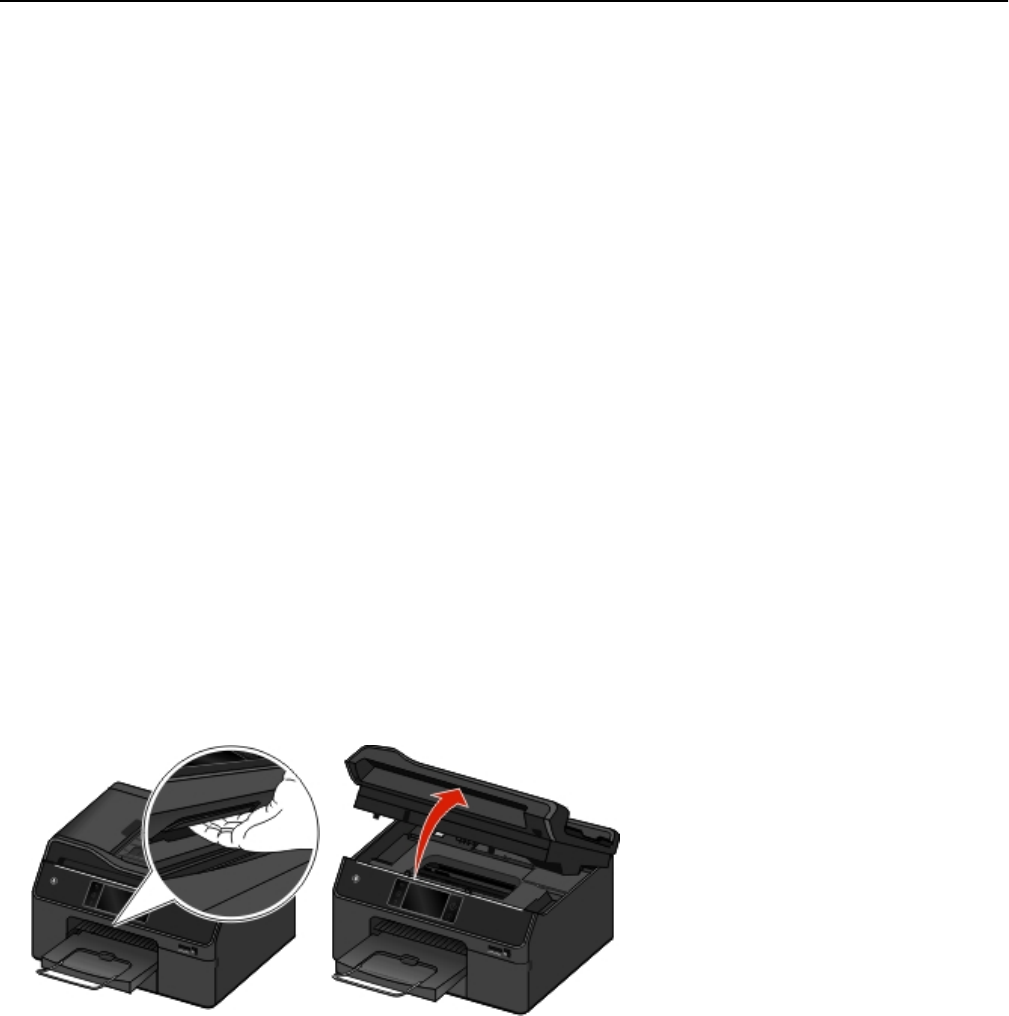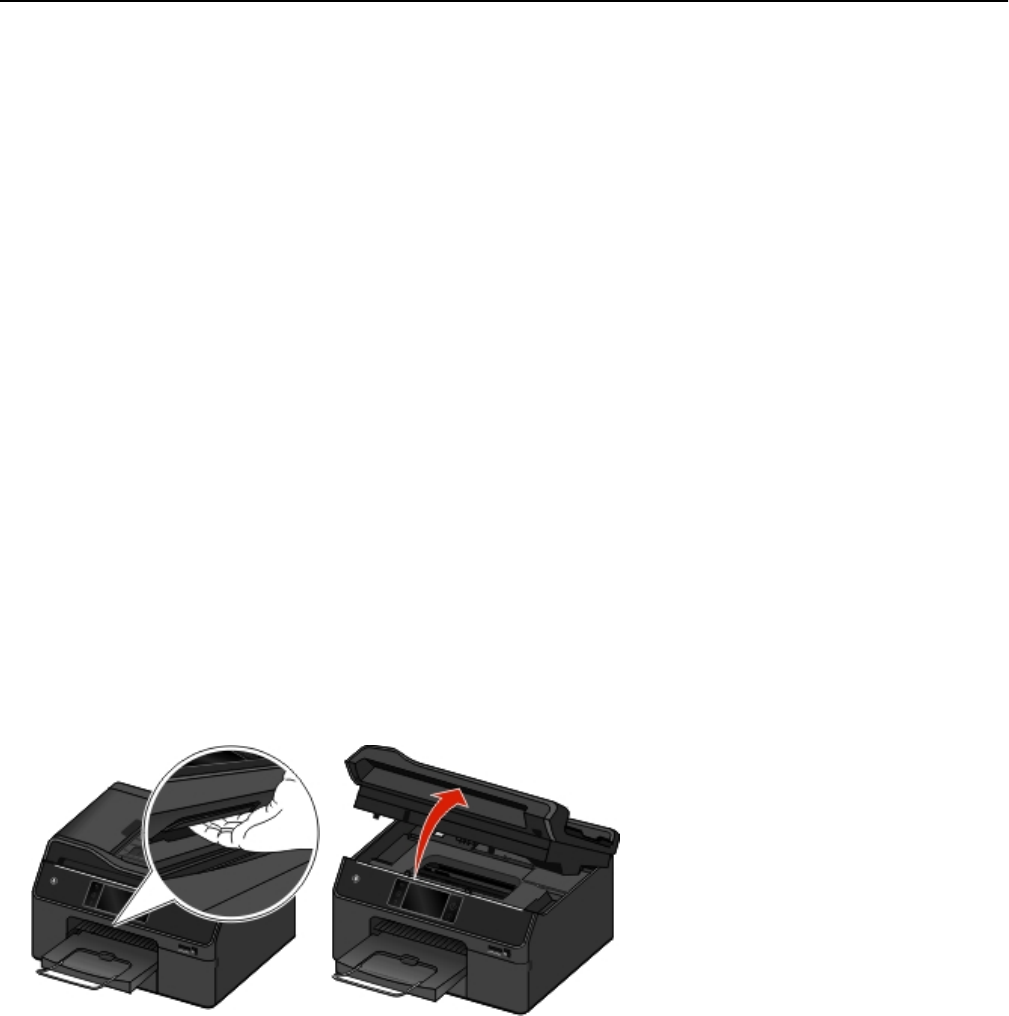
USB Hub Not Supported
Remove the unrecognized USB hub.
Clearing paper jams
•
“Paper jam in the printer” on page 151
•
“Paper jam in the duplex unit” on page 151
• “Paper jam in the ADF (select models only)” on page 152
•
“Paper or specialty media misfeeds” on page 153
Paper jam in the printer
Note: The parts inside the printer are sensitive. Avoid unnecessarily touching these parts while clearing jams.
1
Check the paper tray, exit bin, or jam clearance area for any jammed paper.
Notes:
•
For select models that support a second tray, make sure you also check the second tray.
•
If the paper tray was removed, then make sure you do not replace the tray until the jam is cleared.
•
Make sure you do not tilt the printer when checking the jam clearance area. Grasp and pull the latch under
the printer control panel to open the printer.
•
Before clearing the jam, make sure the printhead is moved to the side and away from the jammed paper.
2
Firmly grasp the paper, and then gently pull it out.
Note:
Be careful not to tear the paper while removing it.
3 If necessary, close the printer to clear the message.
Paper jam in the duplex unit
Note: The parts inside the printer are sensitive. Avoid unnecessarily touching these parts while clearing jams.
Troubleshooting 151