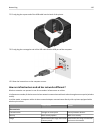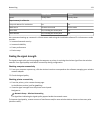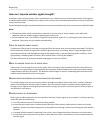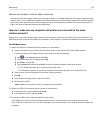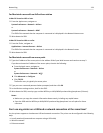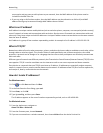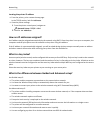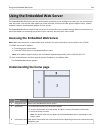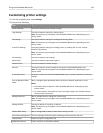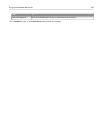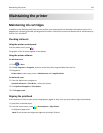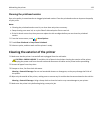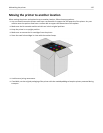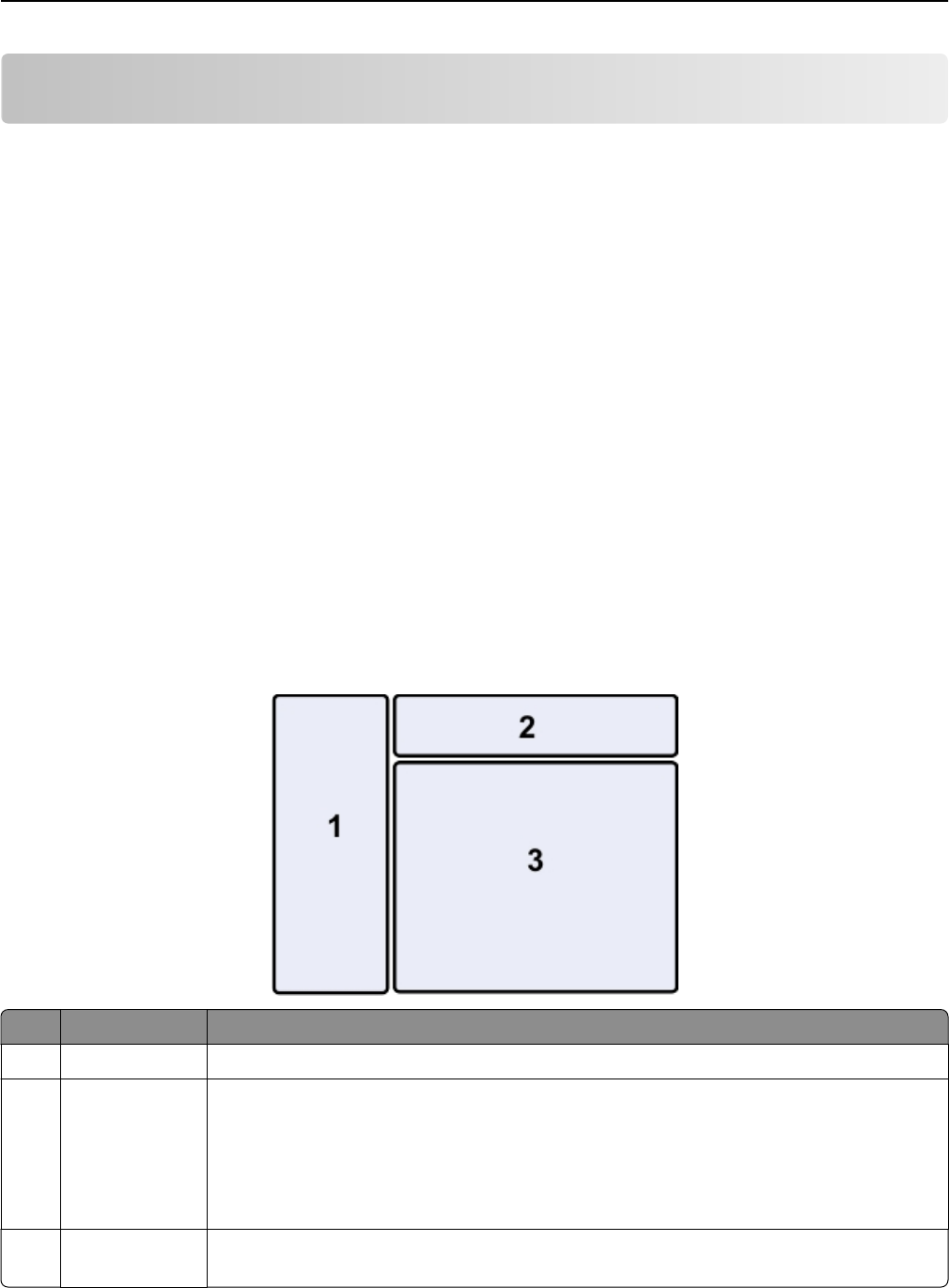
Using the Embedded Web Server
The Embedded Web Server lets you view and remotely customize printer settings even when you are not physically
near the printer. You can also view reports on printer activities, monitor and order printer supplies online, contact
customer support, and download updates for your printer.
The Embedded Web Server requires that the printer is connected to your network through Ethernet connection. For
more information on connecting the printer to your network, see the printer
User’s Guide.
Accessing the Embedded Web Server
Note: Make sure the printer is connected to your network. For more information, see the printer User’s Guide.
1
Obtain the printer IP address:
•
From the printer home screen
•
From the TCP/IP section in the Networks/Ports menu
Note: An IP address appears as four sets of numbers separated by periods, such as 123.123.123.123.
2 Open a Web browser, and then type the printer IP address in the address field.
The Embedded Web Server appears.
Understanding the home page
Use the To
1 Navigation pane Access the Embedded Web Server menus.
2 Header bar
• View a brief summary of your printer supplies.
•
View the information on printer model, IP address, contact information, and location.
• Access the Search function.
Note: The search fields may not appear in the Embedded Web Server, depending on your
printer model.
3 Information pane View specific information and access submenu items, depending on the menu selected from the
navigation pane.
Using the Embedded Web Server 128