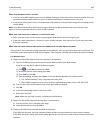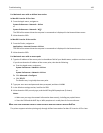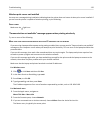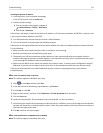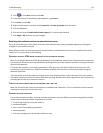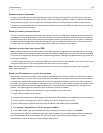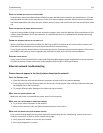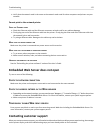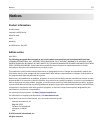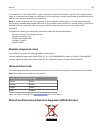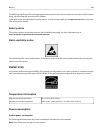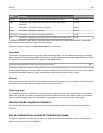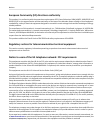• Verify that the network mask is the same as the network mask used for other computers and printers on your
network.
Cannot print to the network printer
CHECK THE ETHERNET CABLE
• Check the Ethernet cable and the Ethernet connectors at both ends for any obvious damage.
•
Firmly plug one end of the Ethernet cable into the printer. Firmly plug the other end of the Ethernet cable into
the network hub or wall connection.
•
Try using a different cable. Damage to the cable may not be obvious.
MAKE SURE THE PRINTER POWER IS ON
Make sure the printer is connected to a power source and is turned on.
MAKE SURE THAT THE NETWORK IS OPERATING PROPERLY
•
Try to access other computers on the network.
•
Make sure all switches, hubs, and other connecting devices are turned on.
UNINSTALL AND REINSTALL THE SOFTWARE
See the “Reinstalling the printer software” section of the User’s Guide.
Embedded Web Server does not open
Try one or more of the following:
CHECK THE NETWORK CONNECTION
Make sure the printer and computer are turned on and connected to the same network.
CHECK THE ADDRESS ENTERED IN THE WEB BROWSER
•
Depending on the network settings, you may need to type “https://” instead of “http://” before the printer
IP address to access the Embedded Web Server. For more information, contact your system support person.
•
Make sure printer IP address is correct.
TEMPORARILY DISABLE WEB PROXY SERVERS
Proxy servers may block or restrict you from accessing certain Web sites including the Embedded Web Server. For
more information, contact your system support person.
Contacting customer support
When you contact customer support, you will need to be able to describe the problem you are experiencing, the message
on the printer display, and the troubleshooting steps you have already taken to find a solution.
Troubleshooting 175