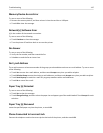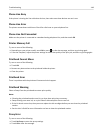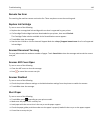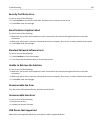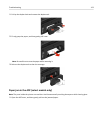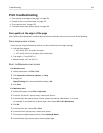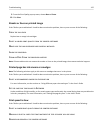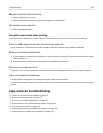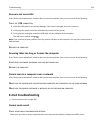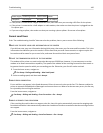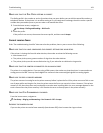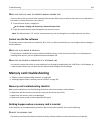9 From the Print Quality pop‑up menu, choose Best or Photo.
10
Click Print.
Streaks or lines on printed image
If the "Before you troubleshoot" checklist does not solve the problem, then try one or more of the following:
CHECK THE INK LEVELS
Replace low or empty ink cartridges.
SELECT A HIGHER PRINT QUALITY FROM THE PRINTER SOFTWARE
MAKE SURE THE INK CARTRIDGES ARE PROPERLY INSTALLED
ALIGN THE PRINTHEAD
CLEAN OR DEEP CLEAN THE PRINTHEAD NOZZLES
Note:
If these solutions do not remove the streaks or lines on the printed image, then contact technical support.
Printed page has ink smears or smudges
Note: The following solutions apply to ink smears or smudges that occur in the printer.
If the "Before you troubleshoot" checklist does not solve the problem, then try one or more of the following:
SELECT A RECOMMENDED PAPER FOR THE PRINT JOB
For more information, see the section on “Using different paper sizes and types” in the User’s Guide.
SET THE PAGE DRY TIME VALUE TO EXTENDED
Under conditions of high humidity, or for certain paper types and brands, the normal drying time may not allow the
ink to dry completely. For more information, see “Setting the page dry time” in the User’s Guide.
Print speed is slow
If the "Before you troubleshoot" checklist does not solve the problem, then try one or more of the following:
SELECT A LOWER PRINT QUALITY FROM THE PRINTER SOFTWARE
MANUALLY SELECT A PAPER TYPE THAT MATCHES THE TYPE OF PAPER YOU ARE USING
REMOVE AND REINSTALL THE PRINTER SOFTWARE
Troubleshooting 155