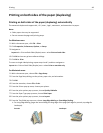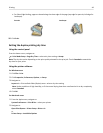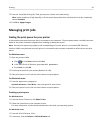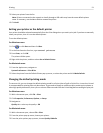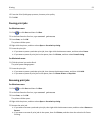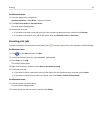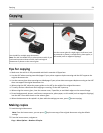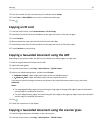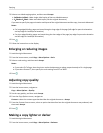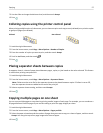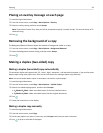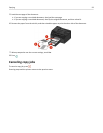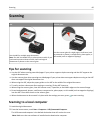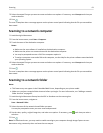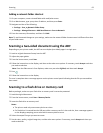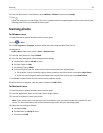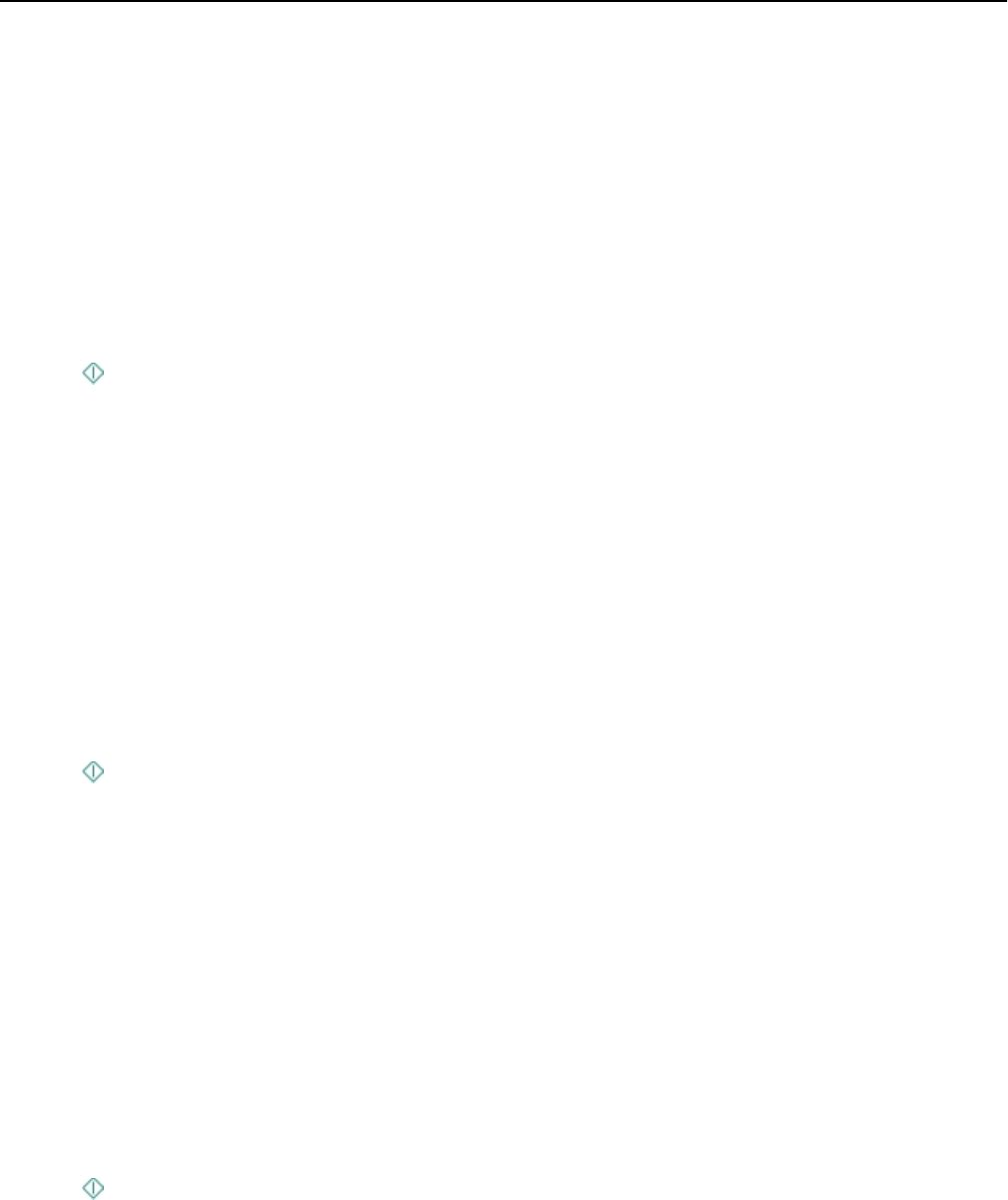
3 Select a two‑sided copying option, and then touch Accept.
•
2‑Sided to 1‑Sided—Make single‑sided copies of the two‑sided document.
• 2‑Sided to 2‑Sided—Make two‑sided copies (like the original document).
If you want to specify the page orientation and layout of the original document and the copy, then touch Advanced.
Notes:
•
For long‑edged binding, pages are bound along the long edge of the page (left edge for portrait orientation
and top edge for landscape orientation).
• For short‑edged binding, pages are bound along the short edge of the page (top edge for portrait orientation
and left edge for landscape orientation).
4 Press .
5 Follow the instructions on the display.
Enlarging or reducing images
1 Load the original document.
2 From the home screen, touch Copy > More Options > Scale.
3
Select a scale setting, and then touch Accept.
Notes:
•
If you select Fit To Page, then the printer scales the document or photo proportionately to fit a single page.
• If you select Custom %, then specify the scale setting from 25% to 400%.
4 Press .
Adjusting copy quality
1 Load the original document.
2 From the home screen, navigate to:
Copy > More Options > Quality
3
Set the copy quality, and then touch Accept.
4
From the Copy Options screen, navigate to:
Content > select the content type that describes the original document > Accept
5 From the Content Source screen, select an option that describes how the original document was produced, and
then touch Accept.
6 Press .
Making a copy lighter or darker
1 Load the original document.
2 From the home screen, touch Copy > More Options > Darkness.
Copying 56