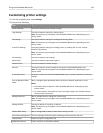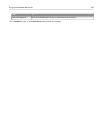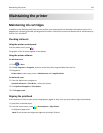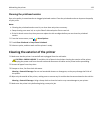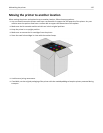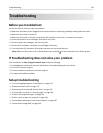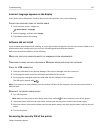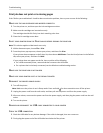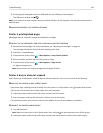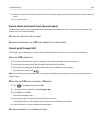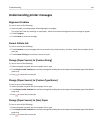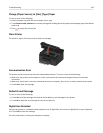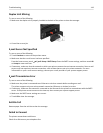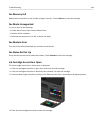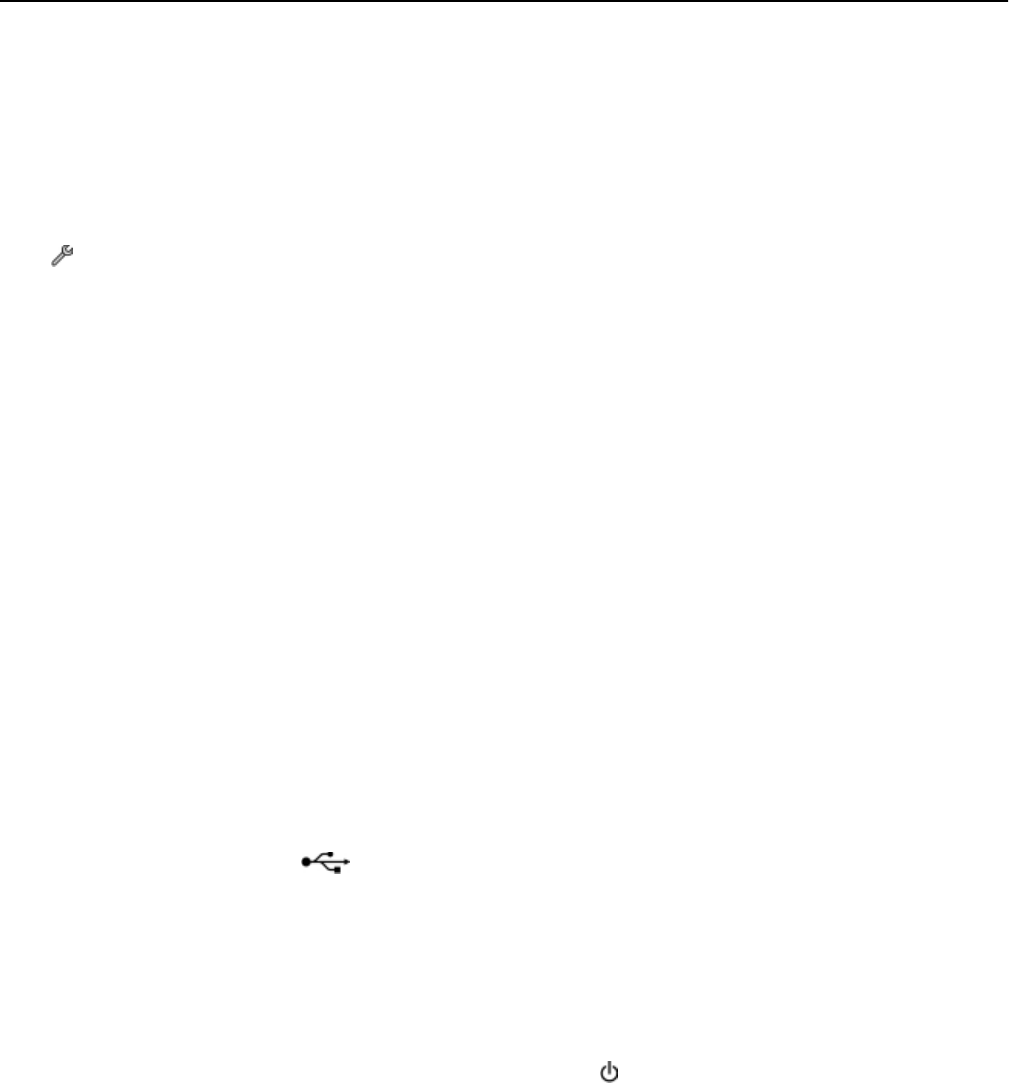
Incorrect language appears on the display
If the "Before you troubleshoot" checklist does not solve the problem, then try the following:
CHANGE THE LANGUAGE USING THE PRINTER MENUS
1
From the home screen, navigate to:
> Device Setup > Language
2
Select a language, and then touch Accept.
3 Touch Yes to confirm this setting.
Software did not install
If you encountered problems while installing, or if your printer does not appear in the list in the printers folder or as a
printer option when sending a print job, then try uninstalling and reinstalling the software.
Before you reinstall the software, do the following:
MAKE SURE THAT YOUR COMPUTER MEETS THE MINIMUM SYSTEM REQUIREMENTS
TEMPORARILY DISABLE SECURITY PROGRAMS IN WINDOWS BEFORE INSTALLING THE SOFTWARE
CHECK THE USB CONNECTION
1 Check the USB cable for any obvious damage. If the cable is damaged, then use a new one.
2 Firmly plug the square end of the USB cable into the back of the printer.
3 Firmly plug the rectangular end of the USB cable into the USB port of the computer.
The USB port is marked with .
Note:
If you continue to have problems, then try another USB port on the computer. You may have connected to a
defective port.
RECONNECT THE PRINTER POWER SUPPLY
1
Turn off the printer.
Note:
Make sure the printer is not in Sleep mode. Press and hold for three seconds to turn off the printer.
2 Unplug the power cord from the wall outlet, and then pull out the power cord from the power supply.
3
After one minute, reconnect the power cord into the power supply, and then plug the power cord into the wall
outlet.
4 Turn on the printer.
Recovering the security PIN of the printer
Contact customer support.
Troubleshooting 137