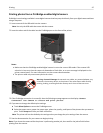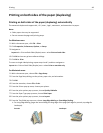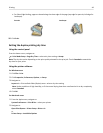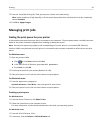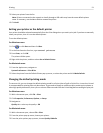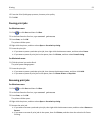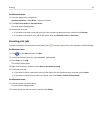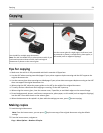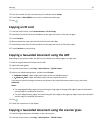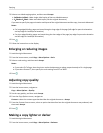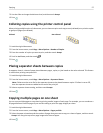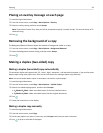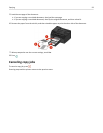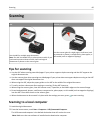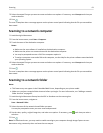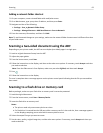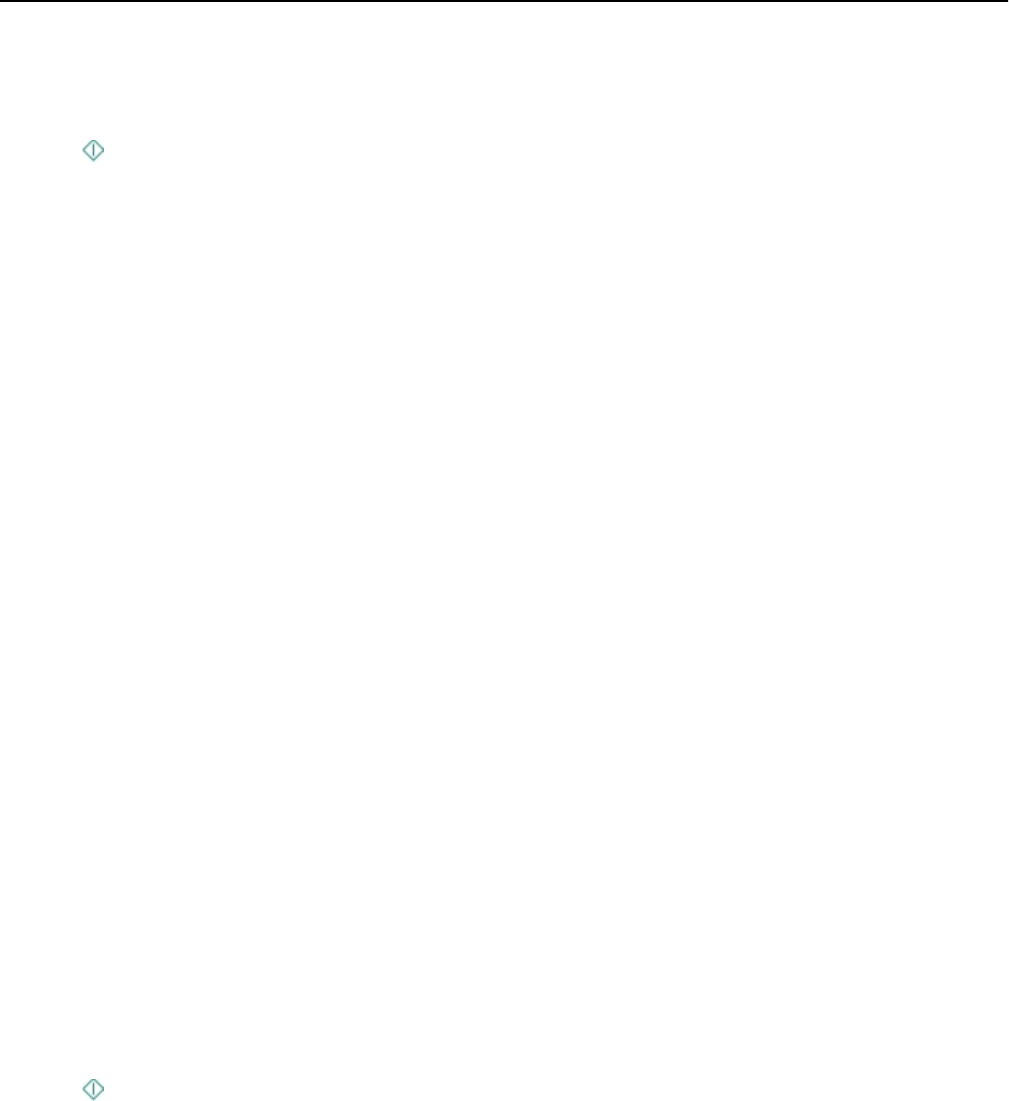
3 Enter the number of copies you want to print, and then touch Accept.
4
Touch Color or Black/White to set a color or black-and-white copy.
5 Press .
Copying an ID card
1 From the home screen, touch SmartSolutions > ID Card Copy.
2 Load the front side of the ID card facedown on the upper left corner of the scanner glass.
3
Touch Continue.
4
When prompted to copy the back side of the ID card, touch Yes.
5
Load the back side of the ID card facedown on the upper left corner of the scanner glass.
6
Touch Continue to start printing.
Copying a two‑sided document using the ADF
Depending on your printer model, the ADF can scan duplex (two-sided) pages in a single pass.
1
Load an original document faceup into the ADF.
2
Adjust the paper guides.
3
From the home screen, touch Copy > More Options > 2‑Sided Copies.
4
Select a two‑sided copying option, and then touch Accept.
• 2‑Sided to 1‑Sided—Make single‑sided copies of the two‑sided document.
•
2‑Sided to 2‑Sided—Make two‑sided copies (like the original document).
If you want to specify the page orientation and layout of the original document and the copy, then touch
Advanced.
Notes:
•
For long‑edged binding, pages are bound along the long edge of the page (left edge for portrait orientation
and top edge for landscape orientation).
•
For short‑edged binding, pages are bound along the short edge of the page (top edge for portrait orientation
and left edge for landscape orientation).
5 Press .
6
Follow the instructions on the display.
Copying a two
‑sided document using the scanner glass
1 Load the original document facedown on the scanner glass.
2 From the home screen, touch Copy > More Options > 2‑Sided Copies.
Copying 55