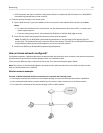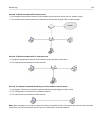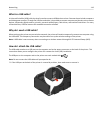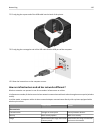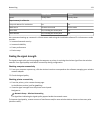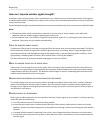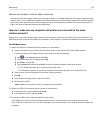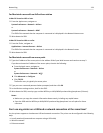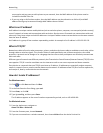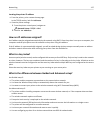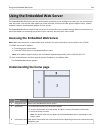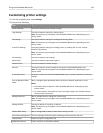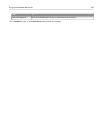For Macintosh users with an AirPort base station
In Mac OS X version 10.5 or later
1
From the Apple menu, navigate to:
System Preferences > Network > AirPort
or
System Preferences > Network > Wi‑Fi
The SSID of the network that the computer is connected to is displayed in the Network Name menu.
2 Write down the SSID.
In Mac OS X version 10.4 or earlier
1 From the Finder, navigate to:
Applications > Internet Connect > AirPort
The SSID of the network that the computer is connected to is displayed in the Network menu.
2 Write down the SSID.
For Macintosh users with an access point
1
Type the IP address of the access point in the address field of your Web browser and continue to step 2.
If you do not know the IP address of the access point, then do the following:
a
From the Apple menu, navigate to:
System Preferences > Network > AirPort
or
System Preferences > Network > Wi‑Fi
b
Click Advanced or Configure.
c Click TCP/IP.
The Router entry is typically the access point.
2
Type your user name and password when prompted, and then click OK.
3
In the Wireless settings section, look for the SSID.
4
Write down the SSID, security type, and the WEP key or WPA/WPA2 preshared key/passphrase (if shown).
Notes:
• Make sure you copy the network information down exactly, including any capital letters.
•
Store the SSID and the WEP key or WPA/WPA2 preshared key/passphrase in a safe place for future
reference.
Can I use my printer on a USB and a network connection at the same time?
Yes; the printer supports a simultaneous USB and network connection. The printer can be configured in the following
ways:
• Locally attached (connected to a computer using a USB cable)
•
Wireless network
• Ethernet network
Networking 124