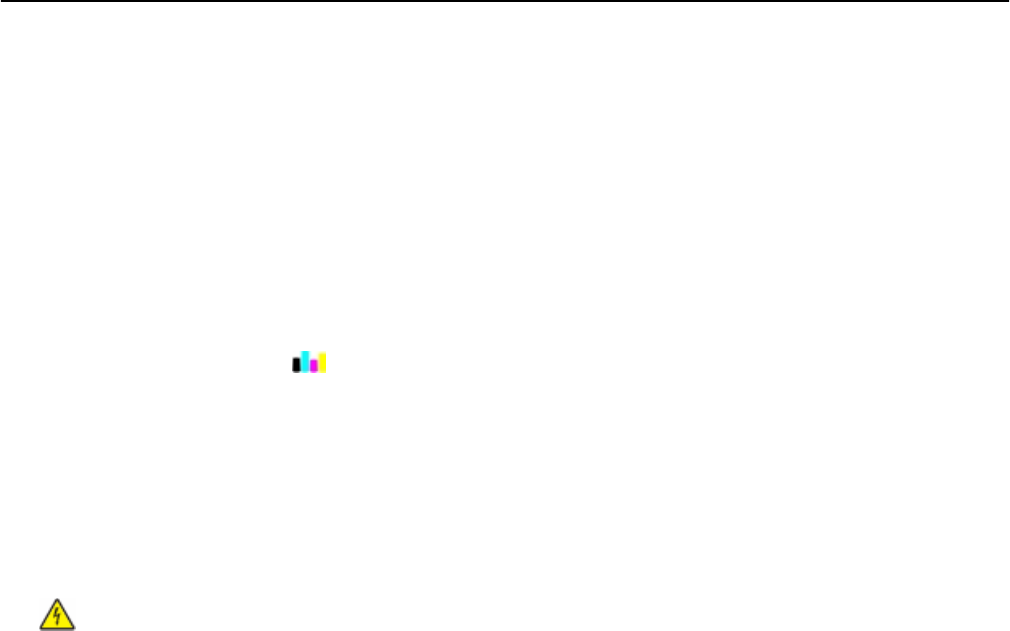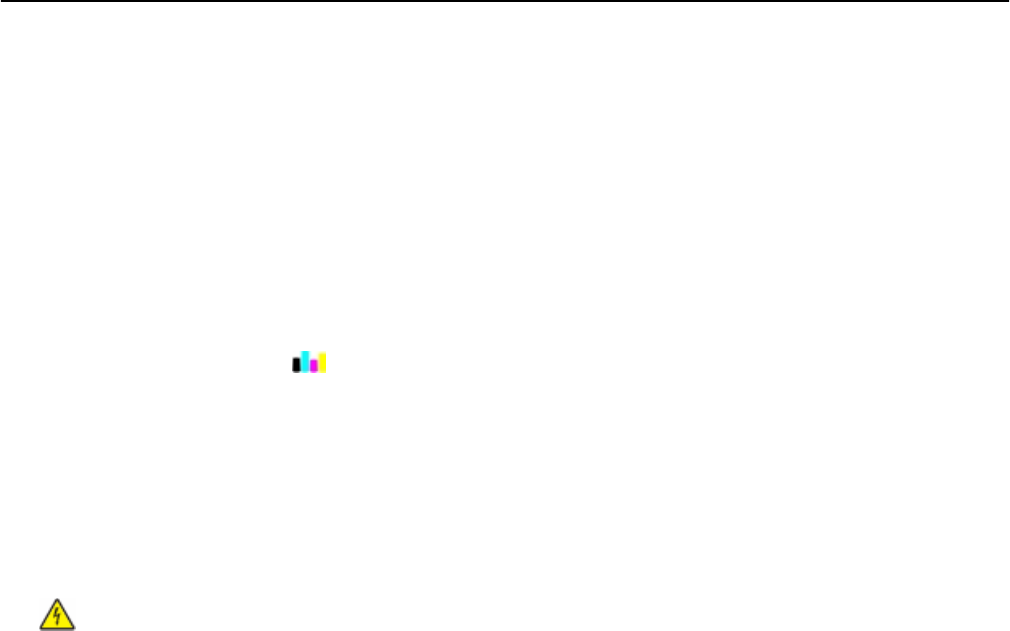
Cleaning the printhead nozzles
Poor print quality is sometimes due to clogged printhead nozzles. Clean the printhead nozzles to improve the quality
of your prints.
Notes:
• Cleaning the printhead nozzles uses ink, so clean them only when necessary.
• Deep cleaning uses more ink, so try the Clean Printhead option first to save ink.
•
If the ink levels are too low, then you must replace the ink cartridges before you can clean the printhead
nozzles.
1 From the home screen, touch > More Options.
2 Touch Clean Printhead or Deep Clean Printhead.
3 Select an option, and then wait until the printer is ready.
Cleaning the exterior of the printer
1 Make sure that the printer is turned off and unplugged from the wall outlet.
CAUTION—SHOCK HAZARD: To avoid the risk of electric shock when cleaning the exterior of the printer,
unplug the power cord from the wall outlet and disconnect all cables to the printer before proceeding.
2
Remove all paper from the printer.
3 Dampen a clean, lint‑free cloth with water.
Warning—Potential Damage: Do not use household cleaners or detergents, as they may damage the finish of
the printer.
4 Wipe only the outside of the printer, making sure to remove any ink residue that has accumulated on the exit bin.
Warning—Potential Damage:
Using a damp cloth to clean the interior may cause damage to your printer.
5 Make sure the printer is dry before beginning a new print job.
Maintaining the printer 133