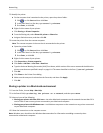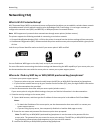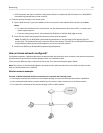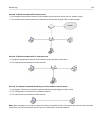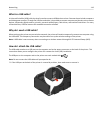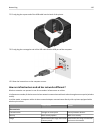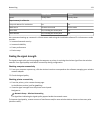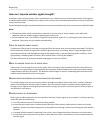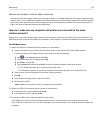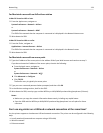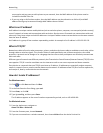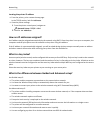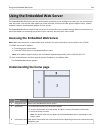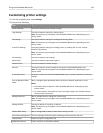How can I improve wireless signal strength?
A common reason wireless printers fail to communicate over a network is poor wireless signal quality. If the signal is
too weak, too distorted, or blocked by an object, then it cannot carry information between the access point (wireless
router) and the printer.
If you think signal strength is a problem between your access point and the printer, then try one or more of the following:
Notes:
• The solutions below are for infrastructure networks. If you are using an ad hoc network, then adjust the
computer when the solution suggests adjusting the access point.
•
Ad hoc networks have a much shorter range than infrastructure networks. Try moving the printer closer to the
computer if they seem to have trouble communicating.
CHECK THE WIRELESS SIGNAL QUALITY
To determine if the printer is receiving a strong signal from the access point, print a network setup page. The Quality
field indicates the relative strength of the wireless signal the printer is receiving. Drops in signal strength can be
intermittent, however, and although the signal quality appears high, it may drop during certain conditions. If the
signal quality is listed as good or excellent, then another factor is causing the problem.
For more information on printing a network setup page, see the User's Guide.
MOVE THE PRINTER CLOSER TO THE ACCESS POINT
If the printer is too far away from the access point, then it will not be able to communicate with other devices on
the network. For most indoor wireless networks, the maximum distance between the access point and the printer
is approximately 100 feet (30 meters). This distance could be longer or shorter, depending upon the layout of the
network and the limitations of the access point.
REMOVE OBSTACLES BETWEEN THE ACCESS POINT AND THE PRINTER
The wireless signal from your access point will pass through most objects. Most walls, floors, furniture, and other
objects will not block the wireless signal. However, there are materials that are too dense for the signal to pass
through, such as objects containing metal and concrete. Arrange your printer and access point so that the signal is
not blocked by such objects.
REMOVE SOURCES OF INTERFERENCE
Other types of radio frequencies can cause problems with the wireless signal on your network, resulting to printing
issues that seem to come and go.
•
Turn off potential sources of interference where possible.
•
Avoid using microwave ovens, cordless phones (but not cellular phones), baby monitors, almost any kitchen
appliance, wireless surveillance equipment, or any appliance containing a motor when printing over your wireless
network.
•
If another wireless network is operating in the vicinity, then change the wireless channel on the access point.
•
Do not place your access point on a printer or other electronic device. Such devices can also interfere with the
wireless signal.
Networking 122