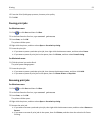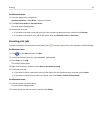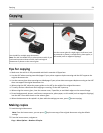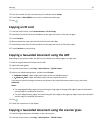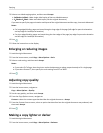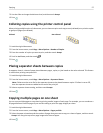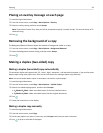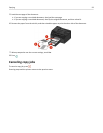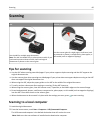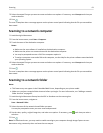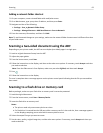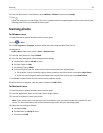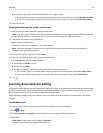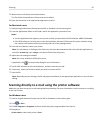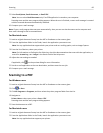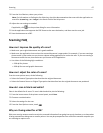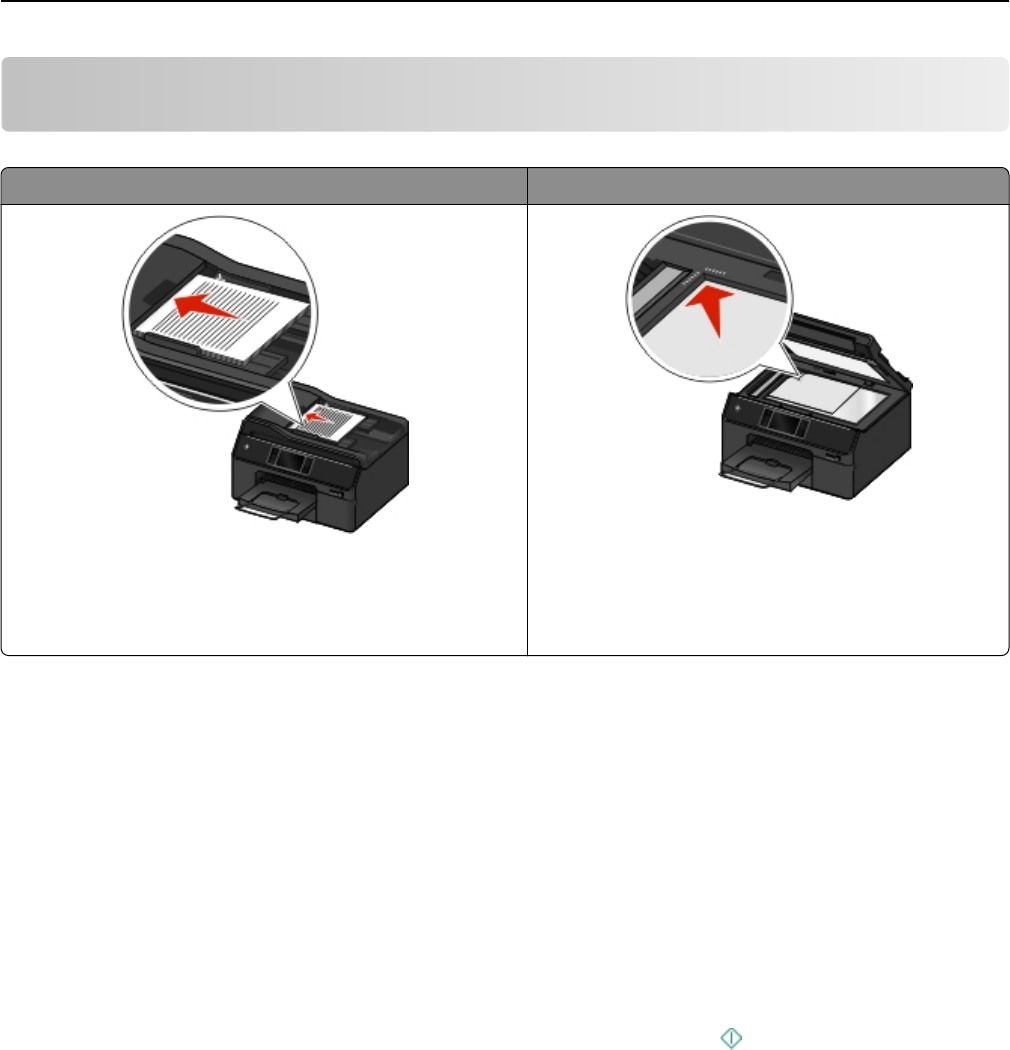
Scanning
ADF Scanner glass
Use the ADF for multiple‑page documents.
Note: The ADF is available only in select printer models. If you
purchased a printer without an ADF, then load original
documents or photos on the scanner glass.
Use the scanner glass for single pages, small items (such
as postcards or photos), transparencies, photo paper, or
thin media (such as magazine clippings).
Tips for scanning
• Use the ADF when scanning two‑sided pages if your printer supports duplex scanning and the ADF supports the
original document size.
• Use the scanner glass when scanning two‑sided pages if your printer does not support duplex scanning or the ADF
does not support the original document size.
• When using the ADF, adjust the paper guides on the ADF to the width of the original document.
•
To easily retrieve a document after copying or scanning, lift the ADF input tray.
•
When using the scanner glass, close the scanner cover, if possible, to avoid dark edges on the scanned image.
•
Do not load postcards, photos, small items, transparencies, photo paper, or thin media (such as magazine clippings)
into the ADF. Place these items on the scanner glass.
•
When the document to be scanned is in place with the settings you want, press to start scanning.
Scanning to a local computer
1 Load the original document.
2 From the home screen, touch Scan > Computer > USB‑Connected Computer.
The USB‑connected computer is the default destination that will receive the scan.
Note: Make sure the scan software is installed on the destination computer.
Scanning 60