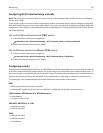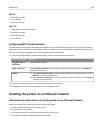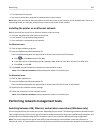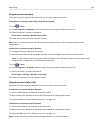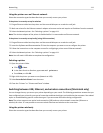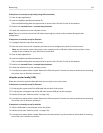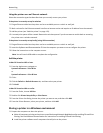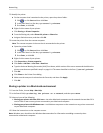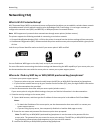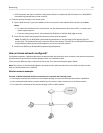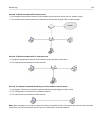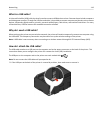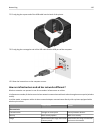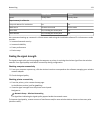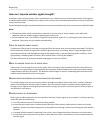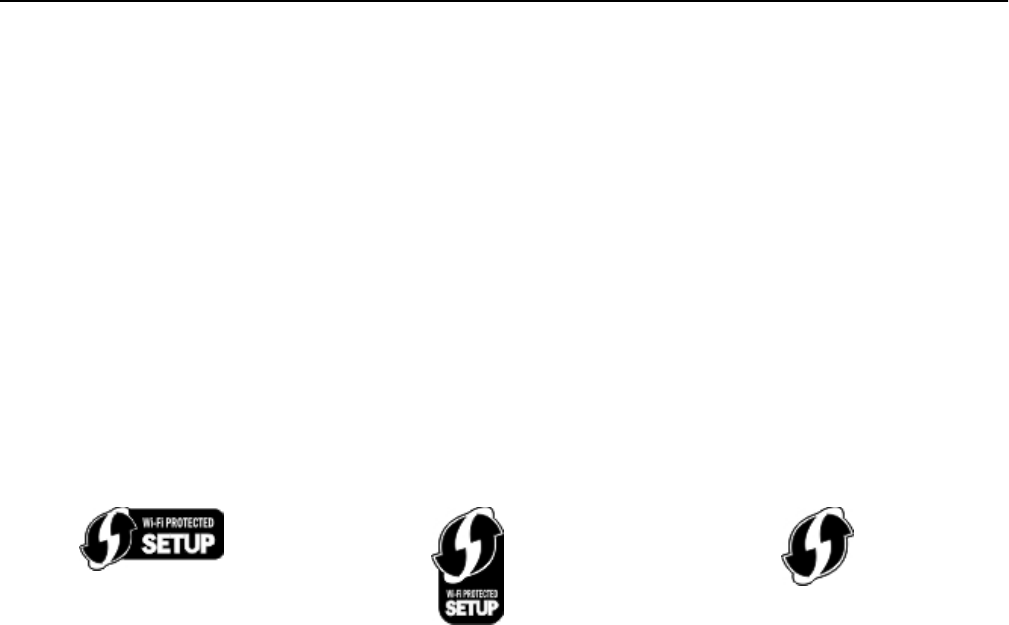
Networking FAQ
What is Wi‑Fi Protected Setup?
Wi
‑
Fi Protected Setup (WPS) is a simple and secure configuration that allows you to establish a wireless home network
and enable network security without requiring prior knowledge of Wi‑Fi technology. It is no longer necessary to
configure the network name (SSID) and WEP key or WPA passphrase for network devices.
Note: WPS supports only networks that communicate through access points (wireless routers).
The printer supports the following methods in connecting to a wireless network:
•
Personal Identification Number (PIN)—A PIN on the printer is entered into the wireless settings of the access point.
• Push Button Configuration (PBC)—Buttons on both the printer and the access point are pushed within a given period
of time.
Look for any of these identifier marks to check if your access point is WPS certified:
You can find these WPS logos on the side, back, or top of your access point.
For more information on accessing the wireless settings and determining the WPS capability of your access point, see
the documentation that came with the access point or contact your system support person.
Where do I find my WEP key or WPA/WPA2 preshared key/passphrase?
•
Contact your system support person.
– The person who set up your network usually keeps the WEP key or WPA/WPA2 preshared key/passphrase.
– If your wireless network was set up by your Internet Service Provider (ISP), then you might find the information
in the documentation they provided.
•
See the documentation that came with your access point (wireless router).
If your access point is using the default settings, then you can find the information in the documentation.
•
View the security settings on the access point.
1 Open a Web browser, and then type the IP address of the access point in the address field. Press Enter.
Notes:
–
To obtain the IP address of the access point, see the documentation that came with it or contact your
system support person.
–
If you are using a proxy server, then temporarily disable it to load the Web page correctly.
2 Enter the user name and password for the access point when prompted.
Note:
The WEP key or WPA/WPA2 preshared key/passphrase is not the same as the password for the
access point. The password lets you access the access point settings. The WEP key or WPA/WPA2 preshared
key/passphrase allows printers and computers to join your wireless network.
3
Look for the WEP key or WPA/WPA2 preshared key/passphrase.
Networking 115