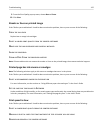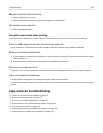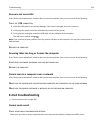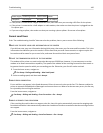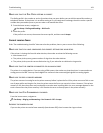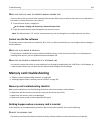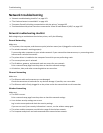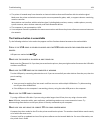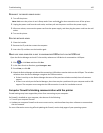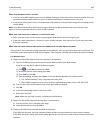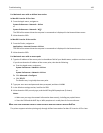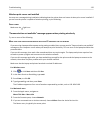Network troubleshooting
• “Network troubleshooting checklist” on page 163
• “The Continue button is unavailable” on page 164
• “Computer firewall is blocking communication with the printer” on page 165
•
“Communication with printer lost when connected to Virtual Private Network (VPN)” on page 166
Network troubleshooting checklist
Before beginning to troubleshoot the wireless printer, verify the following:
General Networking
Make sure:
•
The printer, the computer, and the access point (wireless router) are all plugged in and turned on.
•
The wireless network is working properly.
Try accessing other computers on your wireless network. If your network has Internet access, try connecting to the
Internet over a wireless connection.
•
The printer driver is installed on the computer from which you are performing a task.
•
The correct printer port is selected.
•
The IP address, gateway, and network mask are correct for your network.
Print a network setup page from the printer to check the network settings.
•
All switches, hubs, and other connecting devices are turned on.
Ethernet Networking
Make sure:
• The Ethernet cable and connectors are not damaged.
Check the connectors at both ends for any obvious damage. If possible, use a new cable.
• The Ethernet cable is firmly plugged in to the printer and to the network hub or wall connection.
Wireless Networking
Make sure:
• The SSID is correct.
Print a network setup page from the printer to check the network settings.
• Your wireless security settings are correct.
Log in to the access point and check the security settings.
If you are not sure if your security information is correct, run the wireless setup again.
• The printer and the computer are within the range of the wireless network.
• The computer and printer are both connected to the same wireless network.
Troubleshooting 163