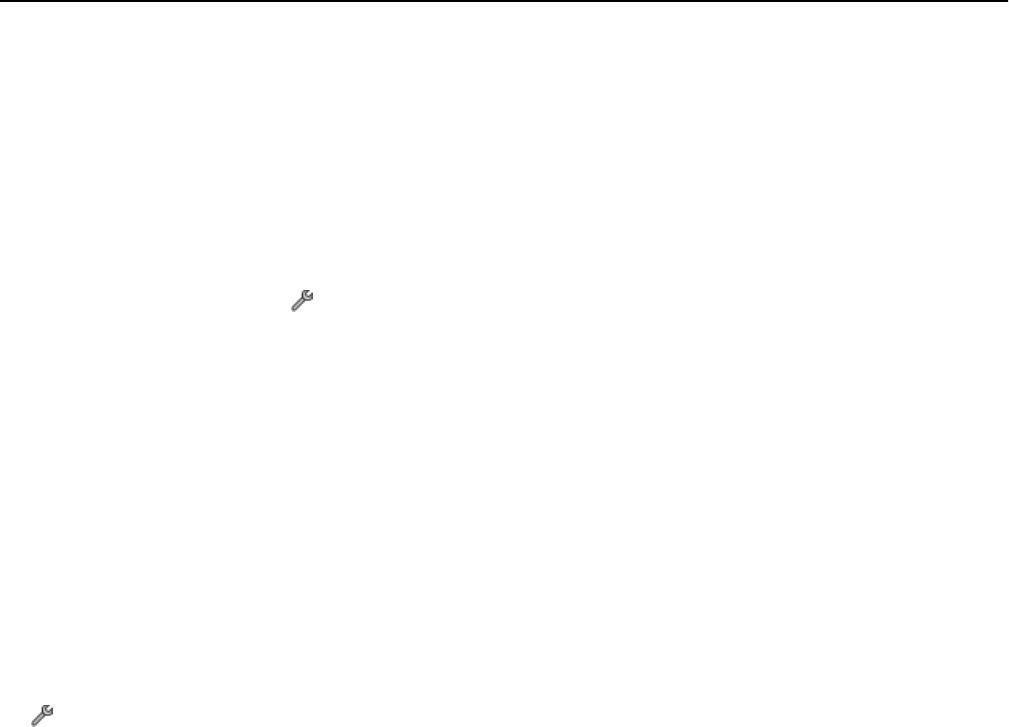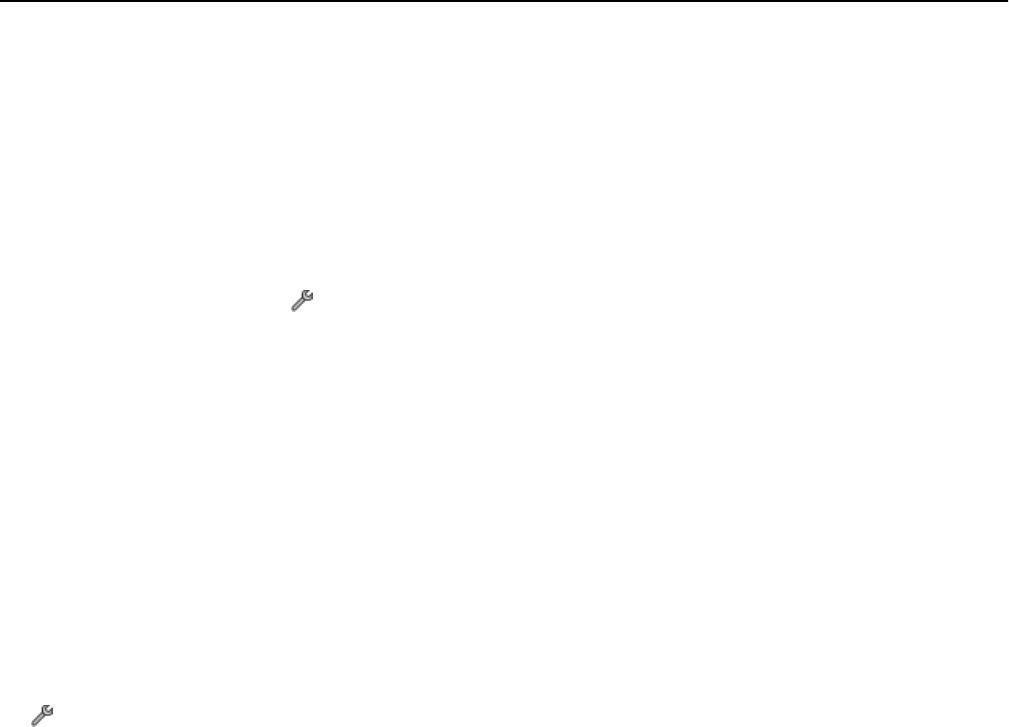
• Password—Enter your e‑mail account password.
• Domain—Enter your e‑mail account domain.
Note: This setting appears only when Authentication is set to NTLM. For more information, contact your e-
mail provider or your system support person.
3
To check if the SMTP server settings are correct, touch Test SMTP Settings.
If you want to change the e‑mail settings
1 From the home screen, touch > E‑mail Setup.
2 Touch each item, and then enter the necessary information. If necessary, touch OK or Accept to save each item.
•
Return E‑mail Address—Enter your e‑mail address.
•
Send Me a Copy—Touch Yes to send yourself a copy of every e‑mail sent from your printer.
•
Subject Line—Enter your default e‑mail subject.
•
Message—Enter your default e‑mail message.
Creating an e-mail contact list
Creating an e‑mail contact list using the printer control panel
1 From the home screen, navigate to:
> Address Book
2 Add a contact or an e‑mail group:
•
To add a contact:
a Touch Add a Contact > Add Contact Name.
b Enter the contact name, and then touch OK > Add E‑mail Address.
c Enter the e‑mail address of the contact, and then touch OK > Accept.
d If you want to add another entry, then repeat steps a through c. You can enter up to 89 contacts.
•
To add an e‑mail group:
a Touch Add a Group > Add Group Name.
b Enter a group name, and then touch OK.
c Touch Add Group Member, and then select whether you want to add a contact manually or import a contact:
–
Address Book—Import a contact from the Address Book.
–
History—Import a contact from the e‑mail history.
– New Entry—Add a new contact.
d
Touch Accept to save the entry every time you import a contact or add a contact.
E-mailing 70