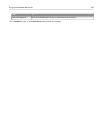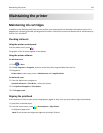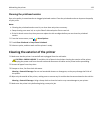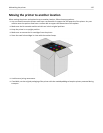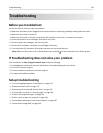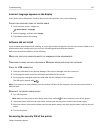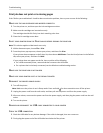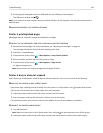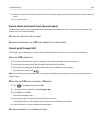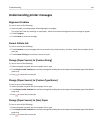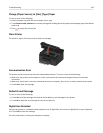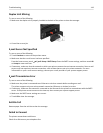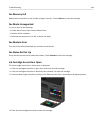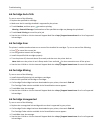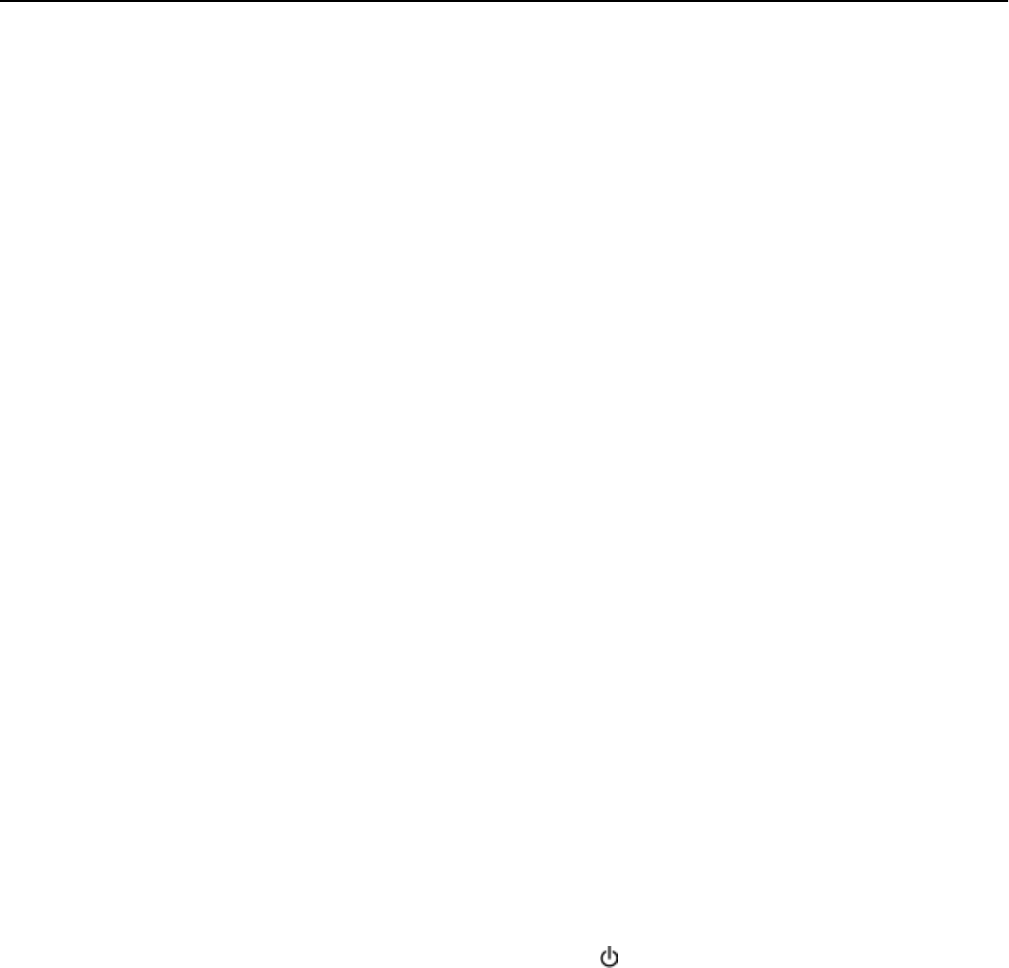
Print job does not print or is missing pages
If the "Before you troubleshoot" checklist does not solve the problem, then try one or more of the following:
MAKE SURE THE INK CARTRIDGES ARE INSERTED CORRECTLY
1
Turn the printer on, and then open the ink cartridge access door.
2 Make sure the cartridges are inserted correctly.
The cartridges should click firmly into their matching color slots.
3 Close the ink cartridge access door.
SELECT YOUR PRINTER FROM THE PRINT DIALOG BEFORE SENDING THE PRINT JOB
Note:
This solution applies to Macintosh users only.
1 With a document open, choose File > Print.
2 From the printer pop-up menu, choose your printer, and then click Print.
If your printer does not appear on the Printer list, then choose Add Printer. From the list of printers in the Default
tab, select your printer, and then click
Add.
If your printer does not appear on the list, then try either of the following:
• For a USB-connected printer, remove and then reconnect the USB cable.
• For a printer that is wirelessly connected, see the Wireless troubleshooting section.
MAKE SURE THE PRINT JOB IS NOT PAUSED
MAKE SURE YOUR PRINTER IS SET AS THE DEFAULT PRINTER
RECONNECT THE PRINTER POWER SUPPLY
1 Turn off the printer.
Note:
Make sure the printer is not in Sleep mode. Press and hold for three seconds to turn off the printer.
2
Unplug the power cord from the wall outlet, and then pull out the power cord from the power supply.
3
After one minute, reconnect the power cord into the power supply, and then plug the power cord into the wall
outlet.
4 Turn on the printer.
REMOVE AND RECONNECT THE USB CABLE CONNECTED TO YOUR PRINTER
CHECK THE USB CONNECTION
1 Check the USB cable for any obvious damage. If the cable is damaged, then use a new one.
2 Firmly plug the square end of the USB cable into the back of the printer.
Troubleshooting 138