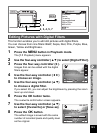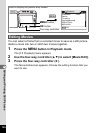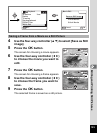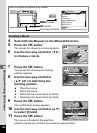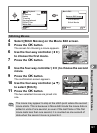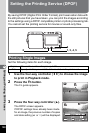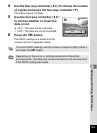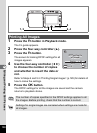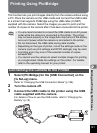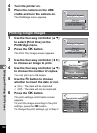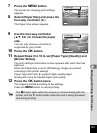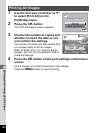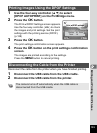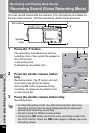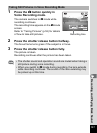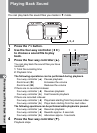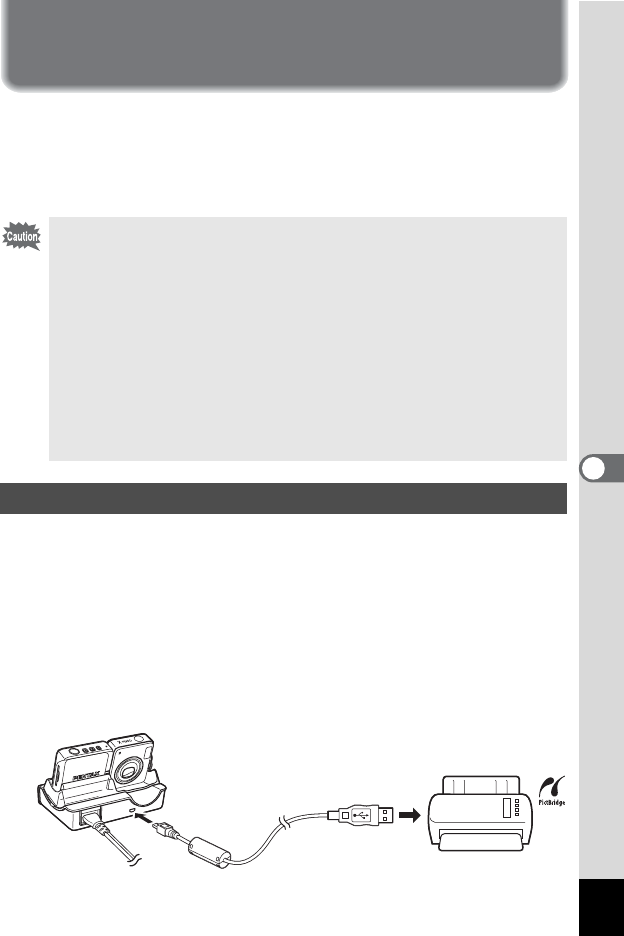
131
6
Editing and Printing Still Pictures
Printing Using PictBridge
This function lets you print images directly from the camera without using
a PC. Place the camera on the USB cradle and connect the USB cradle
to a printer that supports PictBridge using the USB cable (I-USB7)
supplied with the camera. Select the images you want to print and the
number of copies on the camera after it has been connected to the printer.
1 Select [PictBridge] for the [USB Connection] on the
[u Set-up] menu.
Refer to “Changing the USB Connection Mode” (p.154).
2 Turn the camera off.
3 Connect the USB cradle to the printer using the USB
cable supplied with the camera.
For details of how to use the USB cradle, refer to “Charging the
Battery” (p.18).
• You are recommended to connect the USB cradle to an AC power
outlet while the camera is connected to the printer. The printer
may not work properly or the image data may be lost if the battery
runs out of power while the camera is connected to the printer.
• Do not disconnect the USB cable during data transfer.
• Depending on the type of printer, not all the settings made on the
camera (such as print settings and DPOF settings) may be valid.
• A printing error may occur if the selected number of copies
exceeds 500.
• You cannot use the camera to select multiple images for printing
on a single sheet. Make the settings on the printer. For details,
refer to the operating manual for your printer.
Connecting the Camera to the Printer