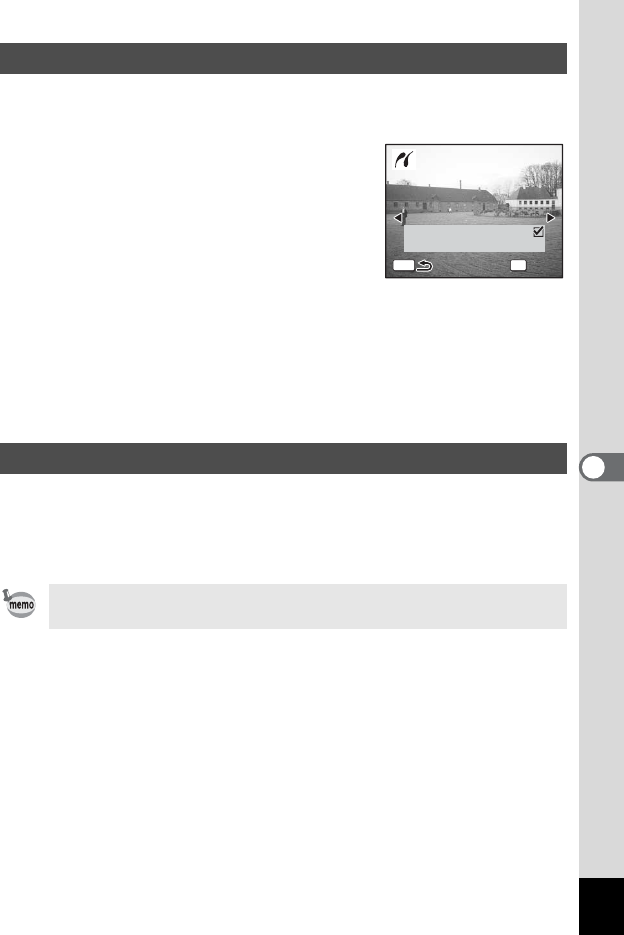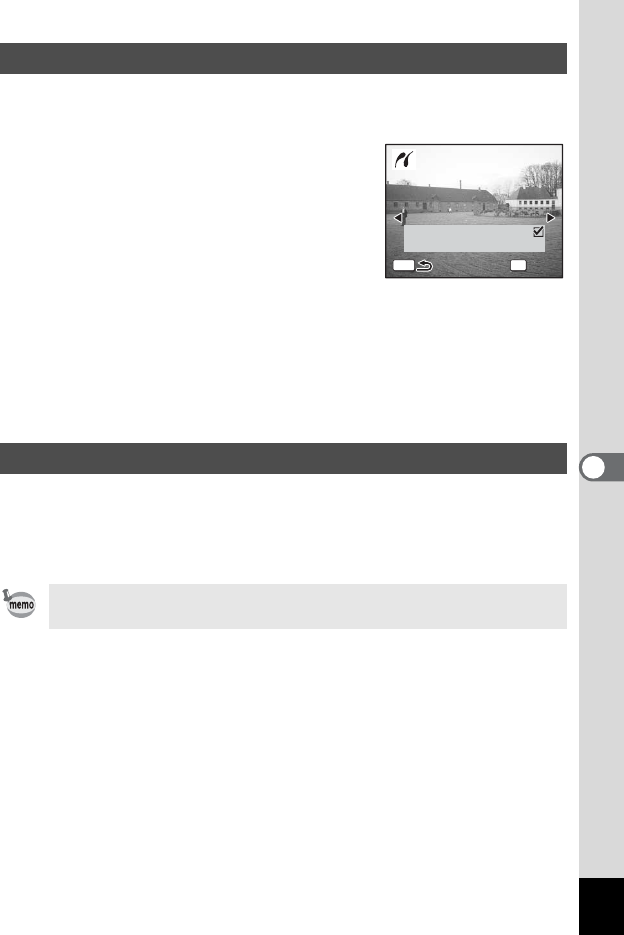
135
6
Editing and Printing Still Pictures
1 Use the four-way controller (23) to select
[DPOF AUTOPRINT] on the PictBridge menu.
2 Press the 4 button.
The Print w/DPOF Settings screen appears.
Use the four-way controller (45) to check
the images and print settings. Set the print
settings with the printing service (DPOF).
(p.128)
3 Press the 4 button.
The print settings confirmation screen appears.
4 Press the 4 button on the print settings confirmation
screen.
The images are printed according to the settings.
Press the 3 button to cancel printing.
Disconnect the cable from the printer when you have finished printing.
1 Disconnect the USB cable from the USB cradle.
2 Disconnect the USB cable from the printer.
Printing Images Using the DPOF Settings
Disconnecting the Cable from the Printer
The camera turns off automatically when the USB cable is
disconnected from the USB cradle.
01
10
MENU
Copies
OK
Date
Total
Print
Print
Print w/DPOF settings
Print w/DPOF settings