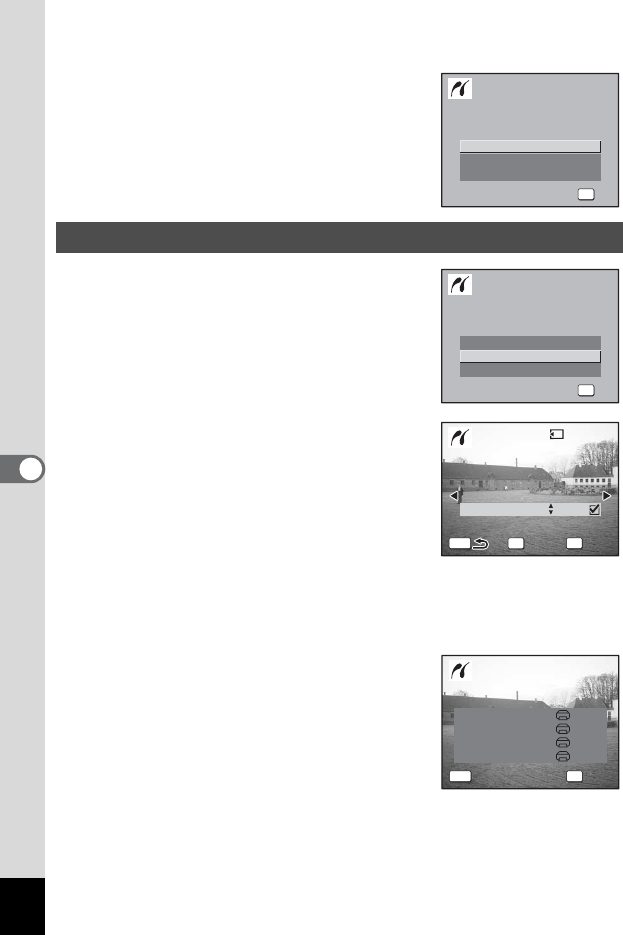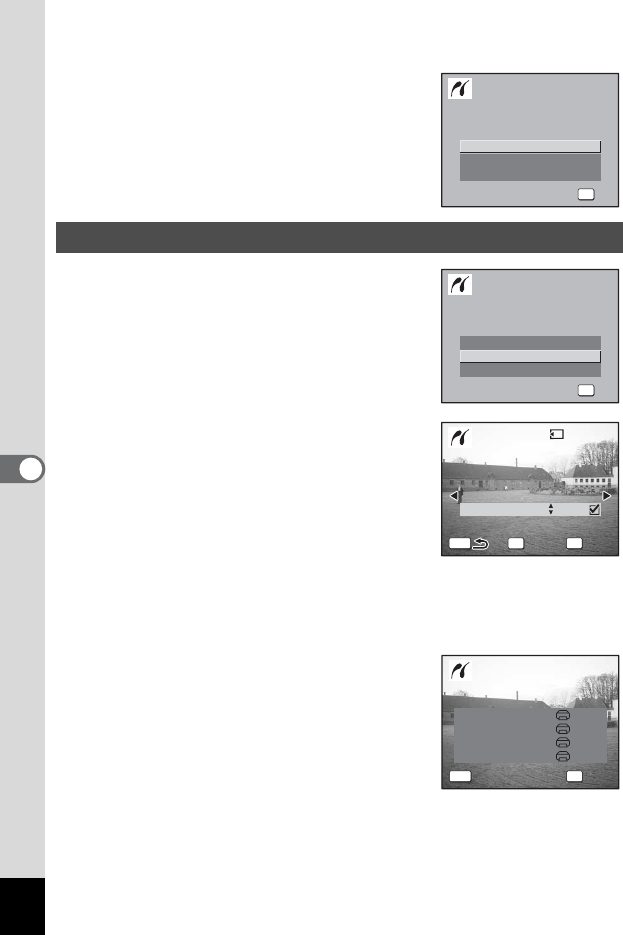
132
6
Editing and Printing Still Pictures
4 Turn the printer on.
5 Place the camera on the USB
cradle and turn the camera on.
The PictBridge menu appears.
1 Use the four-way controller (23)
to select [Print One] on the
PictBridge menu.
2 Press the 4 button.
The Print This Image screen appears.
3 Use the four-way controller (45)
to choose an image to print.
4 Use the four-way controller (23)
to choose the number of copies.
You can print up to 99 copies.
5 Use the { button to choose
whether to insert the date or not.
O (On) : The date will be imprinted.
P (Off) : The date will not be imprinted.
6 Press the 4 button.
The print settings confirmation screen
appears.
To print the image according to the print
settings, press the 4 button.
To change the print settings, go to Step 7.
Printing Single Images
Print One
OK
Select printing mode
OK
Select printing mode
OK
Print All
DPOF AUTOPRINT
Print All
Print One
DPOF AUTOPRINT
OK
Select printing mode
OK
Select printing mode
OK
Copies
OK
Date
01
MENU
Fn
100
-
0017
100
-
0017
Print this image
Print
Date
Print this image
PrintDate
OKMENU
Paper Size Setting
Paper Type
Quality
Border Status
Print with this setting?
Print
Setting
Print with this setting?
Print
Setting
Setting
Setting
Setting