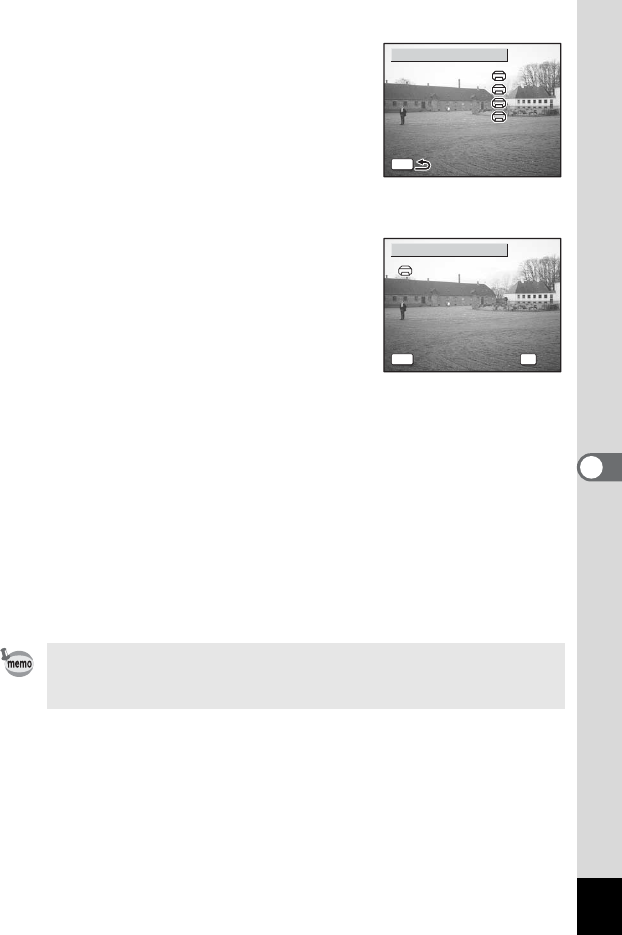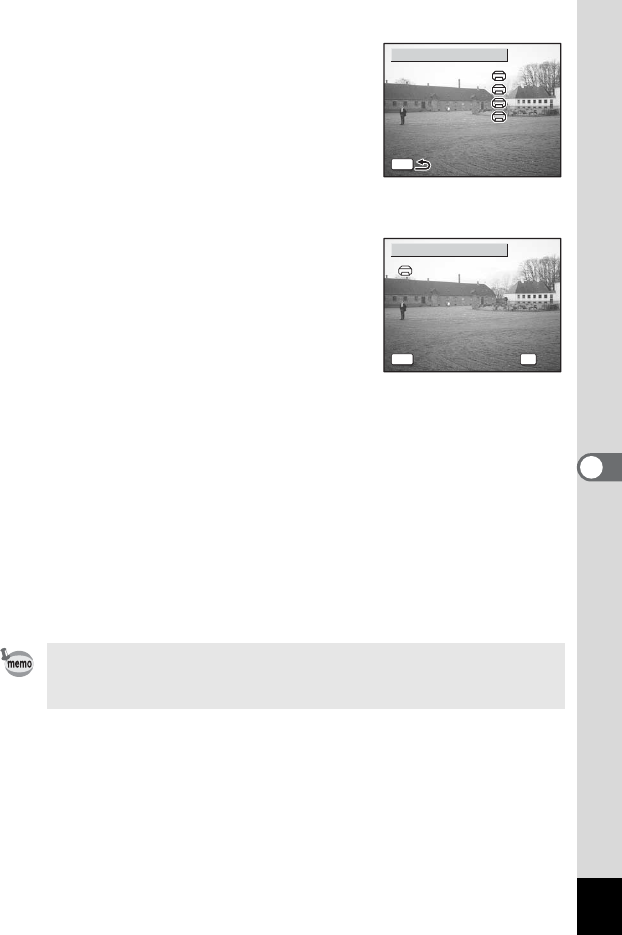
133
6
Editing and Printing Still Pictures
7 Press the 3 button.
The screen for changing print settings
appears.
8 Select [Paper Size] and press the
four-way controller (5).
The Paper Size screen appears.
9 Use the four-way controller
(2345) to choose the paper
size.
You can only choose a size that is
supported by your printer.
10 Press the 4 button.
11 Repeat Steps 8 to 10 to set [Paper Type] [Quality] and
[Border Status].
The print settings confirmation screen appears after each item has
been set.
When the Paper Size is set to [_
Setting], images are printed
according to the printer settings.
Paper Type with more E support higher quality paper.
Quality with more E indicate higher print quality.
12 Press the 4 button twice.
The image is printed according to the settings.
Press the 3 button to cancel printing.
The A button lights while the camera is communicating with the
printer, and the O button blinks while the card is being accessed
and during printing.
Paper Size
Setting
Paper Type
Quality
Border Status
Setting
Setting
Setting
Paper Size
Setting
Paper Type
Quality
MENU
PictBridge
Border Status
Setting
Setting
Setting
OKMENU
OK
Cancel
Card
2L
L
100
×150
A4
A3
Letter
Postcard
4”×
6”
8”×
10
”
11
”×
17
”
OKCancel
Card
Setting
2L
L
100×150
A4
A3
Letter
Postcard
4”×6”
8”×10”
11”×17”
PictBridge