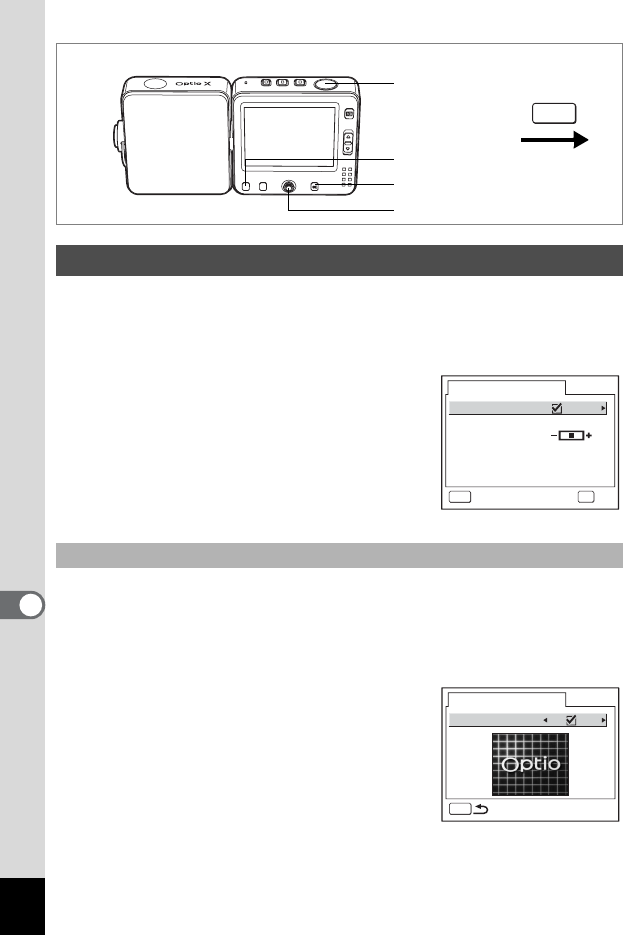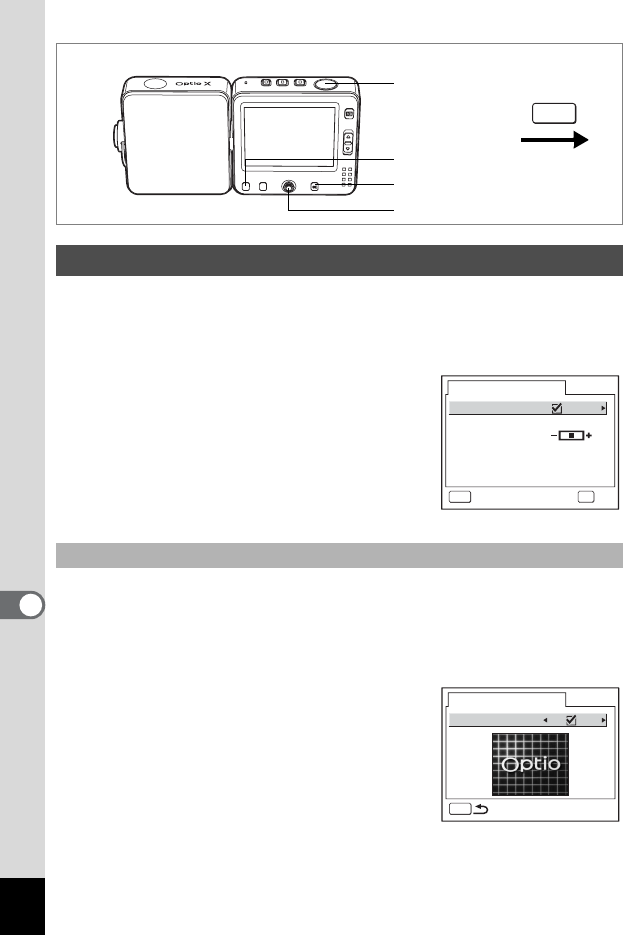
150
8
Settings
You can change the start-up screen, the background color of the menus
and the brightness of the LCD monitor.
1 Select [Screen Setting] on the [u Set-up] menu.
2 Press the four-way controller (5).
The Screen Setting screen appears.
You can choose an image to be displayed as the start-up screen when
the camera is turned on.
3 Use the four-way controller (23) to select [Change
Start-up Screen].
4 Press the four-way controller (5).
The Change Start-up screen appears.
5 Use the four-way controller (45)
to select O (On) or P (Off).
O : Displays the start-up screen
P : Hides the start-up screen
Changing the Screen Setting
Changing the Start-up Screen
How to display the [u Set-up] menu
MENU
4 button
Four-way controller
3 button
Shutter release
button
Screen Setting
1
Background color
OKMENU
OKCancel
Change Start-up Screen
Brightness Level
Change Start-up Screen
MENU
Start-up Screen