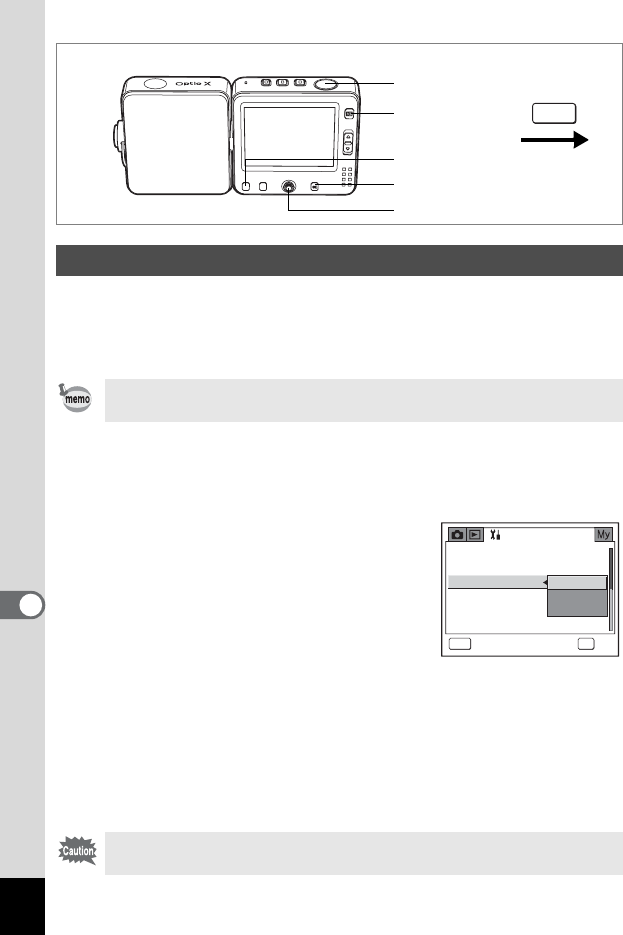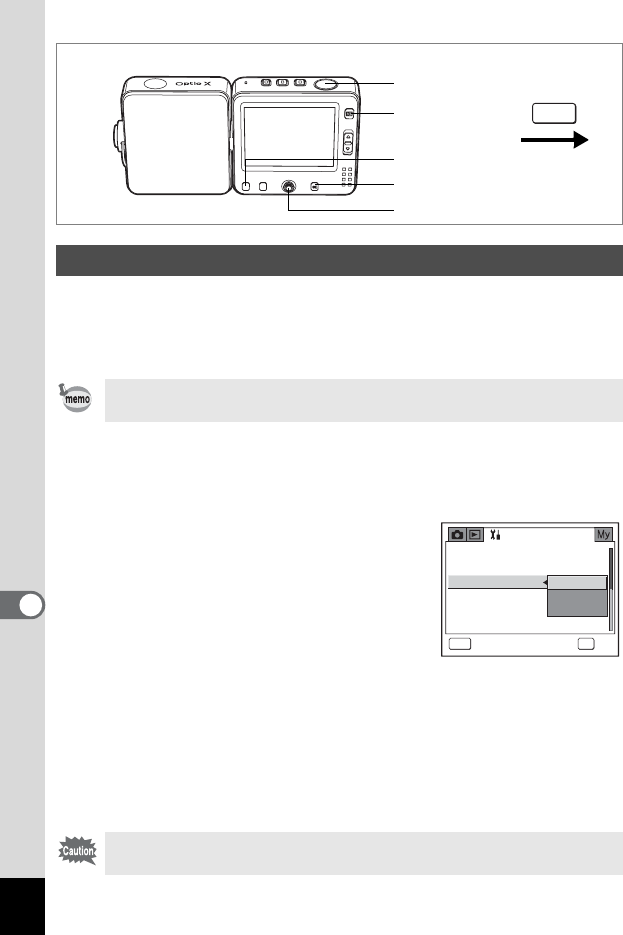
154
8
Settings
Choose the appropriate USB connection mode for your purpose
(transferring image data, direct printing or using the camera as a PC
camera). You can use the camera as a video phone by selecting [PC
Camera] and connecting the camera to your PC using the USB cradle.
1 Select [USB Connection] on the [u Set-up] menu.
2 Press the four-way controller (5).
A pull-down menu appears.
3 Use the four-way controller (23)
to select [PC], [PictBridge] or
[PC Camera].
[PC] : Select this option when
transferring image data to a
computer
[PictBridge] : Select this option when
connecting the camera to a PictBridge-compatible
printer
[PC Camera]:
Select this option when using the camera as a PC camera
4 Press the Q button.
The USB Connection setting is saved and the camera returns to
playback status. Refer to Step 6 of “How to Use the Menus” (p.45) for
other operations after the setting has been made.
Changing the USB Connection Mode
Refer to the “PC Connection Manual – Enjoying Your Digital Camera
Images On Your PC” for instructions on connecting the camera to a PC.
Do not connect the camera to your PC while [PictBridge] is selected
for the USB Connection mode.
How to display the [u Set-up] menu
MENU
4 button
Four-way controller
3 button
Shutter release
button
Q button
PictBridgePictBridge
PC CameraPC Camera
PCPC
MENU
NTSC
Set-up
Screen Setting
Video Out
Sleep Timeout
Auto Power Off
Reset
USB Connection
Cancel
OK
OK