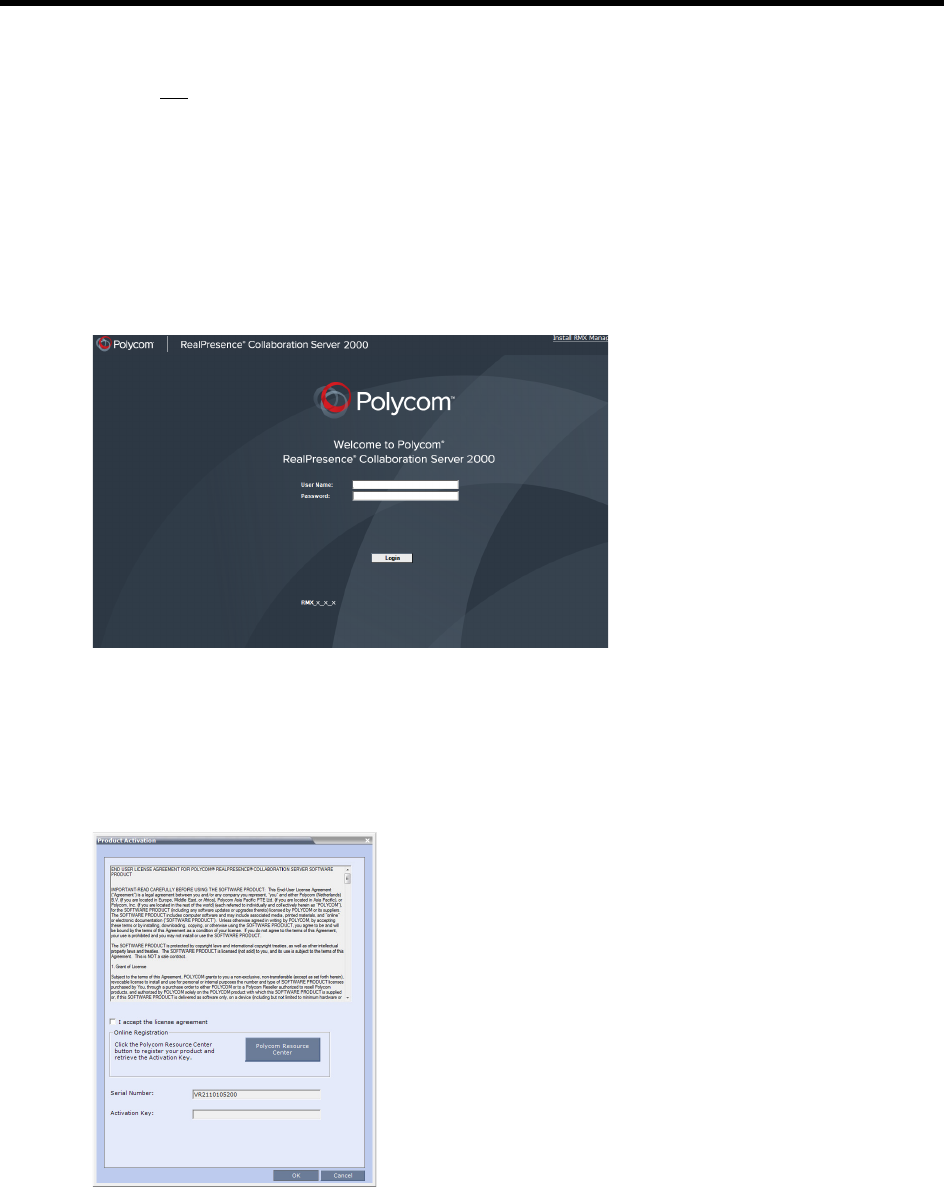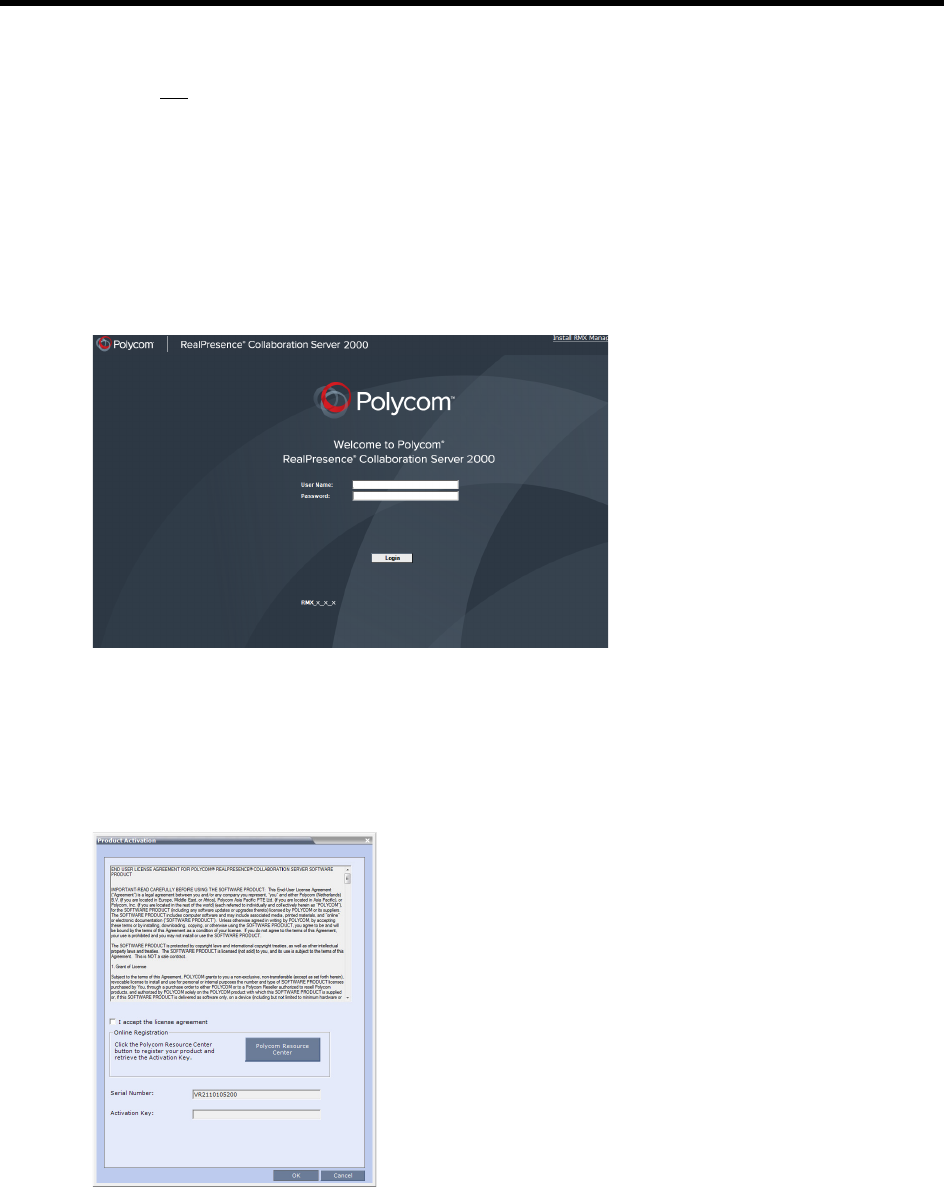
RealPresence Collaboration Server (RMX) 1500/1800/2000/4000 Administrator’s Guide
Polycom®, Inc. 1013
Step 5: Power the RMX Off and then On.
Step 6: If you are not using a RealPresence Collaboration Server (RMX) 4000 continue with Step 9.
Step 7:
Into the Collaboration Server USB port, insert a USB key containing a file named lan.cfg file only.
Step 8: Restart the RMX.
Step 9: Connect to the Alternate Management Network
a Start the RMX Web Client application on the workstation, by entering http://169.254.192.10
(the Control Unit IP Address) in the browser’s address line and pressing Enter.
The Login dialog box is displayed.
b In the Collaboration Server Web Client Login screen, enter the default Username (POLYCOM) and
Password (POLYCOM) and click Login.
Step 10: Apply the Product Activation Key.
The RMX Web Client opens and the Product Activation dialog box appears with the serial number
filled in.
a In the Activation Key field, enter or paste the Product Activation Key obtained earlier.