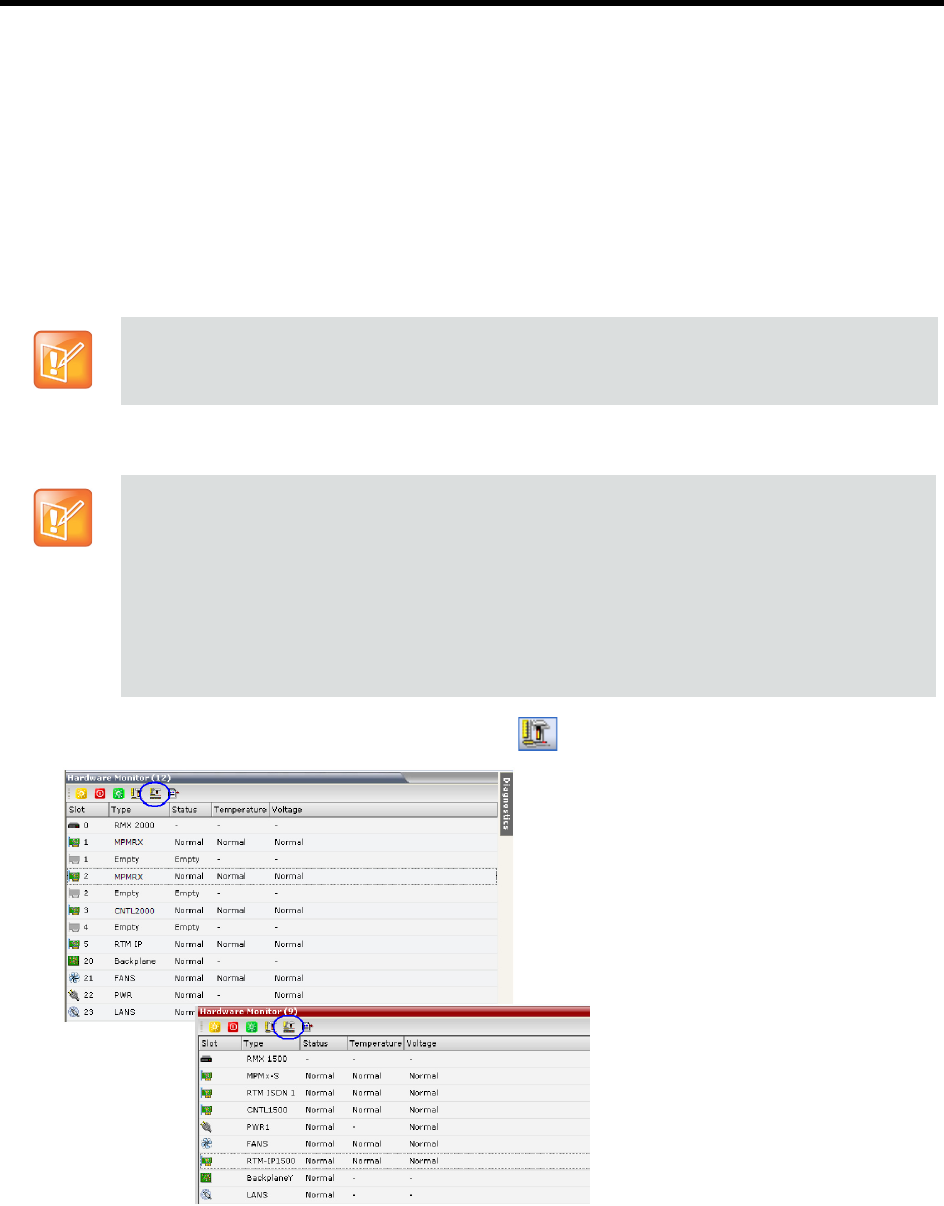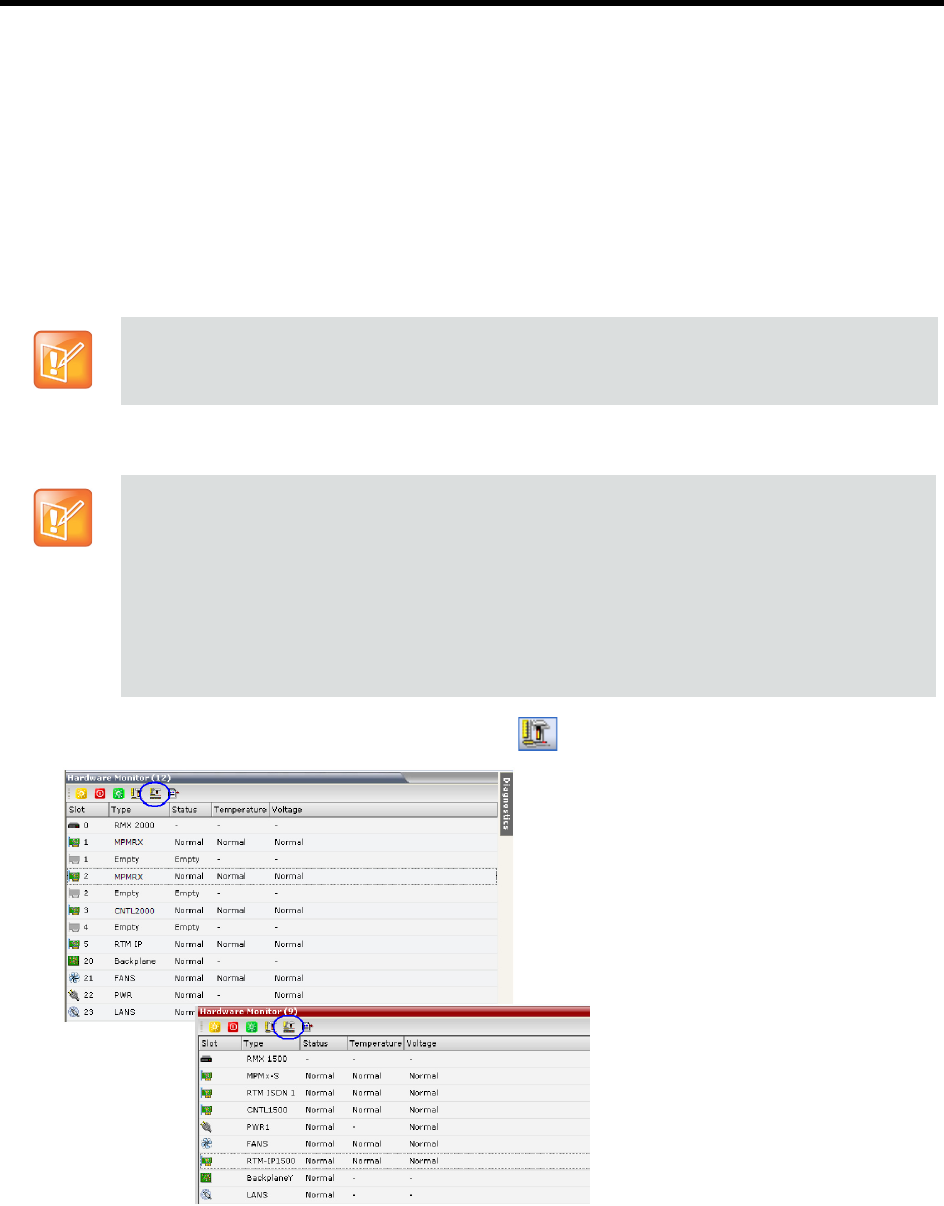
RealPresence Collaboration Server (RMX) 1500/1800/2000/4000 Administrator’s Guide
Polycom®, Inc. 896
8 The selected tests are initialized. In the Tests Monitoring pane there is an indication of the Status of
the Tests.
9 This process may take some time. Click Stop Running Test to end all the diagnostic tests. The MCU
completes the current test running and then stops all remaining tests.
10 When the Test are completed, you have the option to download a report in Excel format for analysis
by your next level of support by clicking the Export Diagnostics Result button.
11 The Diagnostics Mode can be exited by pressing the red System Reset icon.
12 The Collaboration Server then resets.
Performing Advanced Mode Diagnostics
To run Advanced Mode Diagnostics on a Hardware Component:
1 In the list pane tool bar, click the Advanced Mode ( ) button.
To run Diagnostics you are required to Login with administrator permissions.
• Most of the user interfaces illustrated in this section show the RealPresence Collaboration Server
(RMX) 2000 with MPMRx cards. The Advanced Mode for other Collaboration Servers with MPMx
card(s) are identical.
• On the RealPresence Collaboration Server (RMX) 1500 fewer “slots” are used and the module
naming conventions used on elements differ.
• Before running Advanced Mode Diagnostic testing on the CNTL module, you must insert two
formatted FAT32 USB keys in the two slots of the CNTL panel USB ports of the RealPresence
Collaboration Server (RMX) 2000/4000. On the RealPresence Collaboration Server (RMX) 1500
insert the USB key in the front panel mouse or keyboard slot.