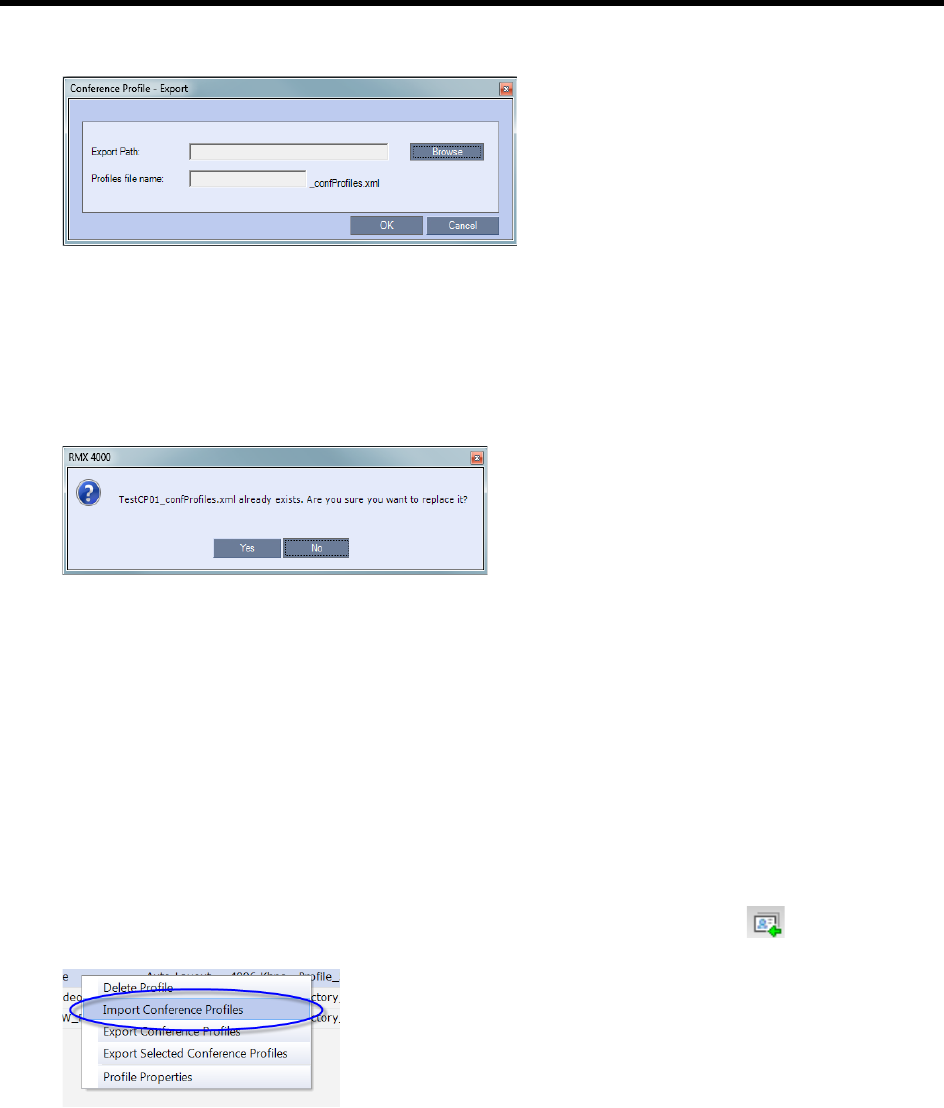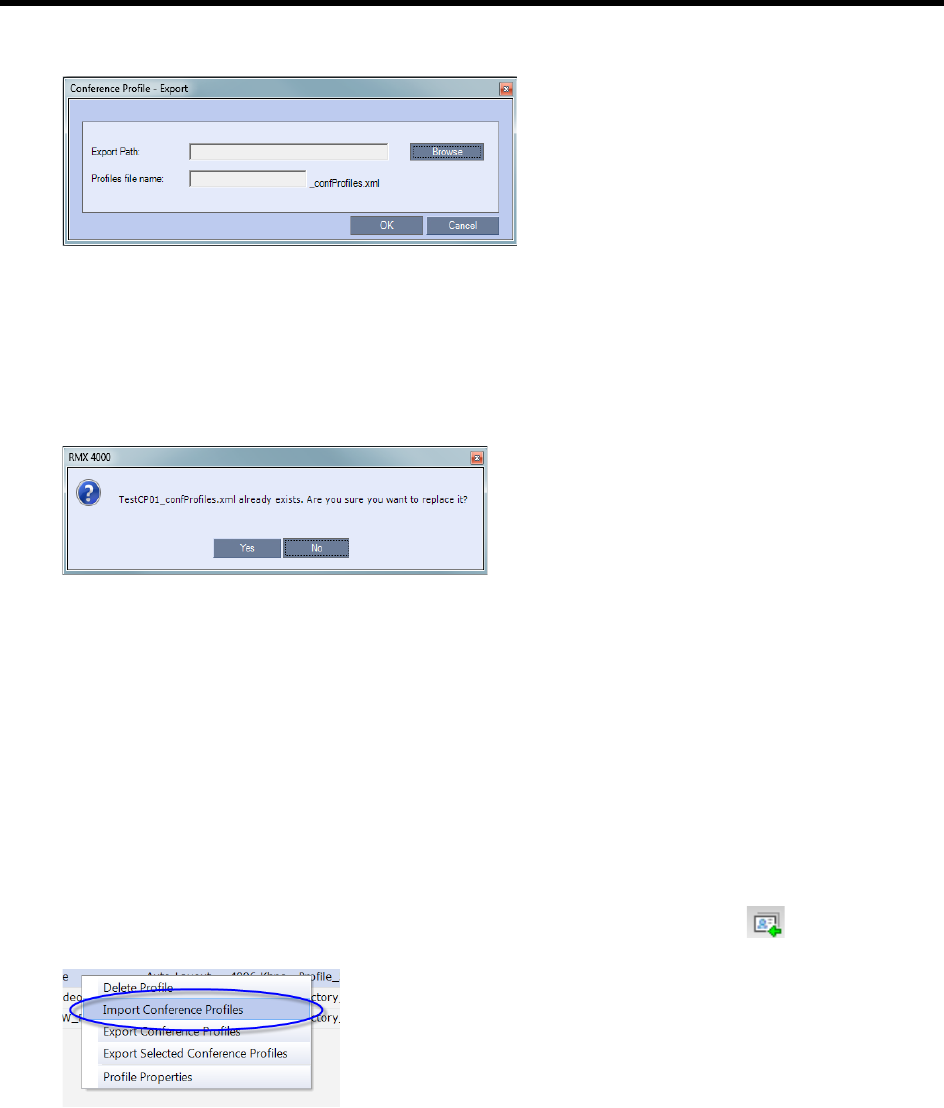
RealPresence Collaboration Server (RMX) 1500/1800/2000/4000 Administrator’s Guide
Polycom®, Inc. 40
The Conference Profile - Export dialog box is displayed.
4 In the Export Path field, click Browse to navigate to the location of the desired path where you want
to save the exported file.
5 In the Profiles file name field, type the file name prefix. The file name suffix (_confProfiles.xml) is
predefined by the system. For example, if you type Profiles01, the exported file name is defined
as Profiles01_confProfiles.xml.
6 Click OK to export the Conference Profiles to a file.
If the export file with the same file name already exists, a prompt is displayed.
7 Click Yes to replace the exported file or click No to cancel the export operation and return to the
Conference Profiles list. You can modify the export file name and restart the export operation.
Importing Conference Profiles
If your environment includes two or more MCUs, import previously exported Conference Profiles to your
MCU to save configuration time and ensure that all MCUs use the same conferencing parameters.
Conference Profiles are not imported when a Conference Profile with that name already exists or if an IVR
Service which is assigned to any of the imported Profile does not exist in the MCU.
To import Conference Profiles:
1 Display the Conference Profiles List. For details, see Viewing the List of Conference Profiles .
2 In the Conference Profiles List toolbar, click the Import Conference Profiles button or
right-click the Conference Profiles pane, and then click Import Conference Profiles.