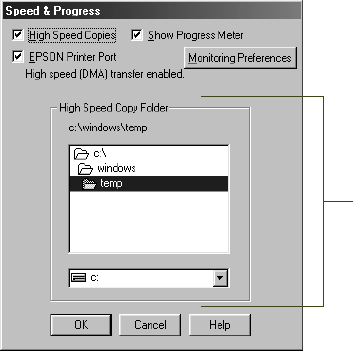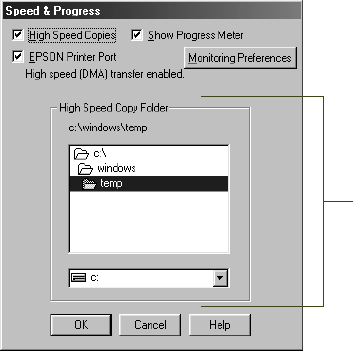
4-16
4-16 | Printing with EPSON Drivers for Windows
Optimizing Print Speed
Using the Speed & Progress utility, you can optimize your printer’s parallel
port for the fastest data transfer rate and speed up the way your printer driver
processes multiple-copy print jobs.
1. Click
Start
, point to
Settings
, then click
Printers
.
2. Right-click the
EPSON Stylus Pro 10000
or
10000CF
printer icon and
select
Properties
(Windows 95, 98, or Me),
Document
Defaults
(Windows NT) or
Printing
Preferences
(Windows 2000).
3. Click the
Utility
tab, then click the
Speed & Progress
button.
You see a dialog box similar to the following:
4. Select from the following options:
• High Speed Copies
speeds up printing of multiple copies of the
same document using hard disk space as a cache. If you have
multiple hard drives, you can select a high speed copy folder for
storing copies.
• Show Progress Meter
lets you control whether or not the Progress
Meter is displayed when you send a print job.
If you have more than one hard
disk drive, you can select a
folder for storing multiple copy
print jobs here. You don’t see
this box if you have only one
hard disk drive.