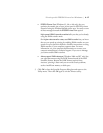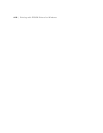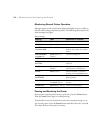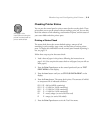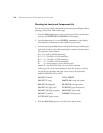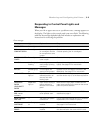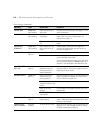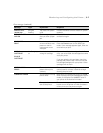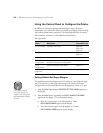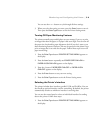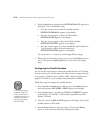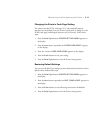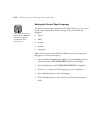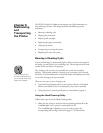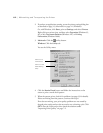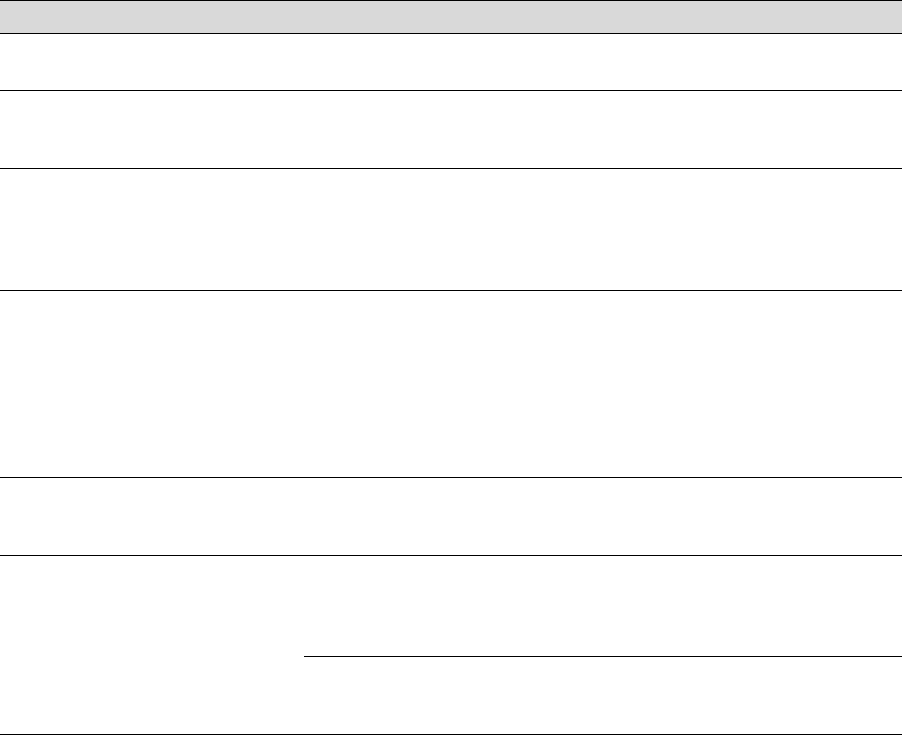
5-7
Monitoring and Configuring the Printer | 5-7
SERVICE REQ.
<00000100>
All lights
flashing
The waste ink system
is full.
Contact EPSON to have the waste ink system
replaced.
TURN PWR OFF
AND ON
— This message appears
after you clear a paper
jam.
Press the Power button to turn the printer off
and back on again.
UNABLE TO
PRINT
— You tried to print while
an error condition was
present or the ink
compartment cover
was open.
After 3 seconds the message disappears.
Press the Pause button to exit SelecType
mode. If the message appears again, clear the
error before you print.
WRONG
CARTRIDGE
INVALID
CARTRIDGE
Ink Out light(s)
on
You tried to install the
wrong ink cartridge.
If you are installing ink cartridges for the first
time, you must install the cartridges that came
with your printer.
If you are replacing ink cartridges, check the
package and product code. You must use the
ink cartridges designed for your printer. Other
cartridges will not work.
NOZZLE CHECK
ERROR
The nozzle check
pattern did not print
correctly.
Press and hold the Cleaning button on the
control panel for at least 3 seconds to begin
cleaning the print head.
COMMAND ERROR You’re using the wrong
printer driver.
Make sure you installed the Stylus Pro 10000
driver if your printer is the Photographic Dye Ink
model, or the Stylus Pro 100000CF driver if
your printer is the Archival Ink model.
Damaged data was
sent to the printer.
To clear the data, press the printer’s Power
button to turn the printer off. Wait for about a
minute, then turn the printer on again.
Error messages (continued)
Message Light Explanation Response