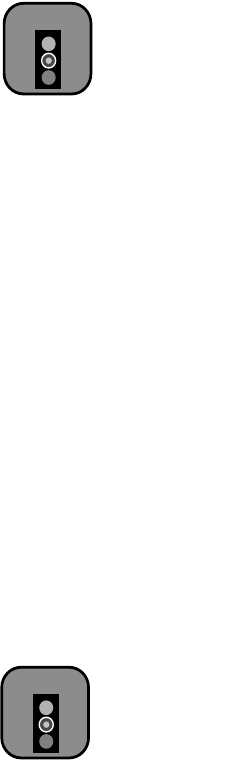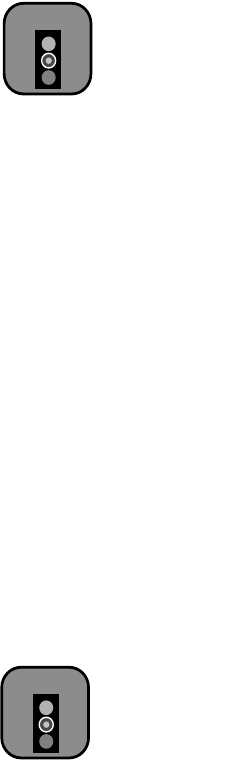
6-7
Maintaining and Transporting the Printer | 6-7
Replacing Ink Cartridges
When one of the
Ink Out
lights is flashing (and
INK LOW
is displayed on
the control panel), the corresponding cartridge is almost out of ink. Make
sure you have a replacement cartridge. When the light stays on and
INK
OUT
is displayed, the cartridge is empty. You must replace the cartridge
before you can continue printing. Use only the following EPSON ink
cartridges:
EPSON Stylus Pro 10000 Photographic Dye Ink
EPSON Stylus Pro 10000 Archival Ink
To order EPSON ink cartridges, contact your dealer or call EPSON at (800)
873-7766. You can also visit the EPSON Store at www.epsonstore.com
(U.S. only). In Canada, please call (800) 873-7766 for dealer referral.
Before you start, make sure the printer is on. Then follow these steps to
replace an ink cartridge:
1. Note the color of the
Ink Out
light that is on or flashing. This is the
cartridge that you need to replace.
•
Black T499201
•
Light cyan T504201
•
Cyan T502201
•
Light magenta T503201
•
Magenta T501201
•
Yellow T500201
•
Black T511201
•
Light cyan T516201
•
Cyan T514201
•
Light magenta T515201
•
Magenta T513201
•
Yellow T512201
Caution
You must use the
EPSON ink cartridges
designed for your printer.
Other ink cartridges will
not work and may cause
damage not covered by
your warranty. When you
install the ink cartridges
that came with the
printer, your printer is
initialized as either a
Photographic Dye Ink
model or Archival Ink
model. If you fail to use
the correct cartridges for
your model, you will see
an error message.
Caution
Leave the empty
cartridge in the printer
until you are ready to
replace it.