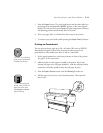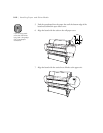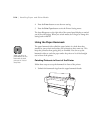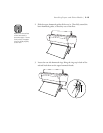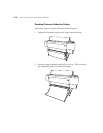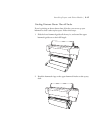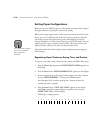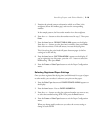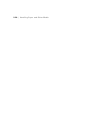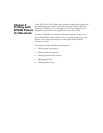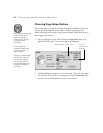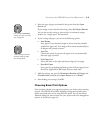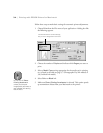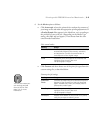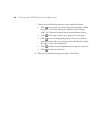2-19
Handling Paper and Other Media | 2-19
5. Examine the printed pattern to determine which set of lines is the
straightest (shows the smallest gap), and note the corresponding
number.
In the sample pattern, the lines under number 4 are the straightest.
6. Press the
+
or
- button to select the number noted in step 5. Then press
Enter
.
7. Press the
Item
button.
DRYING TIME=0 MIN
appears on the display.
Press the
+
or - button to select the time in minutes, then press
Enter
.
Start with one minute. If ink still smears, increase the drying time.
This is how long the print head will pause between pages (or before
cutting) to let the ink dry.
8. Press the
Item
button.
SUCTION=NORM*
appears on the display. If
you’re registering very thin paper, press the
+
or - button to select the
LOW
setting. Then press
Enter
.
9. Press the
Pause
or
SelecType
button to exit the Paper Configuration
menu.
Selecting Registered Paper Settings
Once you have registered the drying time (and thickness) for a type of paper
or other media, you can select it whenever you print on that paper.
1. Press the
SelecType
button until
PAPER CONFIG. MENU
appears on
the display.
2. Press the
Item
button. You see
PAPER NUMBER=1.
3. Press the
+
or - button to select the registered number you want to use,
or select the standard setting,
STD
. Then press the
Enter
button.
4. Press the
Pause
or
SelecType
button to exit the Paper Configuration
menu.
When you change media, make sure you select the correct setting or
change it back to
STD
.